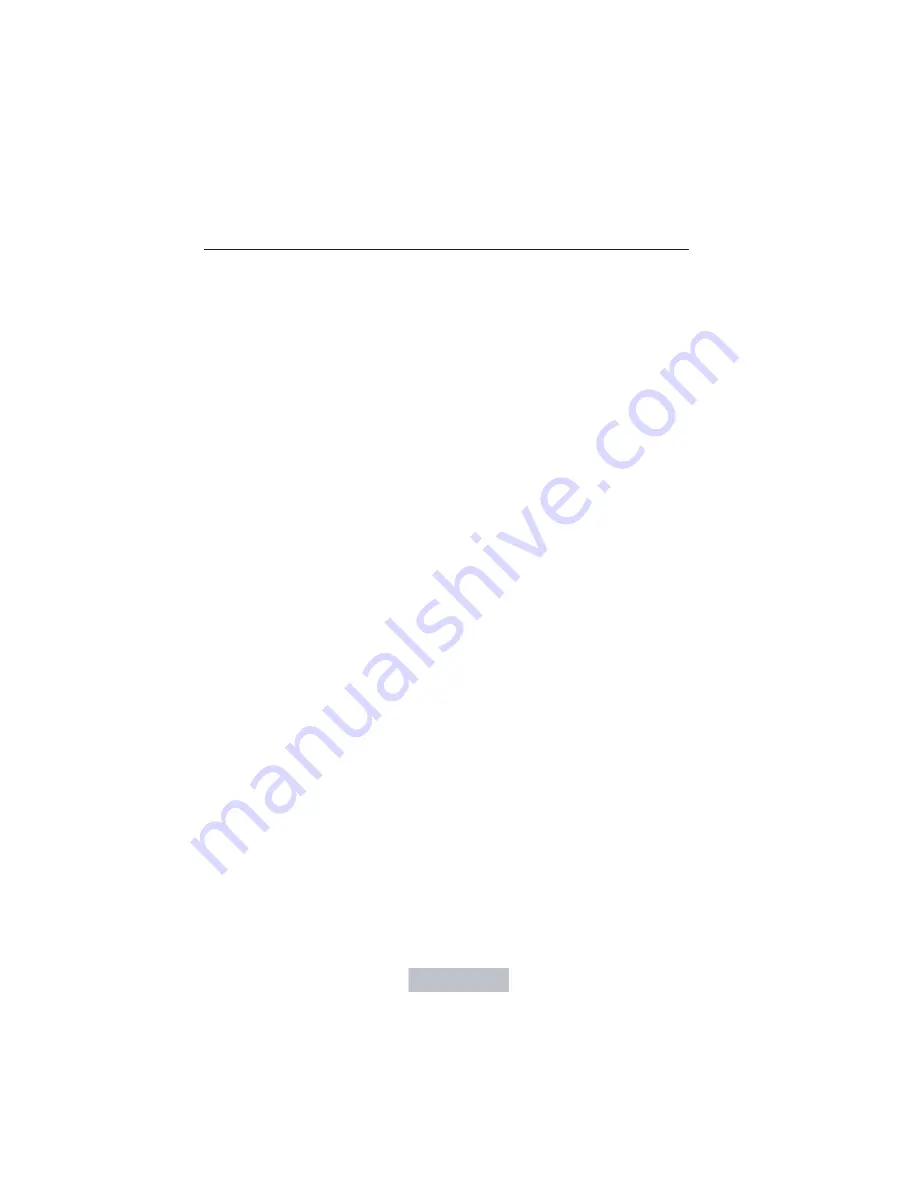
•
Audio system maximum volume of 45%. A message will be shown in
the display when you attempt to exceed the limited volume. Also, the
speed-sensitive or compensated automatic volume control will be
disabled.
•
Always on setting. When this is selected, you will not be able to turn
off AdvanceTrac (if your vehicle is equipped with this feature).
CREATING A MYKEY
Use the information display to create a MyKey:
1. Insert the key you want to program into the ignition. If your vehicle is
equipped with a push-button start and you do not have a backup slot,
hold the intelligent access key next to the steering column. The correct
position to place your fob is in another chapter. See
Starting and
Stopping the Engine
.
2. Switch the ignition on.
3. Access the main menu on the information display controls, and select
Settings
, then
MyKey
by pressing
OK
or the
>
button.
4. Press
OK
or the
>
button to select
Create MyKey
.
5. When prompted, hold the
OK
button until you see a message
informing you to label this key as a MyKey. The key will be restricted at
the next start.
MyKey is successfully created. Make sure you label it so you can
distinguish it from the admin keys.
You can also program configurable settings for the key(s). Refer to
Programming/Changing Configurable Settings
.
Programming/Changing Configurable Settings
Use the information display to access your configurable MyKey settings.
1. Switch the ignition on with an admin key.
2. Access the main menu on the information display controls, and select
Settings
, then
MyKey
by pressing
OK
or
>
button.
3. Use the arrow buttons to get to a feature.
4. Press
OK
or
>
to make a selection.
Note:
You can clear or change your MyKey settings at any time during
the same key cycle as you created the MyKey. Once you have switched
the vehicle off, however, you will need an admin key to change or clear
your MyKey settings.
MyKey
67
2014 Focus
(foc)
Owners Guide gf, 1st Printing, October 2012
USA
(fus)






























