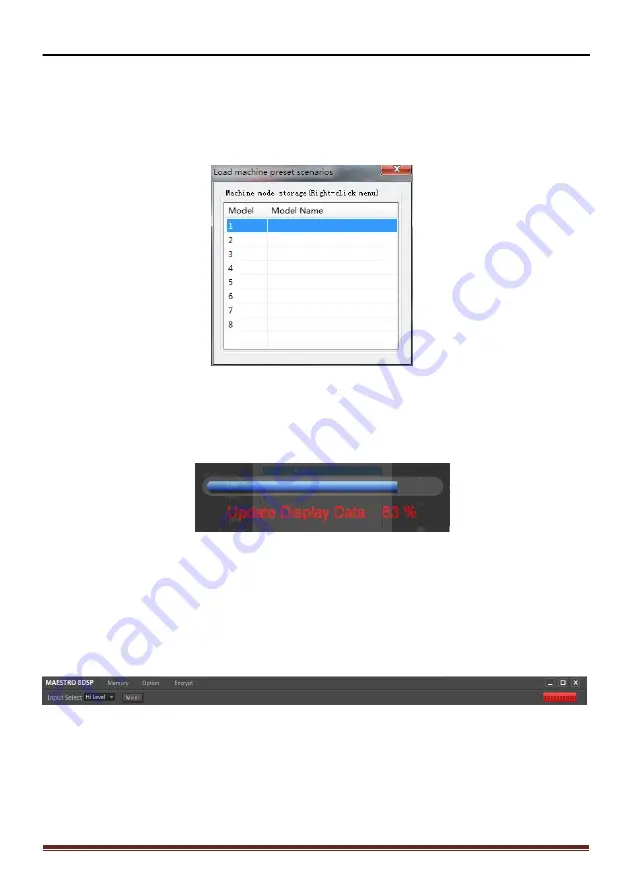
MAESTRO-8DSP Special DSP Amplifier
22
3. Software Operation
User Manual
step1:
Click on the main interface to the top menu " Memory " button will pop up all
the scenes action item (see Figure 3.4.1).
Step2:
Click "Load machine preset " item will pop up after loading machine preset
scene window dialog box (Figure 3.4.5).
Figure 3.4.5
Step3:
As dialog box of figure 3.4.5, select the machine where the user wants to load
a preset number (as selected on the 3rd), and then point below the "Load" button on
the pop-up shown 3.4.6 loading data transfer progress shown in the wait window.
Figure 3.4.6
Step 4:
After data transfer is completed, the machine load preset scene is complete,
but you can see the upper left corner of the software will appear as the currently
running preset scene the name of (Figure 3.4.7 but once in the console interface
parameters changed, it will become the" Custom "in the name, because this time the
machine is running and the data has been loaded set of data that is different).
Figure 3.4.7
3.4.2 Load and Save to store scene files on your computer
1. Save as a scene file on the computer
This function is to save the current machine working scene data to a computer in
order to prepare the late call.
Содержание MAESTRO-8DSP
Страница 30: ......




















