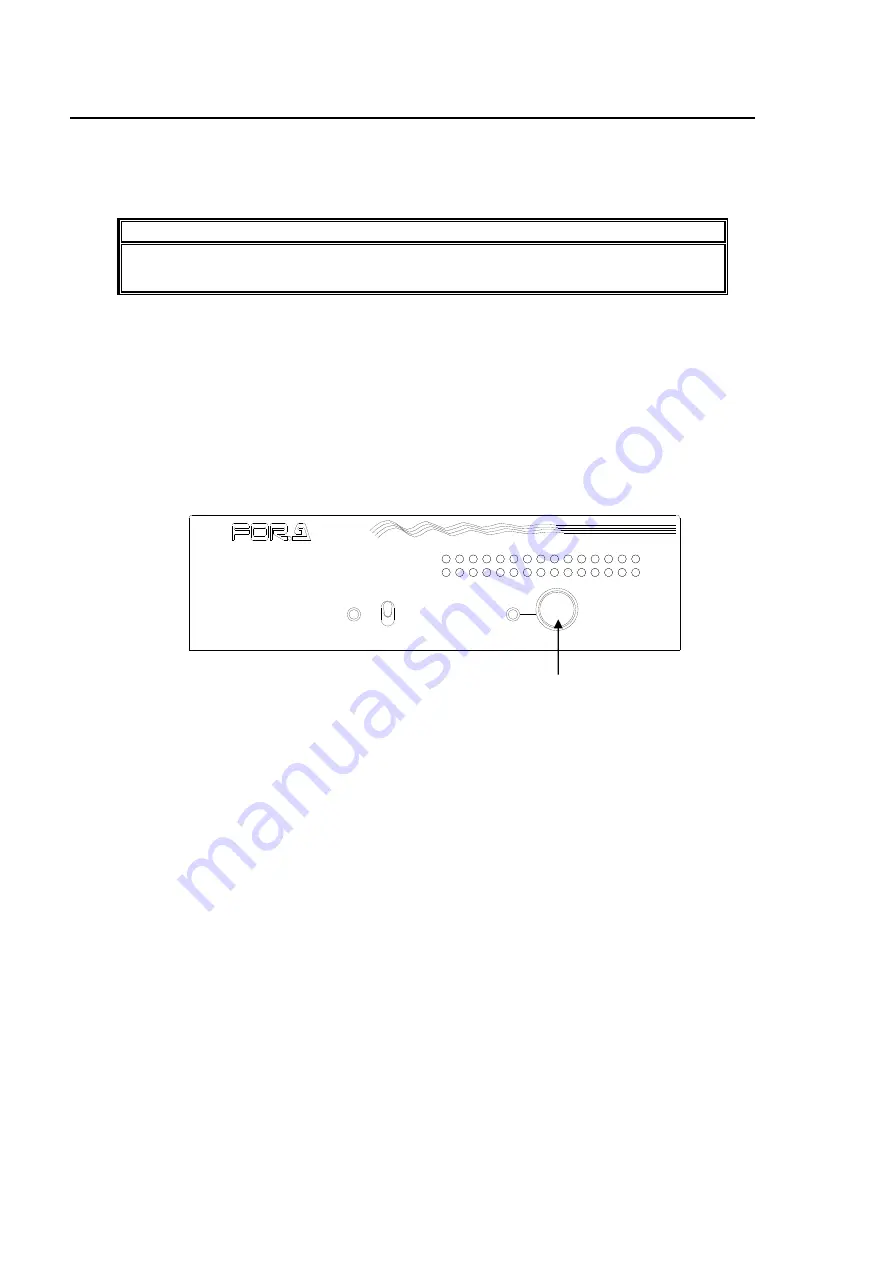
14
4. Powering On
The IVS-200 will turn on when the unit is connected to an DC power source though the DC12V IN
connector on the rear panel.
The IVS-200 automatically recognizes the input video format (NTSC or PAL) when it is turned on. If
there is no signal input at startup, it will start its performance based on the previously run format.
IMPORTANT
To effect automatic input signal format recognition, power ON the IVS-200 under
stable input signal conditions.
Startup Screen
When power is turned on, the screen resumes from the last display before the power was turned
off. However, if the power is turned off while the unit is in menu mode, the screen resumes from
the last display before menu mode.
Factory Data Reset
The IVS-200 can be returned to the state of factory default in case a reset is needed such as
after relocation, system change, or the data becomes out of use.
Hold down the menu control knob, turn the power on, and keep holding down the knob until the
message “INITIALIZE” appears. The IVS-200 returns to the factory default. See section 5 “Menu
Operation” for the factory default settings.
Video Loss Indication
The power indicator blinks to indicate signal input is lost if the cable connection to VIDEO IN is
cut or there is no signal input.
To Enter Menu Mode
Hold down the menu control knob for at least 2 seconds to enter Menu mode.
BY-PASS
POWER
OPERATE
MENU
(PUSH)
I V S - 2 0 0
V I D E O S T A B I L I Z E R
Menu control knob
Содержание IVS-200
Страница 1: ...IVS 200 Video Stabilizer 1st Edition Rev 3 OPERATION MANUAL...
Страница 8: ......





























