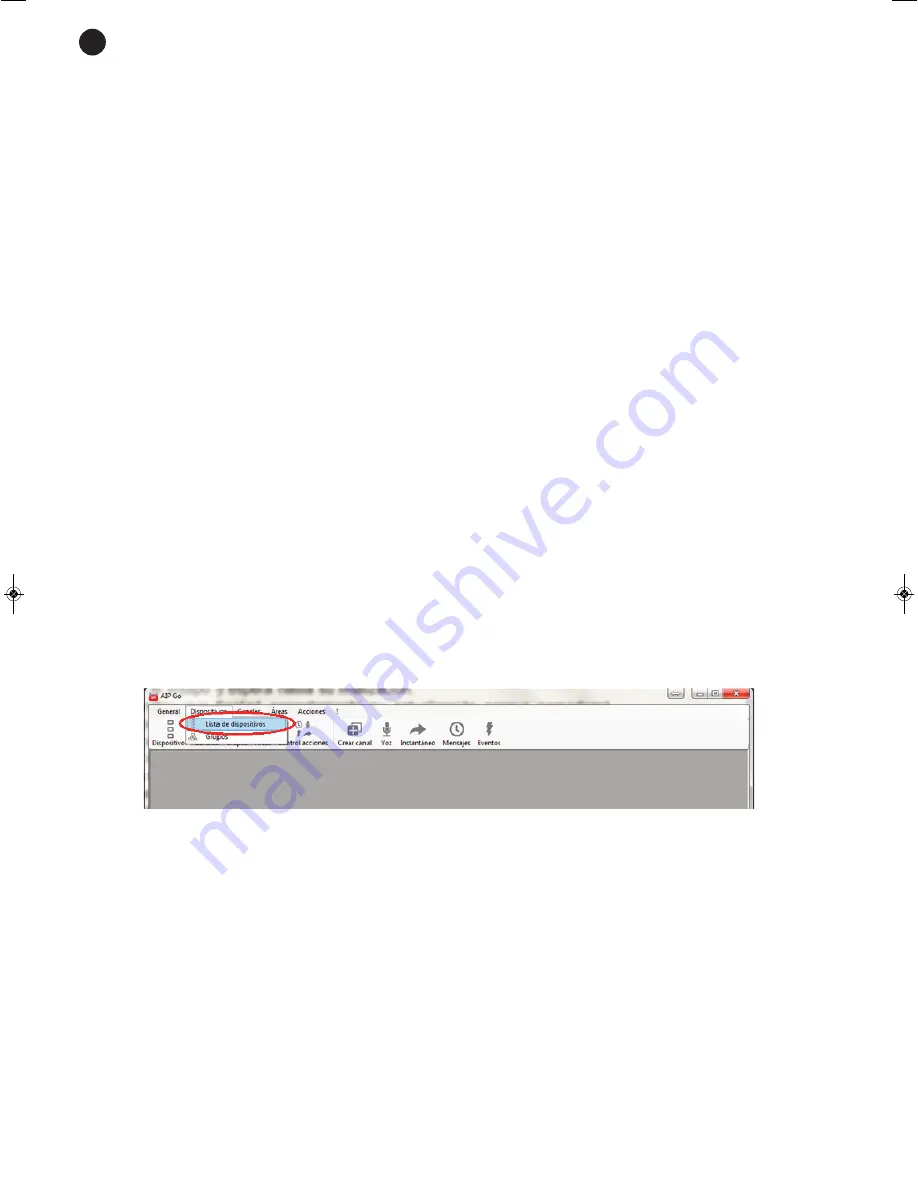
Once all the parameters have been set, select the Exportar option and save the configration file in an SD
memory card SD or a USB storage device.
Then, insert the SD memory card or USB storage device in the corresponding port on the front panel of the
equipment, with the equipment switched off. Then switch the equipment back on.
If configuration was finalized correctly, 30 seconds after switching back on, the indicators will blink 3 times
in blue, and will make three noises at the same time.
On the other hand, if configuration was not finalized correctly, 30 seconds after switching back on, the
indicators will blink 5 times in red and will make 5 noises at the same time. In this case check if all the
configuration data is correct and modify it if necessary to set if correctly.
FIRMWARE UPGRADING
There are two ways to upgrade the
AIP-4010
audio transmitter firmware: using an upgrading file or through
the AIP-Go application. For both options, download the upgrading file from the Fonestar (www.fonestar.com)
web page. To do this, go to the product software tab (
AIP-4010
) and download the upgrading file.
UPGRADING FILE
Once the upgrading file has been downloaded, save it on an SD memory card or a USB storage device.
Insert the storage device into the corresponding port on the front panel of the equipment with the equipment
switched off. Then switch the equipment on again.
If the upgrading was performed correctly, 30 seconds after switching on again, the indicators will blink 3
times in blue, and will make three noises at the same time.
On the other hand, if upgrading was not finalized correctly, 30 seconds after switching back on, the indicators
will blink 5 times in red and will make 5 noises at the same time. In this case, try to upgrade the equipment
again.
USING THE AIP-GO APPLICATION
To upgrade software using the AIP-Go application, execute the program and follow the steps below:
Select the Device List option on the Devices menu.
- 8 -
EN
AIP-4010_MANUAL_(EN)_20170529_Maquetación 1 29/5/17 9:38 Página 8












