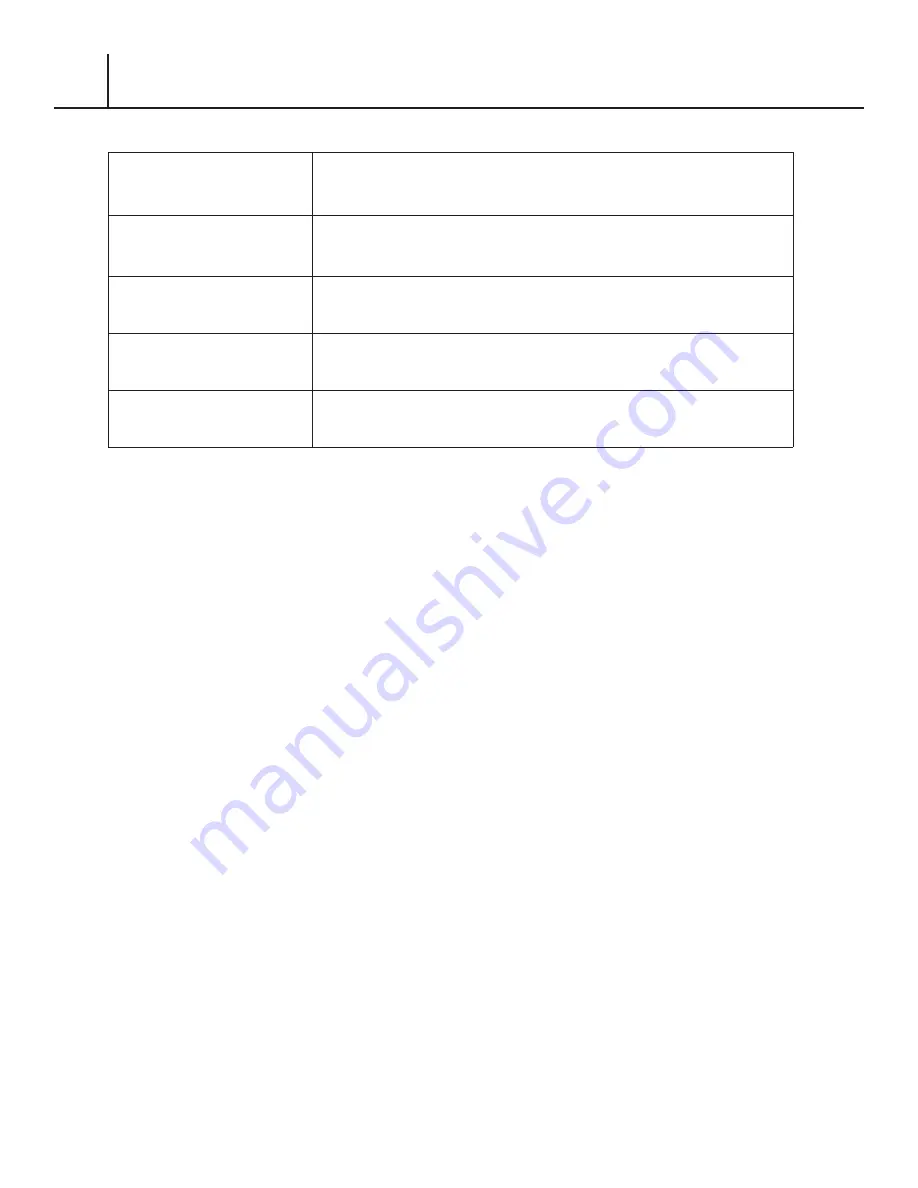
FASTBACK P-21 FOILFAST PRINTER USER’S MANUAL, L4079 Rev. B
SPECIFICATIONS
Power Requirements:
USA: 115 VAC, 60 Hz, 6.5 amps
EU: 230 VAC, 50 Hz, 3 amps
Japan: 100 VAC, 50 Hz, 6 amps
Recommended Operating
Temperature and
Humidity:
15 to 35 degrees (C), 59 to 95 degrees (F)
Humidity Range: 5 to 80% RH noncondensing
Maximum Weight:
12 lbs. (5.4 kg)
Dimensions:
7.5”W × 7.5”H × 11.8”D
19cm W × 19cm H × 30cm D
Average Printing Time:
1.5 Minutes
X


















