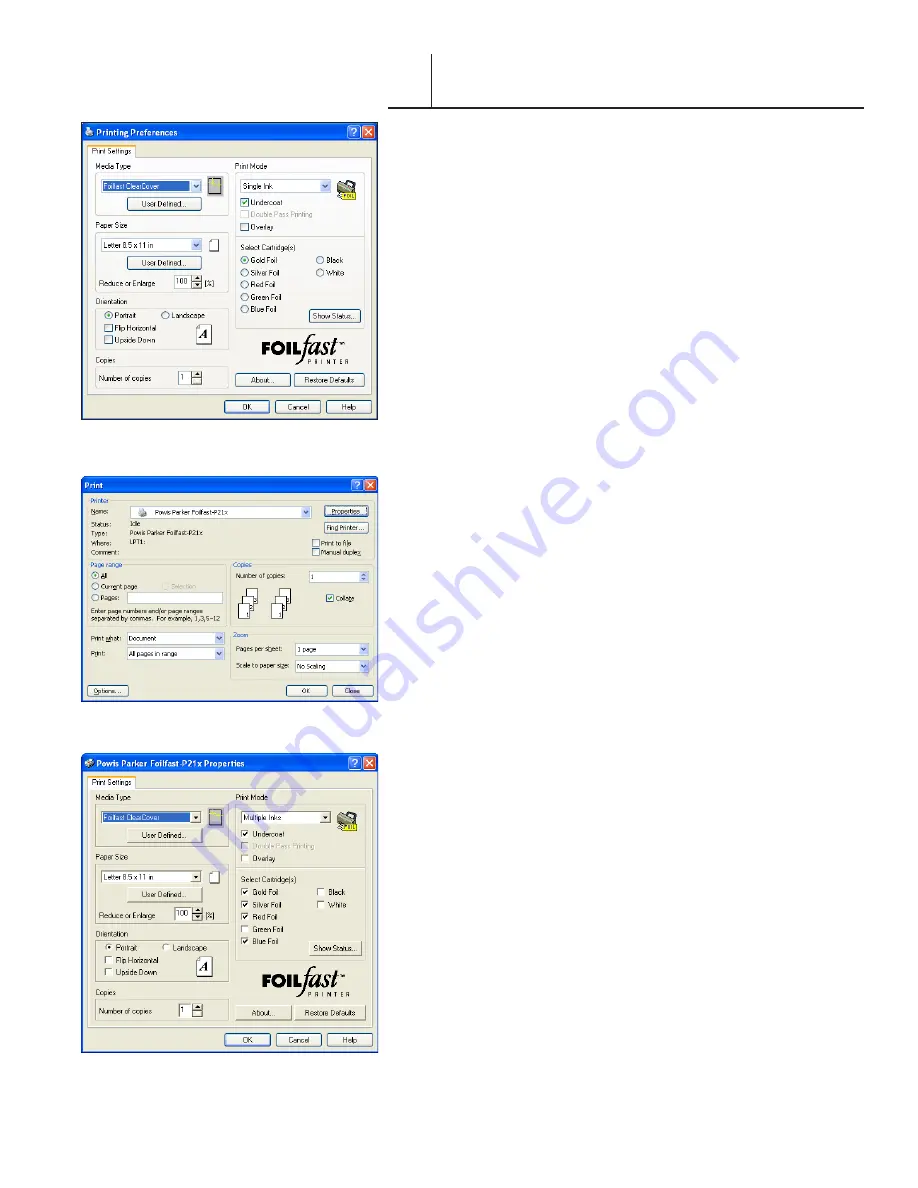
FASTBACK P-21 FOILFAST PRINTER USER’S MANUAL, L4079 Rev. B
PRINTING CLEAR COVERS WITH
THE FOILFAST® PRINTER (Windows)
C. MULTIPLE COLOR PRINTING
1. Choose Print from File menu.
The main Print dialog box appears (Figure 53).
2. In the Printer Name selection menu, choose the Foilfast
printer and click ‘Properties.’
The Print Propertiies dialog box appears (Figure 54). Verify that
“Foilfast ClearCover” is selected in the Media Type box.
Note that when “ClearCover” is chosen, ‘Undercoat’ is
automatically checked. Do not uncheck this selection when
printing on Clear Cover. Make sure that the Foil Primer
cartridge is loaded into the Foilfast printer before proceeding.
3. Select “Multiple Colors” in the Print Mode.
4. Click on the buttons next to the desired colors under
‘Select Cartridge(s)’ (Figure 54).
5. Click ‘OK.’
The Print dialog box appears (Figure 53).
6. Verify that the paper size matches the setting in the Printing
Preferences dialog box. Adjust the number of copies as
required.
7. Load paper into the paper feed.
NOTE:
If you are using Comp cover, you may load up to ten
sheets at a time in the paper feed. Clear Cover and Fastback
Title sheets should be loaded one at a time to avoid jamming.
8. Click ‘Print.’
For more information on the choices in the Properties dialog
box, see
About Printing Properties
, Chapter VII.
F I G U R E
F I G U R E
F I G U R E
VI-A






























