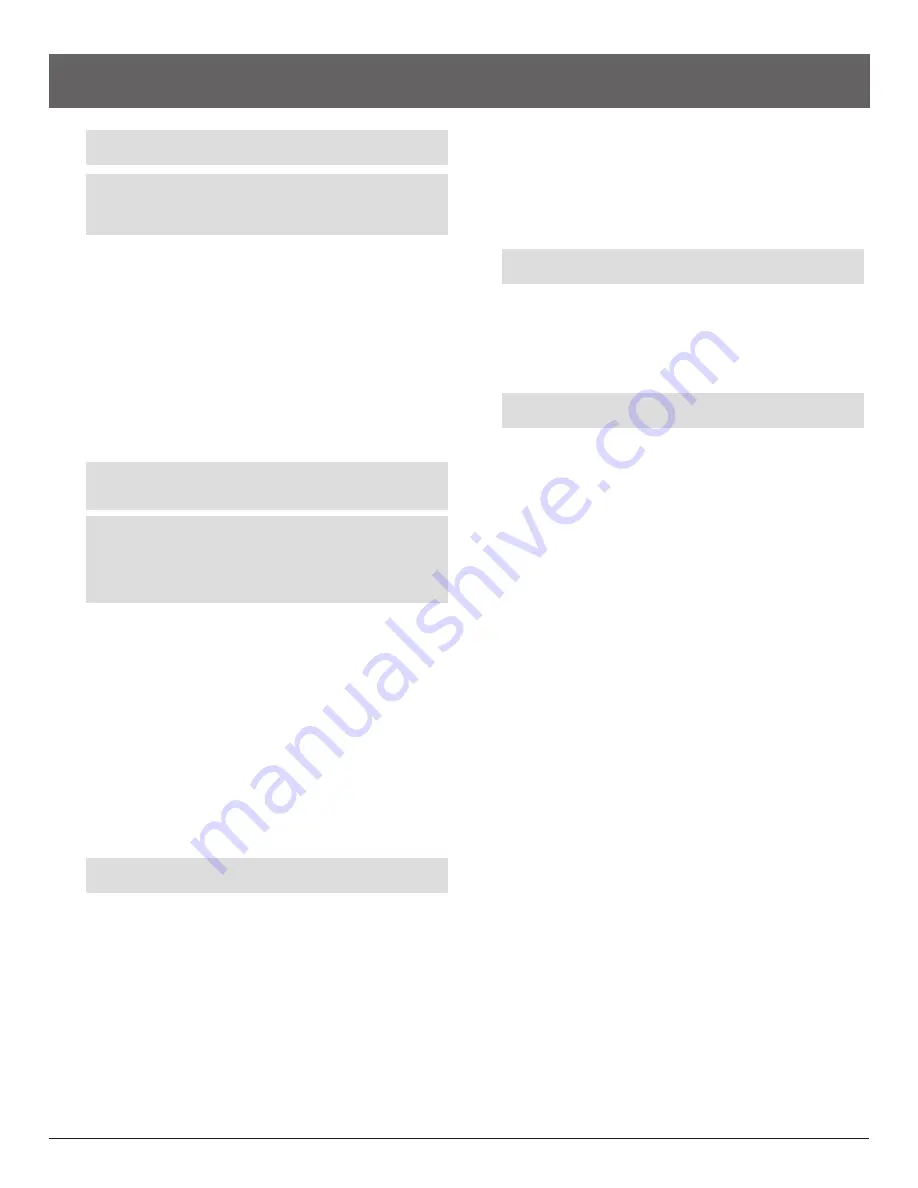
FMA Direct
21
Co-Pilot II reference manual
CAUTION:
Co-Pilot™ II’s 3D Flight Modes are for experienced
pilots only.
Note:
Co-Pilot II only supports aerobatic attitudes if the Vertical
Sensor Module is installed and connected to the Co-Pilot II Com-
puter. If the Vertical Sensor Module is not in the system, Co-Pilot
II only supports Level Flight.
As explained in the “Remote on/off” section, you can use a dedi
-
cated channel to turn Co-Pilot II on and off during flights. Ad
-
vanced pilots may want to extend this capability to activate 3D
Flight Modes during flights. When a 3D Flight Mode is switched
on, Co-Pilot II maintains the aircraft in an attitude other than
level flight (e.g., inverted)—if it can.
Accessing advanced setup
To access advanced setup, enter “9” when prompted in the “En
-
ter 3D Setup Password” screen in the “Quick Setup” procedure.
Once you successfully enter the password, you can assign 3D at
-
titudes to Flight Modes 1 and/or 2.
Note:
“Quick Setup” requires that you erase the previous setup,
so you must enter the password each time you go do the “Quick
Setup” procedure if you want to access advanced setup options.
Tip:
Once you enter the 3D password, you can assign 3D at-
titudes to Flight Modes via either “Quick Setup” or “Preferences”
(as described in “Assigning 3D attitudes to Flight Modes,” below).
However, if you go back through “Quick Setup” and choose not
to activate 3D modes, then you will not be able to assign 3D at-
titudes in either “Quick Setup” or “Preferences.”
Assigning Flight Modes to the remote
n
If your transmitter has a 3-way switch you can set up Co-Pilot
II for three conditions: Off, Flight Mode 1 and Flight Mode 2.
n
If your transmitter has a slider, knob or 2-way switch, you can
set up Co-Pilot II for two conditions: Off and Flight Mode 1.
When setting up the transmitter’s remote in the “Quick Setup” or
“Preferences” screens, you can assign the Off and Flight Mode
positions according to your personal preference. Here are two
ways to assign Flight Modes to a 3-way switch:
Up: Flight Mode 2
Up: Flight Mode 2
Center: Flight Mode 1
Center: Co-Pilot
Off
Down: Co-Pilot
Off
Down: Flight Mode 1
Tip:
Check Flight Mode assignments in the third “Preflight”
screen by moving the transmitter remote.
Assigning 3D attitudes to Flight Modes
For an airplane, one of the following attitudes can be assigned to
each Flight Mode:
n
Level Flight.
n
Inverted Flight.
n
Knife Edge Flight (left wing down).
n
Knife Edge Flight (right wing down).
n
Vertical Hover.
For a helicopter, one of the following attitudes can be assigned to
each flight mode:
n
Level Flight.
n
Inverted Flight.
3D Flight Modes
Assign 3D attitudes to Flight Modes in the “Quick Setup” or
“Preferences” screens.
Using Flight Modes
1. Using the transmitter’s remote, set Co-Pilot to Off or Level
Flight.
Note:
You can only invoke a 3D Flight Mode from Off or Level
Flight.
2. Maneuver the aircraft into the desired 3D attitude. (If Co-Pilot
is set to Level Flight, stick priority enables you to override
flight stabilization.)
3. Using the transmitter’s remote, select the Flight Mode corre
-
sponding to that 3D attitude.
Note:
The aircraft must be near the desired 3D attitude, as de-
tected by Co-Pilot, before Co-Pilot will activate the Flight Mode.
4. Co-Pilot will attempt to maintain the aircraft in the 3D atti
-
tude.
If Co-Pilot II cannot maintain the aircraft in the 3D atti
-
tude
, it will take the action you specified in the “Disarm Flight
Modes to...” screen in “Preferences”:
n
Revert to Level Flight stabilization, or
n
Turn off flight stabilization.
5. When you are finished flying in the 3D attitude, you can:
n
Switch Co-Pilot to Off, then maneuver to level flight or an
-
other 3D attitude, or
n
Switch Co-Pilot to Level Flight; Co-Pilot will return the air-
craft to level flight.
Example:
Suppose you set up your transmitter’s remote 3-way
switch as follows:
Up: Flight Mode 2, Inverted Flight
Center: Flight Mode 1, Level Flight
Down: Co-Pilot
Off
Here’s how you would use Co-Pilot for inverted flight:
1. Move the remote to Center (Level Flight). Co-Pilot keeps the
airplane in level flight.
2. Roll or loop into inverted flight (taking advantage of Stick Pri
-
ority to override Level Flight Mode).
3. Move the transmitter’s remote to Up (Flight Mode 2, In
-
verted). Since Co-Pilot recognizes that the airplane is inverted
(using input from the Vertical Sensor Module), it activates In
-
verted Flight.
4. Co-Pilot keeps the airplane inverted.
5. Move the transmitter’s remote to Center (Level Flight). Co-
Pilot rolls the airplane back into level flight.
VTOL aircraft
You can assign either Level Flight or VTOL to a VTOL aircraft’s
Flight Modes. VTOL is considered a “normal” attitude, and does
not require that you enter that attitude before activating it—you
can freely switch between Level Flight and VTOL at any time.















