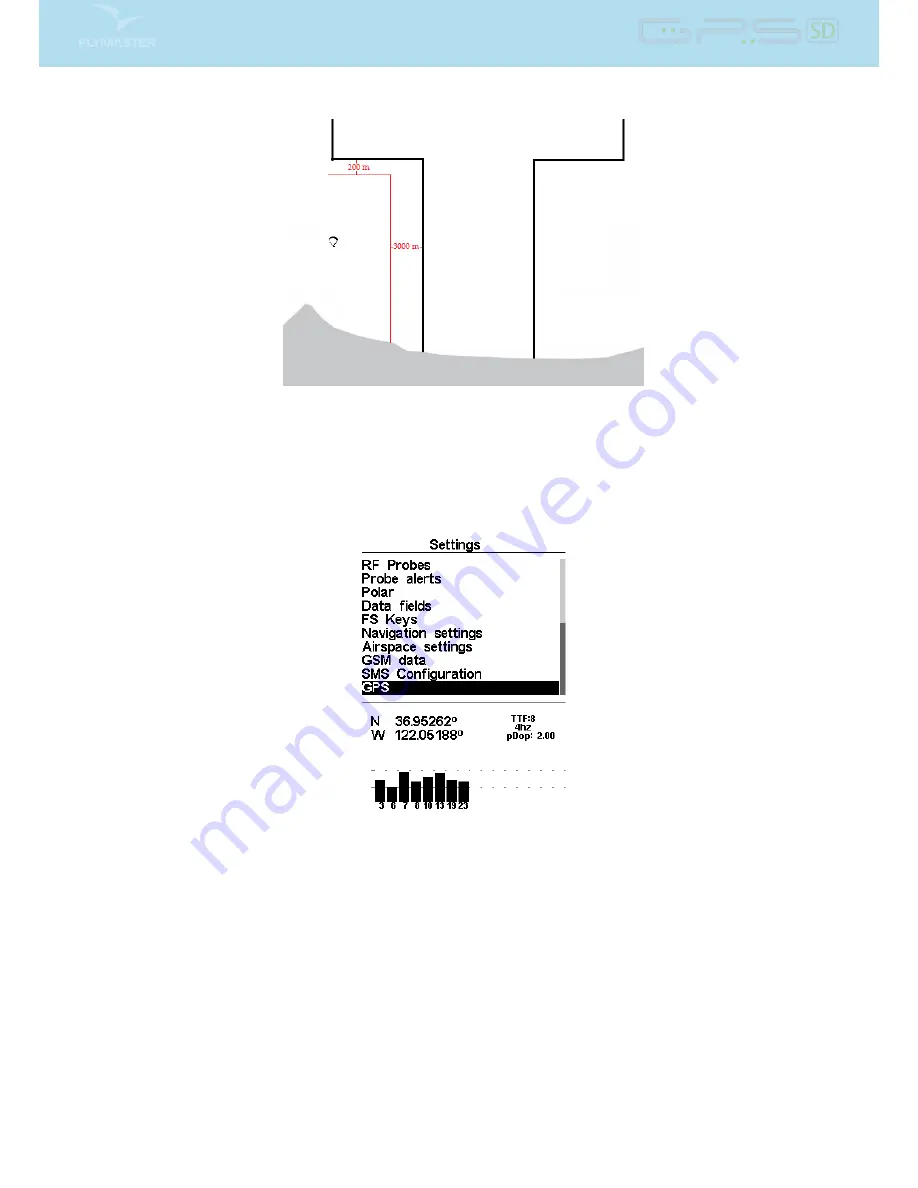
Figure 4.33: Airspace Settings Example
4.7.14 GPS status
In the main menu the GPS SD provides a detailed view of the GPS status,the current position dilution of
precision (pdop) value ,and the current GPS coordinates of the pilot.
Figure 4.34: Satellite status
Figure
4.34
illustrates the GPS satellite reception page. In this example the GPS SD shows that 8 satellites
are visible, and all 8 are being used to provide the position x. Each bar shows the signal strength for each
individual satellite. A lled bar indicates the GPS SD has a lock on that satellite. The position dilution
of precision (pdop) shown gives an indication of how reliable the GPS data is at the moment. The lower
the pdop value the more accurate the position x. Values bellow 2.5 are fairly accurate. If the GPS SD is
switched on in a location where no satellites are visible (indoors for example) it will go into wide search
mode. If this occurs, going outdoors again will make the GPS SD take an increased amount of time to
pick up satellite signals. If this occurs pushing ENTER on the GPS menu item will reveal the Reset GPS
option, changing it to yes will make the GPS SD reset the GPS status and start a new search (see Figure
4.35
). So if you notice GPS SD is taking abnormally long to get a x (over 2 minutes) a gps reset will
probably get it locked quicker.
44
Содержание GPS SD
Страница 1: ...User manual Document version 1 0...
Страница 46: ...Figure 4 35 GPS Reset 45...
Страница 50: ...Figure 7 2 Firmware Update Done 49...












































