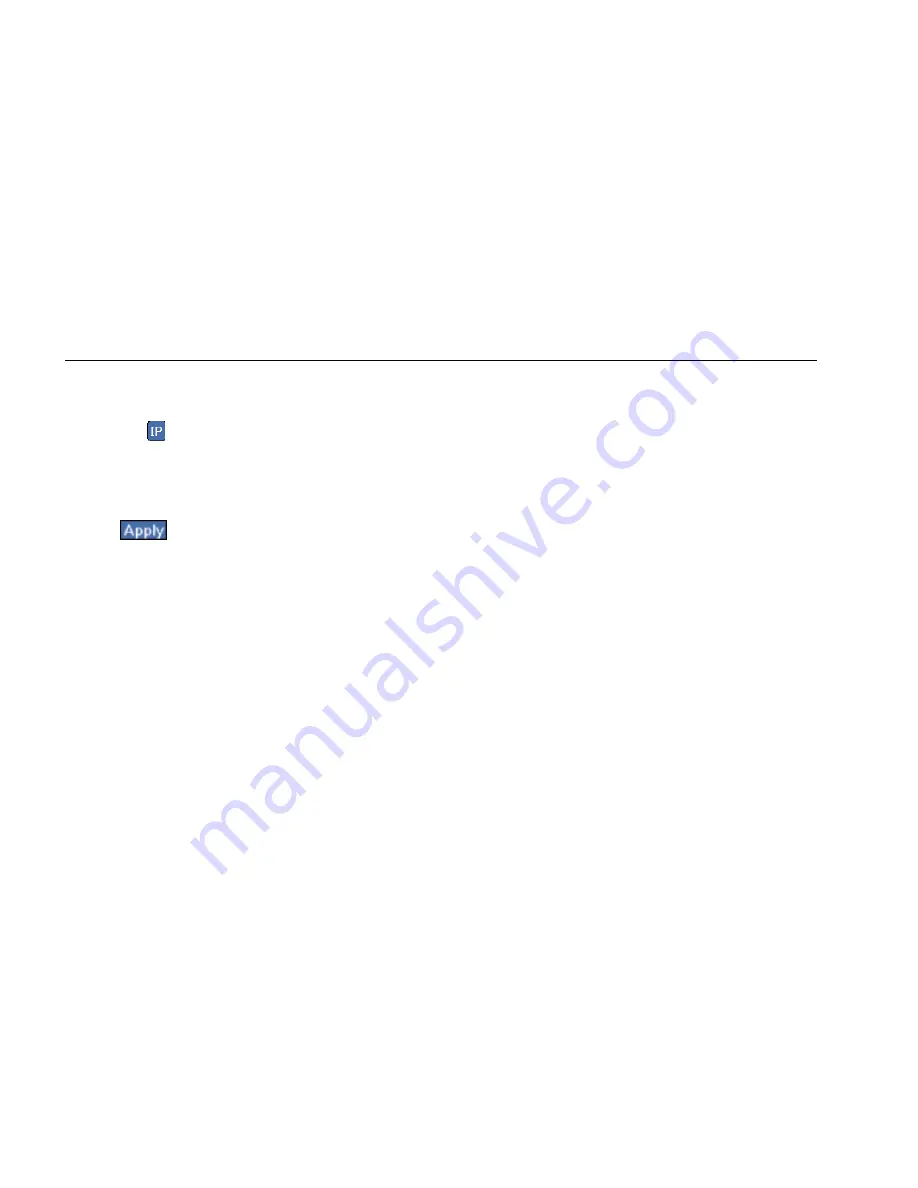
EtherScope™ Series II
Getting Started Guide
76
2.
For the address field that you want to change, do
the following:
•
Tap
and use the keyboard to type an IP
address.
OR
•
Select an address from the drop-down list.
3.
Tap
to save your changes.
802.1Q/IP TOS Settings
The 802.1Q/IP TOS settings define the VLAN tag in the
header of an Ethernet packet. The instrument uses these
settings during discovery, traffic generation, RFC 2544
tests, and network service tests
to make decisions about
routing traffic.
In the preview pane, tap
802.1Q/IP TOS
to display the
Instrument Settings— 802.1Q/IP TOS screen. This screen
enables you to configure the instrument for tagged
VLAN (802.1Q) and/or IP Type of Service (TOS) operation.
These settings are applied globally to traffic from the
instrument and remain in memory even after you turn
off the instrument.
It is important that you configure these settings correctly.
If you select a VLAN ID that is not configured on the port
that the instrument is connected to, the instrument may
not be able to communicate with the network. DHCP will
fail and active discovery will not work. You can
experience the same failure, if you enable 802.1Q on the
instrument but plug it into a port that is not enabled for
802.1Q. If this happens, you can use the VLAN Statistics
test to identify the VLANS that are active on the port.
Then, try configuring the 802.1Q settings for the VLAN
that has the highest packet count
.






























