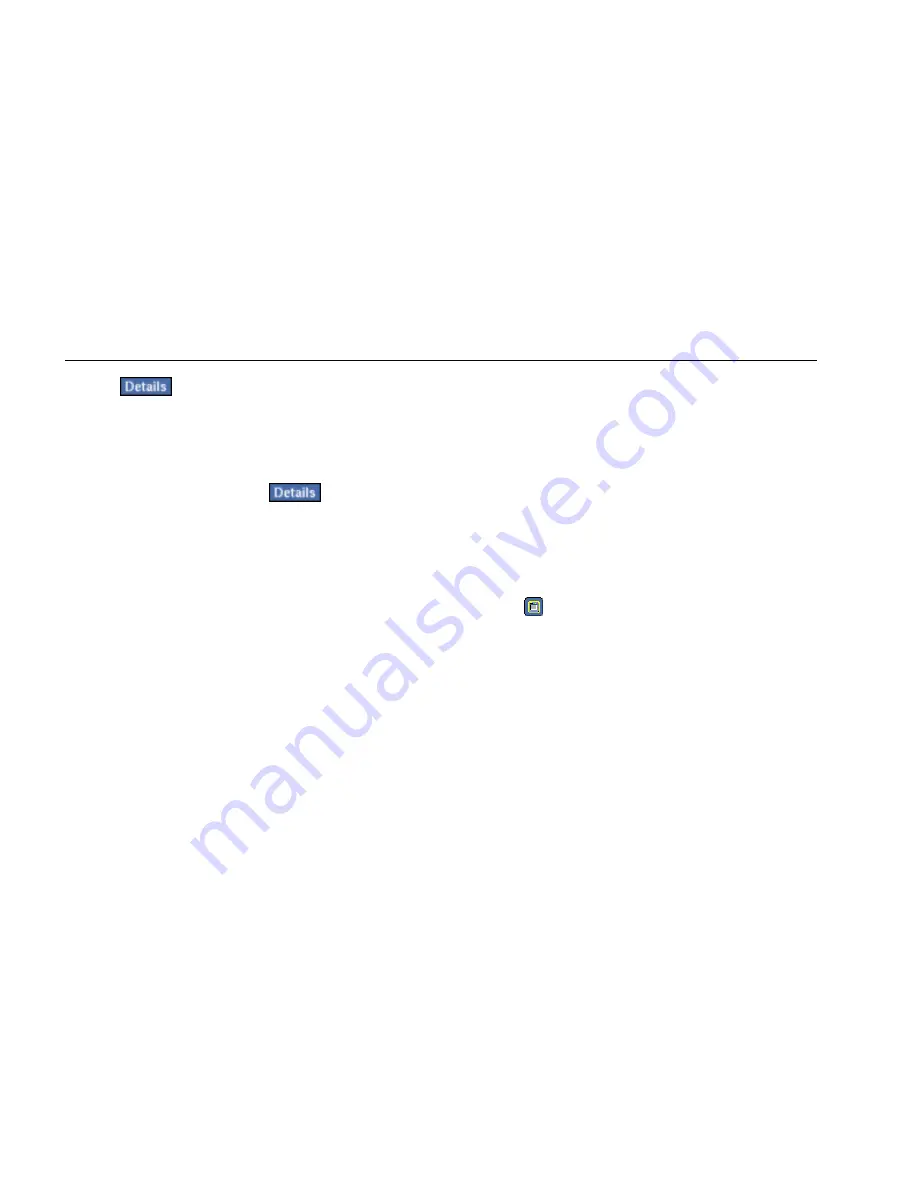
EtherScope™ Series II
Getting Started Guide
98
2.
Tap
.
The Security Scan details screen lists the names and
SSIDs of devices with security issues within the
category you selected.
3.
To obtain in-depth information about a specific
device, select it and then tap
.
Key Devices Test
The Key Devices test verifies connectivity between your
EtherScope Network Assistant and network devices you
designate as “key”. Before running the Key Devices test,
you first need to create a list of devices that you want the
instrument to keep track of. See “Defining Key Devices”
on page 62 for instructions on setting up your list.
Problem Detection
The Problem Detection test checks each discovered device
in your WLAN for problems. If a problem is detected, it is
entered into the Problem Log. For a detailed description
of this log, see “Problem Detection” on page 64.
Configuring the Instrument for a Wireless LAN
For the instrument to provide you with the best analysis
possible of your wireless WLAN, you may need to change
some of the default configuration settings.
To access the configuration menus, do the following:
1.
Tap
.
2.
From the drop-down list, select Instrument Settings.
The Wireless Instrument Settings —TCP/IP screen
(Figure 27) is displayed:






























