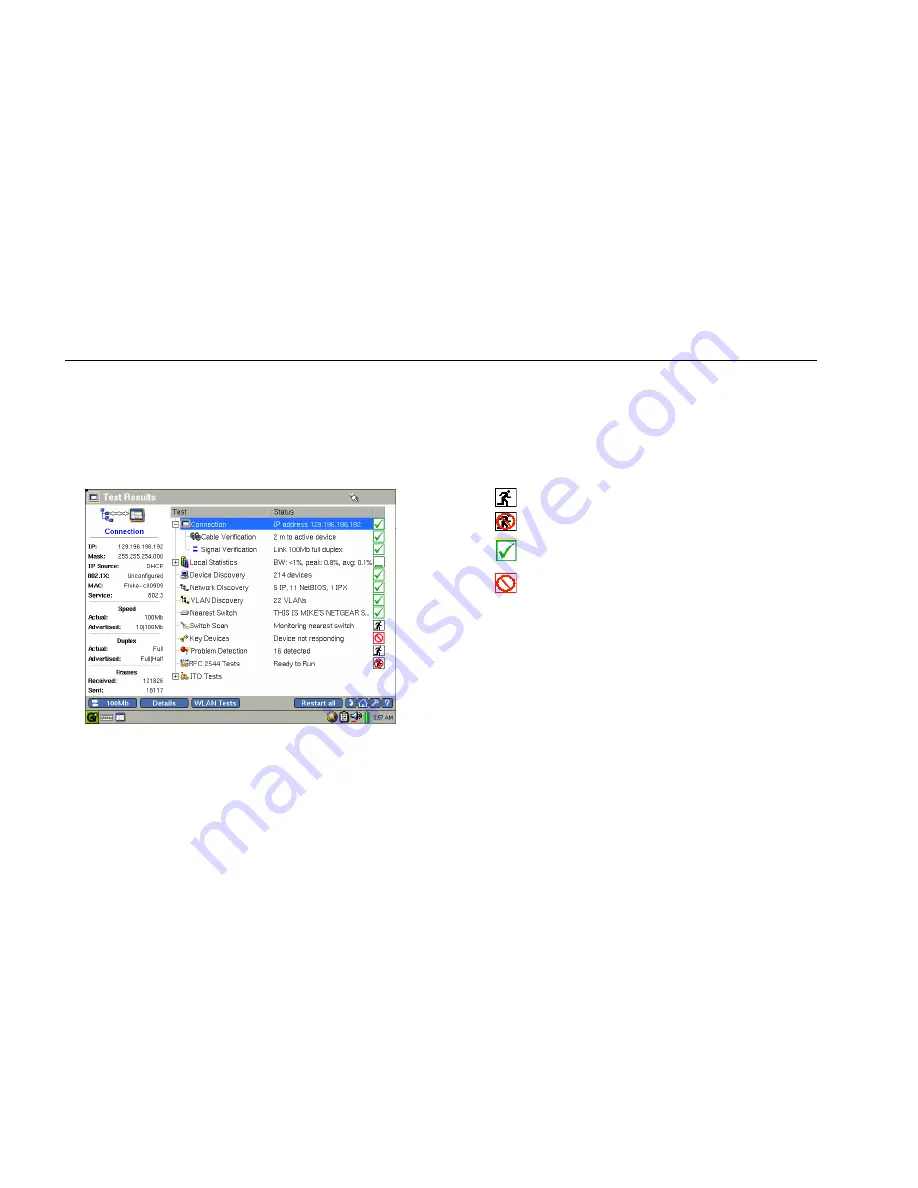
EtherScope™ Series II
Getting Started Guide
38
Viewing AutoTest Results
After you power on the EtherScope Network Assistant
and connect to the network, the instrument runs a series
of automated tests and displays its findings on the Test
Results screen, as shown in Figure 6.
epi40s.bmp
Figure 6. LAN Test Results Screen
The Test Results screen gives you at-a-glance visibility
into the state of your network. The main pane on the
right displays the name of each test and reports its status.
Note the status icons that appear along the right. They
give you a visual indication of the progress and status of
each test:
•
Running
•
Not running
•
Completed and passed
•
Completed and failed
The preview pane on the left provides a summary of the
results of the selected test.
Note
When autotest finishes, the Connection test (the
default selection) is highlighted.






























