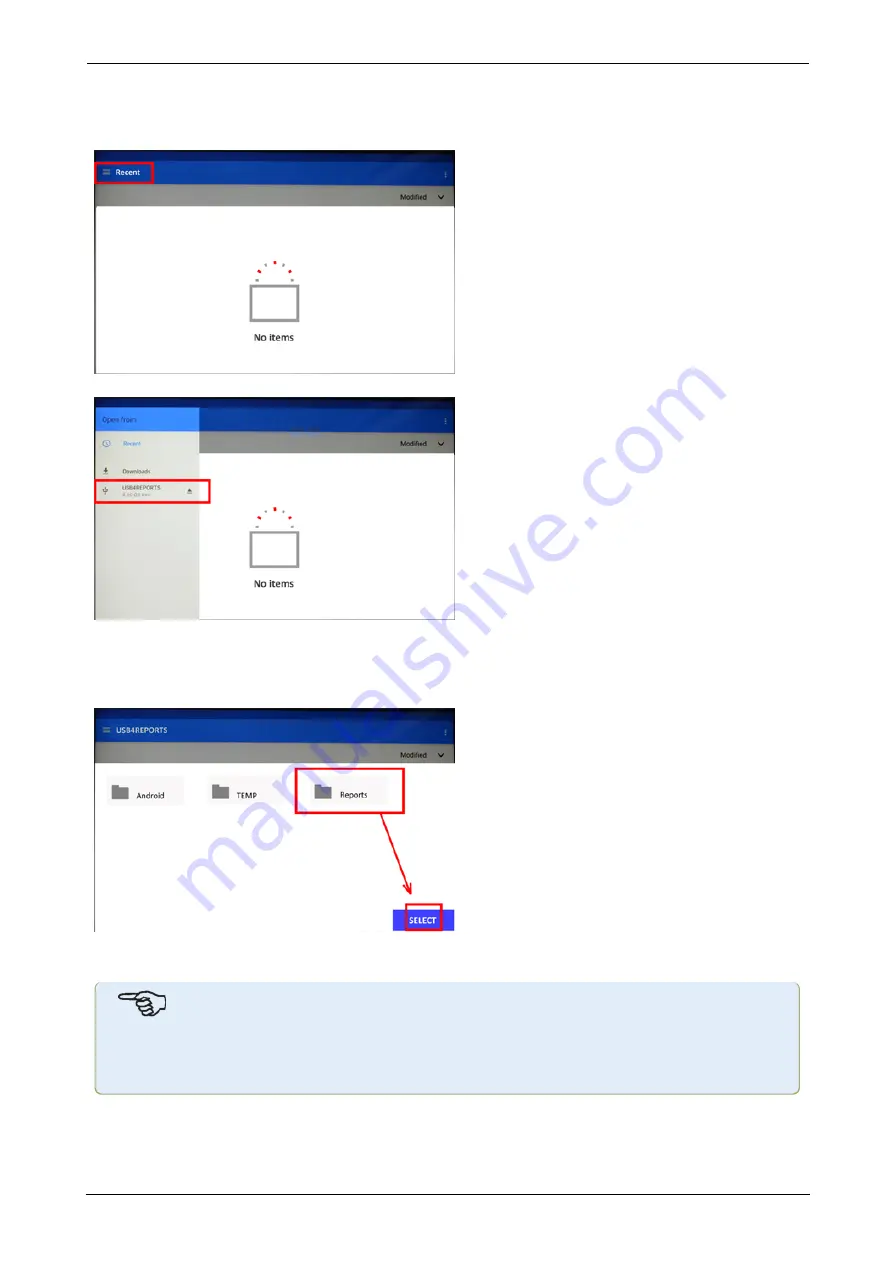
The first time a USB drive is connected to the rugged device to save a report, the following
screen appears. This screen is used to determine the location to save the report.
Tap the hamburger menu icon next to "Recent". Drop down menu items appear.
Tap the menu item corresponding to the connected USB drive (in this example
"USB4REPORTS").
The files and folders in the connected USB drive will be displayed.
Note:
The displayed folders may be created in advance from a PC.
Tap the desired folder (in this example "Reports") followed by "Select".
The report will be generated and stored in the selected folder.
Note
Wait until all corresponding hints to generating and saving report have been displayed
before disconnecting the USB from the rugged device.
SHAFTALIGN touch
93
On-board help
Содержание db PRUFTECHNIK SHAFTALIGN touch
Страница 1: ...SHAFTALIGN touch On board help...
Страница 2: ...SHAFTALIGN touch On board help Version 2 3 Edition 07 2020 Part No DOC 26 200 EN...
Страница 24: ...SHAFTALIGN touch 23 On board help...
Страница 42: ...After target values have been entered tap to proceed SHAFTALIGN touch 41 On board help...
Страница 63: ...62 Version 2 3 On board help...
Страница 89: ...Note If no template is selected all template list options are unavailable 88 Version 2 3 On board help...
Страница 127: ...W Wireless connection 21 X XY view 81 XY View 53 SHAFTALIGN touch 126 On board help...






























