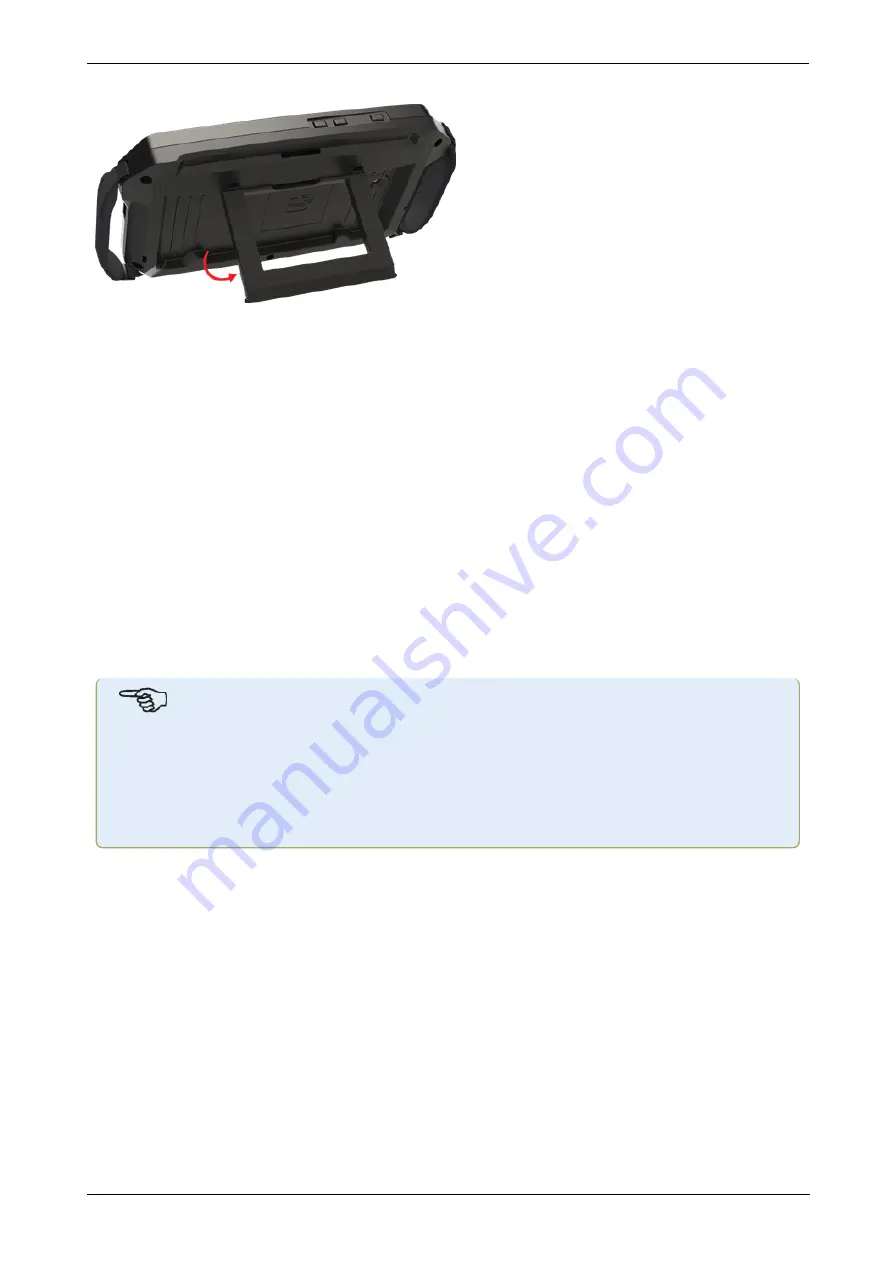
l
(1)
Power key – used to switch the rugged device on.
Press and hold down the power key until the device turns on.
l
(2)
Front camera
l
(3)
Ambient light sensor
l
(4)
Volume down button (refer to 'Note' below)
l
(5)
Strap (on either side of the device)
l
(6)
Rear camera
l
(7)
LED flash
l
(8)
Foldable stand – used to hang device from a railing or lay it down in perfect viewing
position
l
(9)
Location of Near Field Communication (NFC) antenna
l
(10)
Protective bumper
l
(11)
USB type C multipurpose connector – used to charge the rugged device or connect
the tablet to auxiliary equipment such as a PC
l
(12)
Magnetic strap – used to hang device on any magnetic surfaces
Note
The only application running on this rugged device is Shaft Alignment; and it runs in land-
scape mode only. Additional apps cannot be installed in this dedicated device.
Screenshots may be captured on the device by pressing keys
1
and
4
simultaneously.
If the device freezes or is unresponsive, press and hold keys
1
and
4
simultaneously for
more than 7 seconds to restart device.
The rugged device is operated by tapping and swiping its touch screen. It is turned on by press-
ing and holding down the power key (
1
).
The device is turned off by pressing and holding down the power key (
1
). Two hints appear on
the display.
10
Version:2.3
On-board help
Содержание db PRUFTECHNIK SHAFTALIGN touch
Страница 1: ...SHAFTALIGN touch On board help...
Страница 2: ...SHAFTALIGN touch On board help Version 2 3 Edition 07 2020 Part No DOC 26 200 EN...
Страница 24: ...SHAFTALIGN touch 23 On board help...
Страница 42: ...After target values have been entered tap to proceed SHAFTALIGN touch 41 On board help...
Страница 63: ...62 Version 2 3 On board help...
Страница 89: ...Note If no template is selected all template list options are unavailable 88 Version 2 3 On board help...
Страница 127: ...W Wireless connection 21 X XY view 81 XY View 53 SHAFTALIGN touch 126 On board help...


























