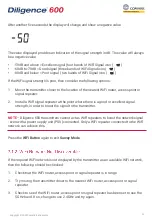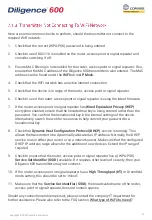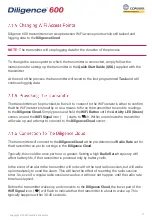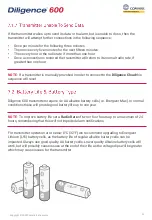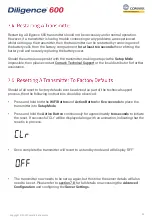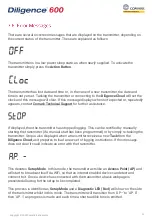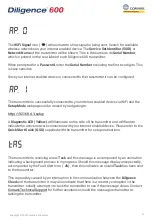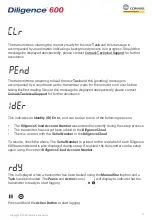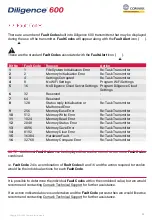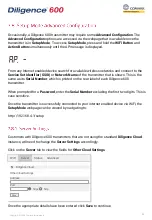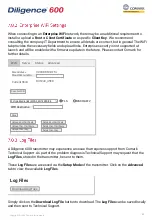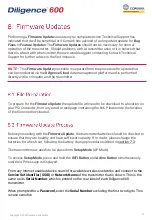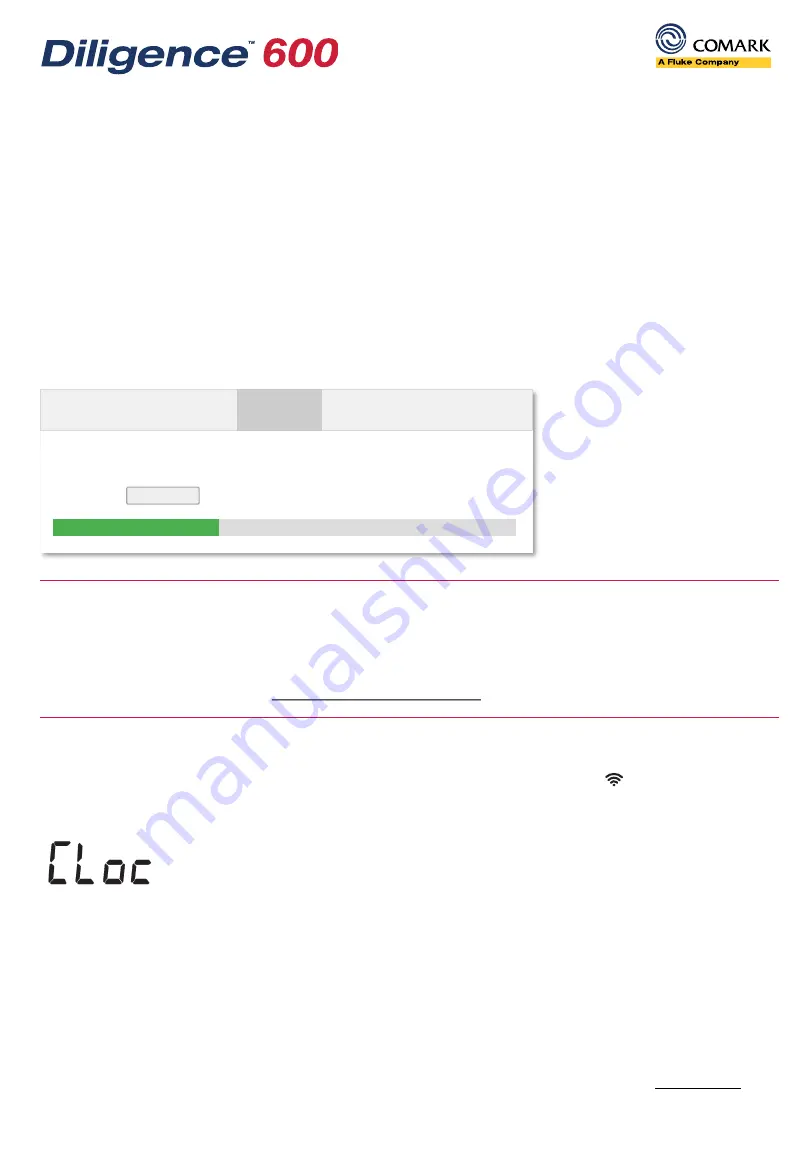
Once the transmitter is successfully connected to your internet enabled device via WiFi, the
Setup Mode webpage can be viewed by navigating to:
http://192.168.4.1/setup
Click on the
Advanced
tab to view the option to
Upload Firmware
.
Click on the
Choose File
button and navigate to the location of the update file on the
computer/PC. Click
OK
when ready.
The
Firmware Update
file will be uploaded to the transmitter and progress is displayed.
NOTE
–
It is important that this process be allowed to complete successfully. Do not power
off the transmitter during this process or attempt to cancel it once started. The display will
go blank for several minutes during the update. This is quite normal. If the process or
download gets interrupted or is incomplete, simply go back into
Setup Mode
and try again. If
the problem persists contact Comark Technical Support.
Once the
Firmware Update
file has been successfully uploaded the transmitter will re-start
and complete a WiFi session indicated by a flashing
WiFi Signal
icon ( ) and the following
message will be displayed.
The display will clear shortly after and the
Diagnostic LEDs
(Red and Yellow) on the side of
the transmitter will flash alternately. The transmitter will re-start once more and again
display the above message (CLoc).
A normal WiFi session will complete and the transmitter will connect to the
Diligence Cloud
.
If the transmitter was previously logging, then a new
Task
will be sent to the transmitter and
it will start logging as expected. If at any time during the process, the transmitter is
interrupted, then the transmitter should be re-started (following the process in section 7.4)
before re-attempting.
42
Copyright © 2022 Comark Instruments
Choose File
WiFi
Server
Status
Advanced
Update File
firmware-650-724.bin
35.3%
Upload Firmware