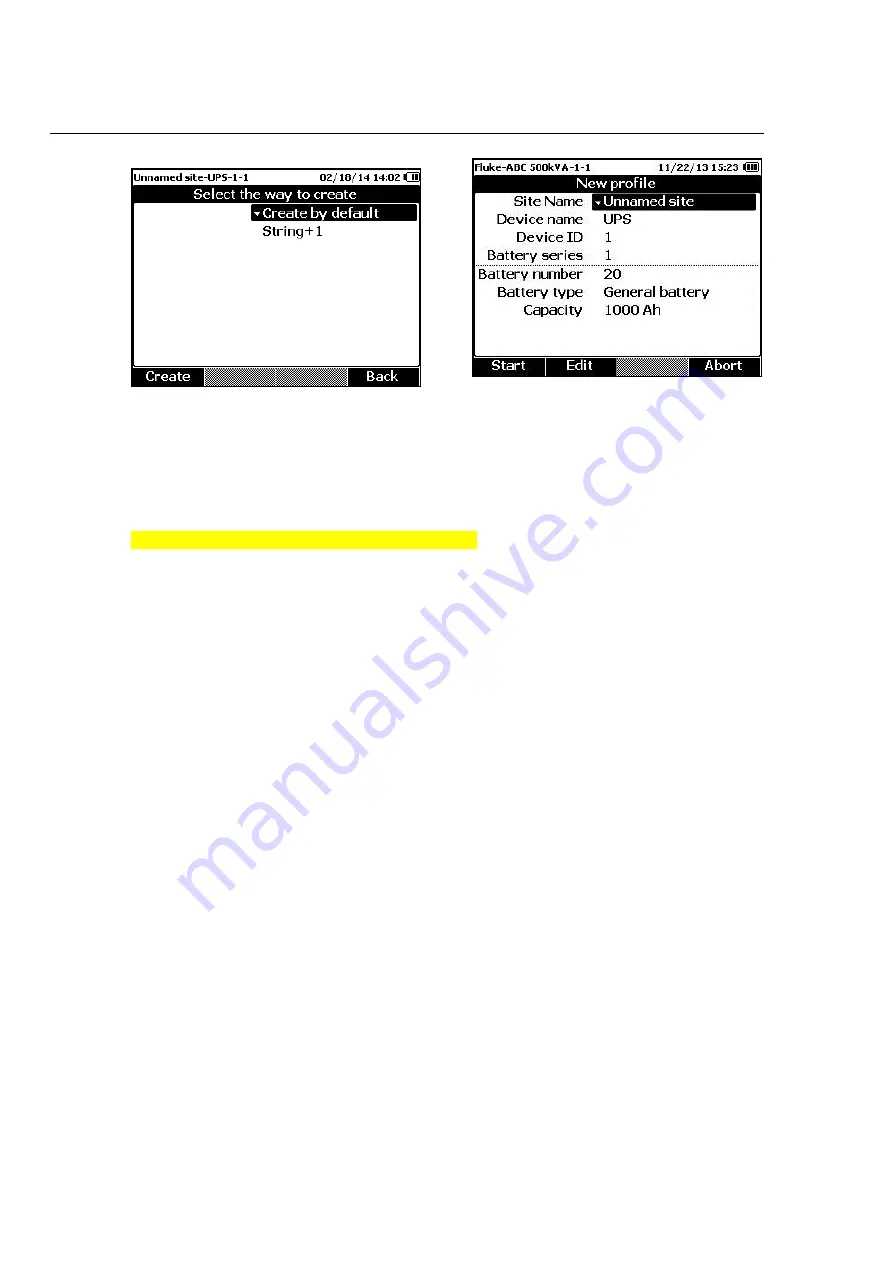
BT521
Users Manual
3-4
hpo004.jpg
hpo012.jpg
3. Use
and
L
to select
Create by default
or
1
.
4. Push the
Create
softkey.
The New Profile menu shows on the screen.
5. When necessary, push the
Edit
softkey, and then use the arrow keys and softkeys to
edit the field values.
6. Push the
Done
softkey to exit the edit status.
7. Push the
Start
softkey to enter the measurement screen.
Note
•
Once a profile is created, the battery number cannot be changed. Other
data values are editable.
•
When the same battery string is tested periodically, it is recommended that
the same profile name is used. In this way, test data can be archived and
the data trend can be viewed easier.
•
After test of one battery string is completed in a system, the 1
function lets you easily switch to the next battery string without the need of
repeated data input.
Edit a Profile
In Sequence mode, profiles can be edited during creation or during measurement.
Edit a Profile During Creation
To edit a profile during creation:
1. On the New Profile menu, use
and
L
to highlight a data field to be edited.
2. Edit the data value.
a. For
Device ID
and
Battery string
, use the
–
and
+
.softkeys to change the value.
b. For other data fields, push the
Edit
softkey and use the arrow keys to change the
data value. Use the
Select
softkey for each selection and the
Done
softkey to
complete a data field.
3. Push the
Start
softkey to confirm the change and enter the measurement screen.
Modify a Profile During Measurement
To edit a profile during measurement:
1. Push the
Profile
softkey.
Содержание BT521
Страница 6: ...BT521 Users Manual iv...
Страница 8: ...BT521 Users Manual vi...
Страница 10: ...BT521 Users Manual viii...
Страница 20: ...BT521 Users Manual 1 10...
Страница 48: ...BT521 Users Manual 6 2...






























