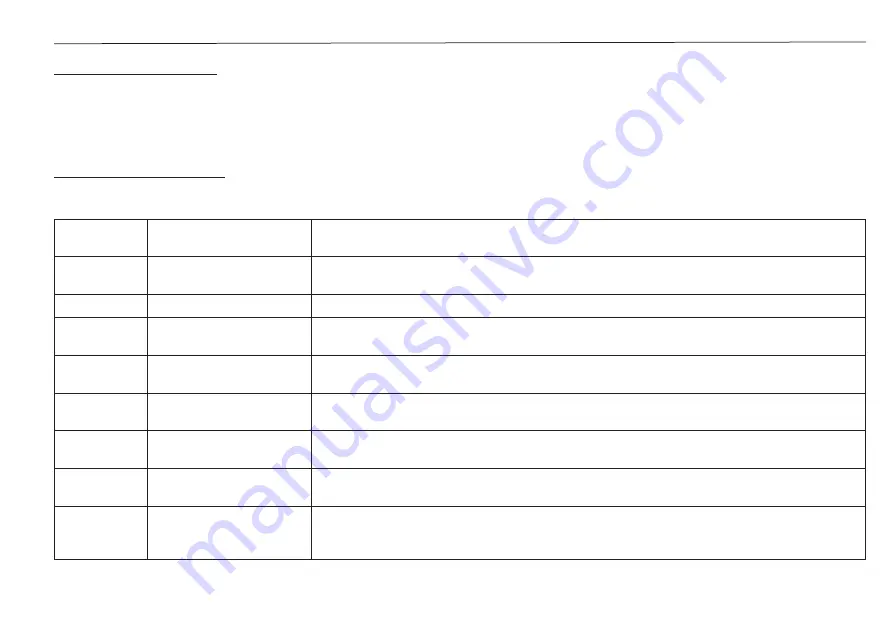
SiriusXM SR200 InfoLINK Receiver Installation Guide
23
Troubleshooting
The troubleshooting information in this section is for general reference. Consult the documentation that
accompanied your Raymarine system for specific operating instructions and advisory messages that may be
displayed.
LED Indicator Lights
The InfoLINK Receiver has two LED indicator lights which show the current state of the receiver.
Power LED
(Blue)
Network LED
(Red/Green/Blink)
Status
On
Green, random
blinking pattern
Normal network communication is established between the MFD and the
InfoLINK Receiver. Blinking green indicates network traffic.
Off
Off
No Power. Turn power on or check power source/cable connection.
On
Red, 1-blink pattern
Network Cable is not connected, or not secured. Make sure the cable is
connected and secured to the InfoLINK Receiver.
On
Neither Red or Green,
not blinking
Bad or incorrect Network Cable connected. Make sure you have used the
provided Raymarine Network Cable.
On
Green, 2 blink pattern
Network Cable is not connected to the MFD or network switch. Confirm that the
cable is connected to an MFD or network switch.
On
Green, 3 blink pattern
InfoLINK Receiver is looking for a DHCP server. Make sure the receiver is
connected to the same network as the MFD.
On
Green, 4 blink pattern
MFD is not communicating with the InfoLINK Receiver. Check the MFD to determine
the reason why the receiver is not communicating with the MFD.
On
Green, 1 blink per
second
MFD has initiated communication with InfoLINK Receiver, but there is no data
being transferred. Check the MFD to determine the reason why the receiver is
not communicating with the MFD.






































