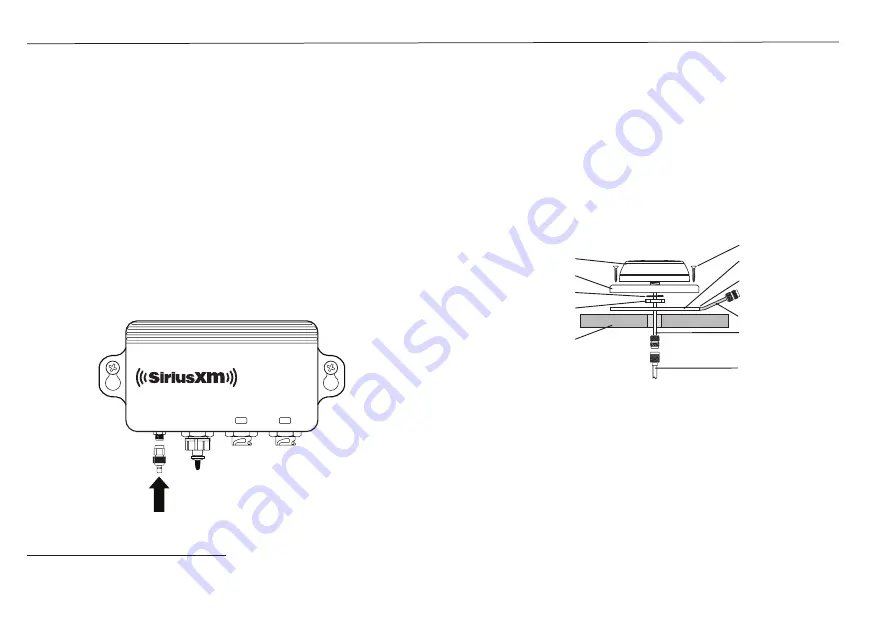
18
SiriusXM SR200 InfoLINK Receiver Installation Guide
that was drilled.
4.
Apply a small bead of marine sealant around
the outer edge of the antenna base to insure a
watertight seal.
5.
Secure the antenna to the mounting surface
with the supplied retaining nut and lock
washer.
6.
Connect the antenna cable to the 6” antenna
lead.
7.
Route the antenna cable to the InfoLINK
Receiver and connect the antenna cable to the
SMA to SMB Adapter. Connect the adapter
to the
Antenna
connection of the InfoLINK
Receiver.
Low Profile Surface Mount
1.
If you are going to route the antenna cable
through the mounting surface, drill a 9/16”
center hole for the antenna cable. When
drilling fiberglass surfaces, use a small backup
block of scrap wood to control push-through
splintering. Use caution to avoid drilling
through or near fuel lines, fuel tanks, hydraulic
lines, or electrical wiring.
2.
Attach the antenna onto the base by using the
lock washer and retaining nut.
3.
Orient the antenna as desired. Place on the
mounting surface and take off the antenna
and base leaving the base gasket in the same
position. Use the base gasket as a template to
mark the locations for screws.
4.
The provided mounting screws will
accommodate most surfaces. If you find them
too long, too short, or otherwise unsuitable
for your application, substitute wood screws,
machine screws/washers/nuts, or other
hardware (not provided). Be sure to use only
stainless steel hardware. If you find it too
difficult to start the mounting screws, drill
7/64” pilot holes.
Mounting
Surface
6” Antenna
Lead
Base Gasket
Screws (4)
Cable Opening
Base
Antenna
Retaining Nut
Lock Washer
Antenna
Cable
ANTENNA
AUDIO
M A R I N E
NETWORK
R E C E I V E R
POWER
InfoLINK
ANTENNA











































