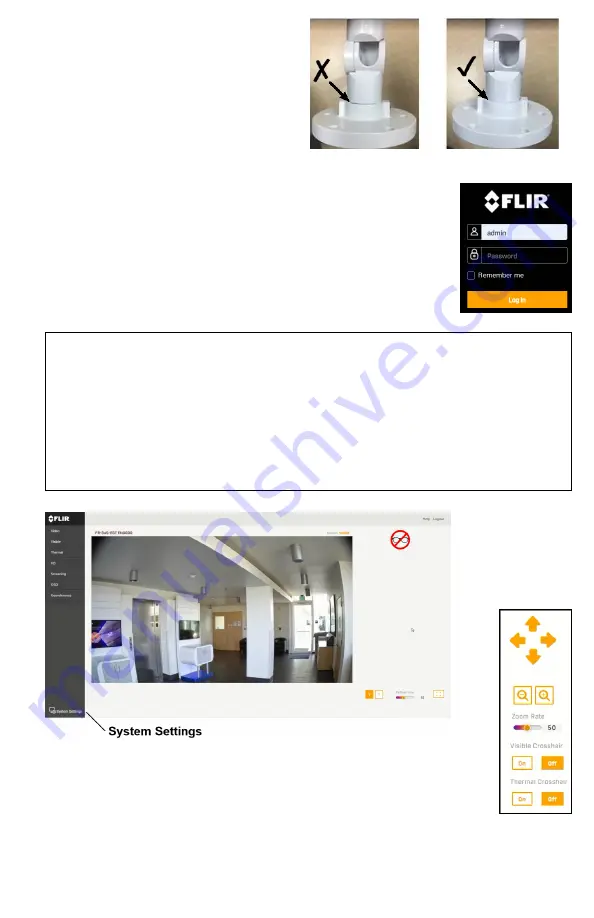
Elara FR-345-EST QIG Rev 110
December 2020
This document does not contain any export-controlled information.
c. Make sure that the toothed surfaces
are properly aligned and meet
evenly. Then, use the T10 torx
wrench to securely tighten each
locking screw.
5 Boresight the Camera
The admin user or any user assigned the admin or expert role
can boresight the camera using the camera's web page, which
supports Google Chrome (recommended), Firefox, Microsoft
Edge, and Internet Explorer 11 (32-bit), on PCs running 64-bit
Windows 7, 8, 8.1, or 10.
a. In the DNA Discover List, double-click the camera.
b. On the login screen, type a user name and password. Both
are case-sensitive.
When logging in to the camera's web page for the first time or for the first
time after resetting the camera to its factory defaults, type
admin
for the user
name and for the password.
Then, specify a new password for the admin user. Use a strong password
consisting of at least eight characters and at least one uppercase letter, one
lowercase letter, and one number. Passwords can include the following
special characters: |@#~!$&<>+_-.,*?= .
Log back in using the new password.
The camera's View Settings Home Page opens.
c. Click
System Settings > Boresight
. The Boresight page opens.
d. Using the digital pan, tilt, zoom, and crosshair controls, align the
visible video image with the thermal video image.
e. Click
Save
.







