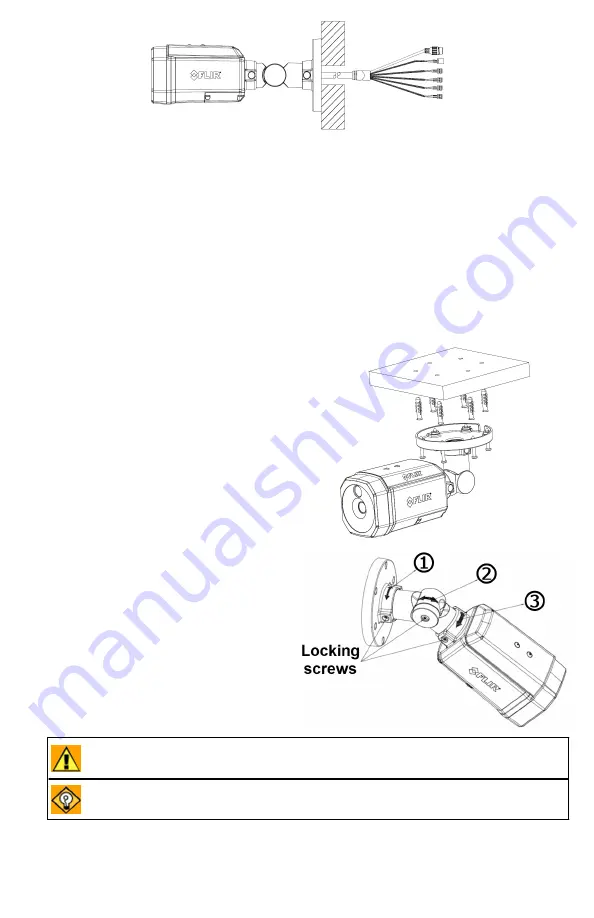
Elara FR-345-EST QIG Rev 110
December 2020
This document does not contain any export-controlled information.
Rear cable exit
4.3 Route Cables and Connect the Camera
a. If you are using a mounting accessory, install the power and network cabling in
the mounting hardware so that it is accessible when the camera is mounted.
b. Attach an Ethernet cable from the network switch to the RJ45 connector.
c. Connect the alarm connectors, if needed.
d. If using an external 12 VDC or 24 VAC power supply, connect its wires to the
two-pin power terminal block. Then, insert the terminal block into the power
connector.
4.4 Mount and Aim the Camera
a. Place the camera over the surface
and securely fasten the T10 self-
tapping screws clockwise into the
plastic anchors.
Make sure that the camera’s general
orientation covers the required field
of view.
b. Aim the camera.
Support the camera's weight with
your hand. Then, loosen the three
locking screws and adjust the
camera's pan, tilt, and rotation.
Important
While aiming the camera, make sure to support the
camera's weight with your hand.
Tip
FLIR recommends aiming the camera while monitoring the
camera's live video on the camera web page or in a video stream.

























