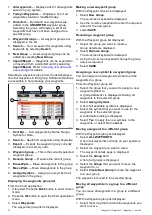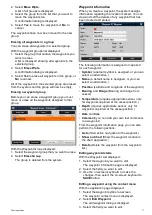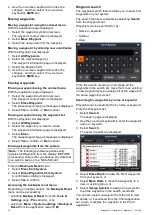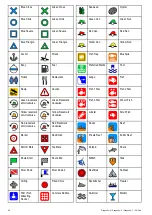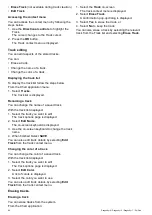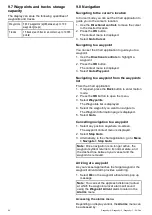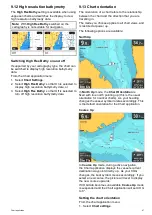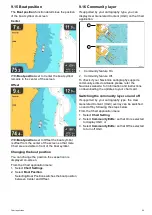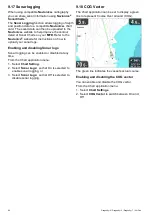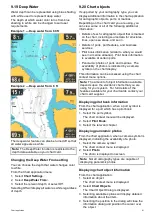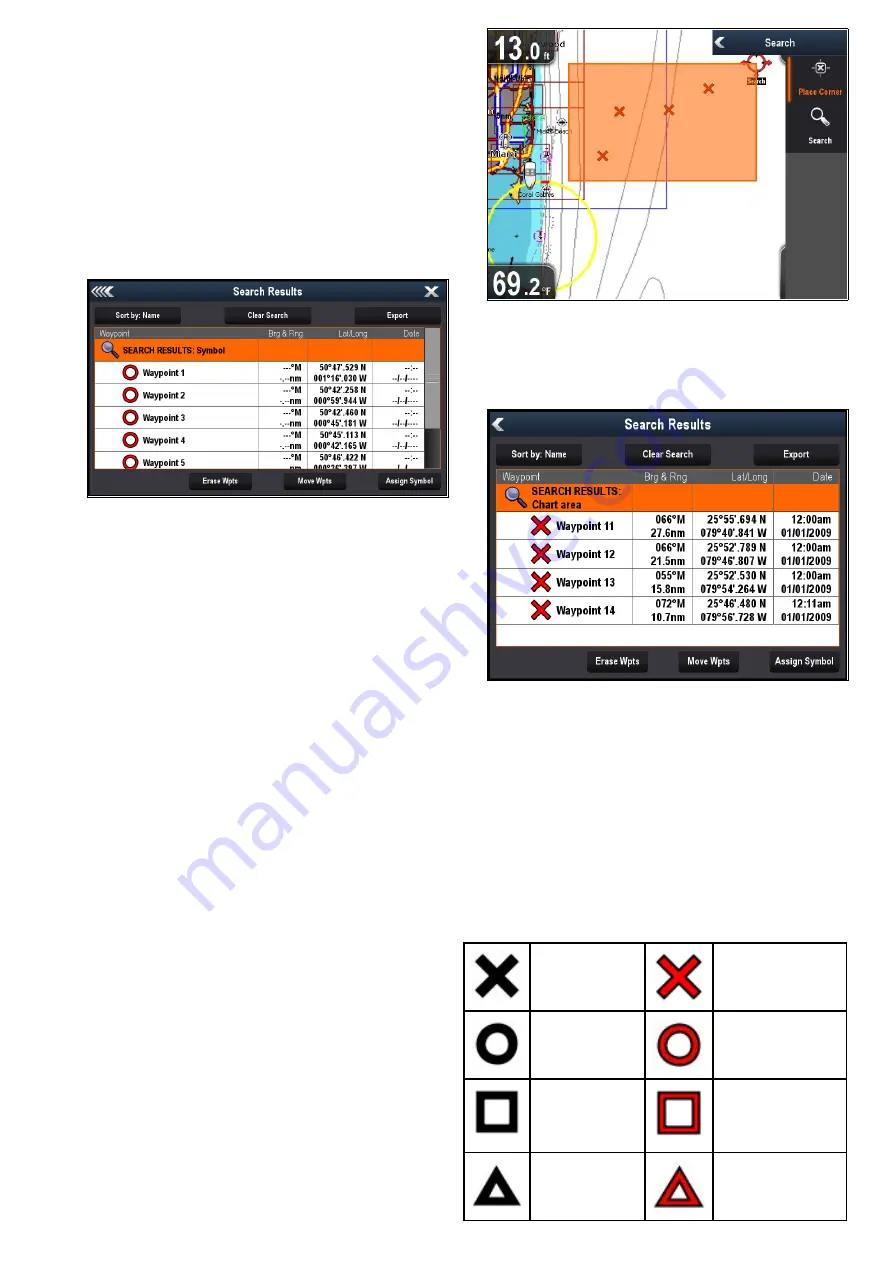
Searching for waypoints by symbol
Waypoints can be searched for by waypoint symbol.
From the Waypoints list:
1. Select
Search
.
The search page is displayed.
2. Select
Symbol
.
The waypoints symbol list is displayed.
3. Select the symbol that is assigned to the
waypoint(s) you want to search for.
A list of all waypoints using the selected symbol
is displayed.
4. Select
Erase Wpts
to erase the list of waypoints
from your system, or
5. Select
Move Wpts
to move the waypoints to a
new or existing group, or
6. Select
Assign Symbol
to assign a new symbol
to all the waypoints in the search results list.
You can also select a waypoint from the list to view
its details, or if accessed from the Chart application
set a goto or display the waypoint in the Chart
application.
Searching for waypoints by area
Waypoints can be searched for by selecting an area
in the Chart application.
From the Chart application menu:
1. Select
Waypoints
.
The waypoints list is displayed.
2. Select
Search
.
The search page is displayed.
3. Select
Area
.
The Chart application is displayed with the area
search menu open.
4. Select the location for the irst corner point of the
search area.
5. Select the location for the opposite corner of the
search area.
A box is drawn on the screen which covers the
selected area.
If the box is drawn in the wrong place you can
draw a new area by selecting 2 new corner points.
6. Select
Search
from the menu.
A list of all waypoints in the selected area is
displayed.
7. Select
Erase Wpts
to erase the list of waypoints
from your system, or
8. Select
Move Wpts
to move the waypoints to a
new or existing group, or
9. Select
Assign Symbol
to assign a new symbol
to all the waypoints in the search results list.
You can also select a waypoint from the list to view
its details, set a goto or display the waypoint in the
Chart application.
Waypoint symbols
A Range of waypoint symbols are available that can
be used to represent different waypoint types.
Black Cross
Red Cross
Black Circle
Red Circle
Black Square
Red Square
Black Triangle
Red Triangle
Chart application
79
Содержание E70290
Страница 2: ......
Страница 4: ......
Страница 12: ...12 Dragonly 4 Dragonly 5 Dragonly 7 Wi Fish ...
Страница 18: ...18 Dragonly 4 Dragonly 5 Dragonly 7 Wi Fish ...
Страница 34: ...34 Dragonly 4 Dragonly 5 Dragonly 7 Wi Fish ...
Страница 42: ...42 Dragonly 4 Dragonly 5 Dragonly 7 Wi Fish ...
Страница 108: ...108 Dragonly 4 Dragonly 5 Dragonly 7 Wi Fish ...
Страница 112: ...112 Dragonly 4 Dragonly 5 Dragonly 7 Wi Fish ...
Страница 122: ...122 Dragonly 4 Dragonly 5 Dragonly 7 Wi Fish ...
Страница 126: ...126 Dragonly 4 Dragonly 5 Dragonly 7 Wi Fish ...
Страница 132: ...132 Dragonly 4 Dragonly 5 Dragonly 7 Wi Fish ...
Страница 133: ...Chapter 16 Spares and accessories Chapter contents 16 1 Spares Accessories on page 134 Spares and accessories 133 ...
Страница 135: ......