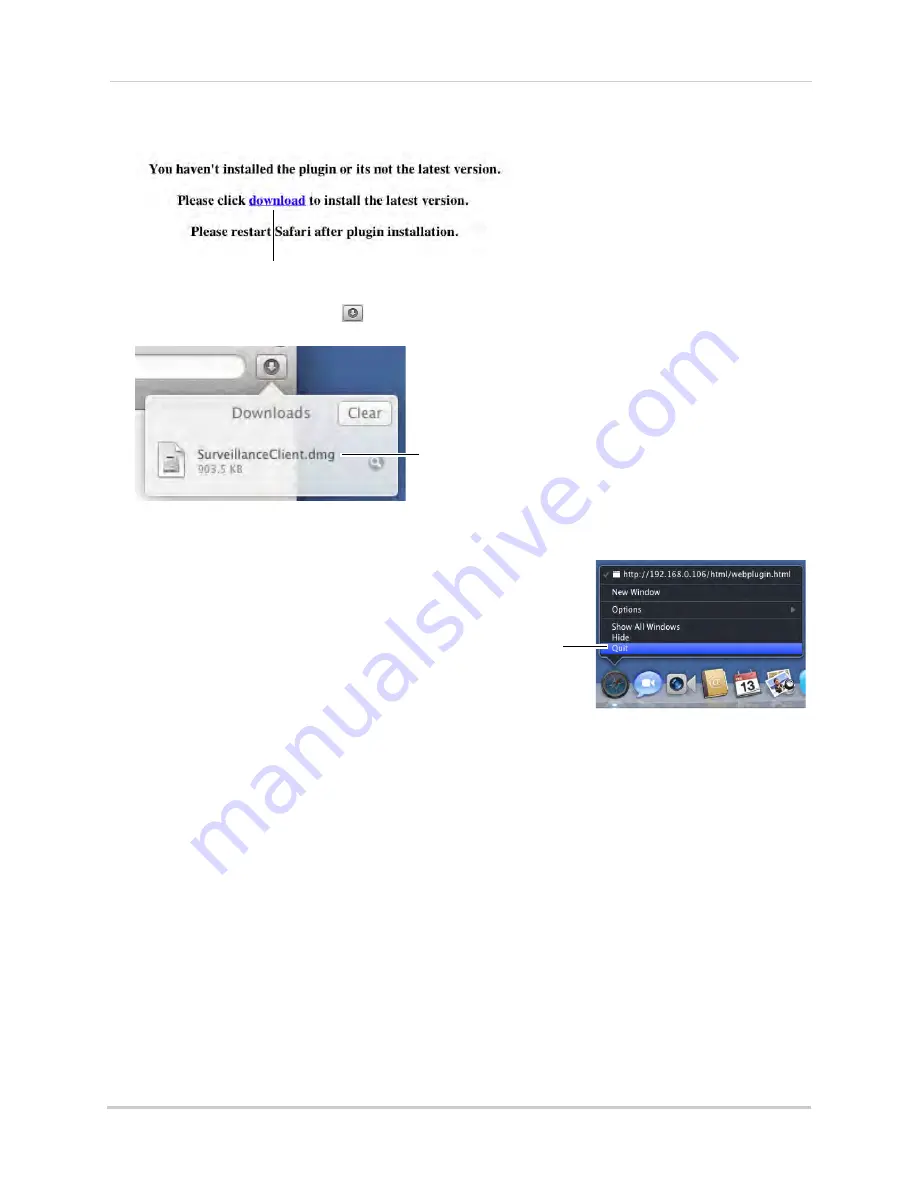
54
Setting up your DVR for Remote Connectivity
3
Click
Download
to download the plug-in for Safari.
Click Download
4
Click the downloads button (
) on the top-right corner of Safari. Right-click
SurveillanceClient.dmg
in the downloads list and select
Open
. A web plugin folder appears.
Right-click
SurveillanceClient.dmg
and click Open
5
Double-click
SurveillanceClient
and follow the on-screen instructions to install.
6
Quit Safari (right-click the Safari icon in the
dock and select
Quit
) and then restart
Safari.
Right-click Safari
and click Quit
7
Enter
http://
, the
IP address of the DVR
,
colon
,
and the
HTTP port number of the
DVR
(e.g. http://192.168.5.118
:
80) into the
address bar, as shown above.
8
Enter the DVR username and password to log in to the system. By default, the username is
admin
, and the password is
left blank
.
Accessing your DVR Remotely over the Internet
Setting up remote connectivity allows you to view your DVR from any computer or
compatible mobile device with Internet access.
NOTE:
Except where noted, the instructions below are the same for PC and Mac.
To set up remote connectivity with your DVR, you must:
1
Port forward the HTTP and Client Ports (default:
80
and
9000
) on your router to your DVR’s IP
address.
2
Create a DDNS account.
3
Enable DDNS on the DVR.
4
Test the remote connection by connecting to the DDNS address.
Содержание D3200 Series
Страница 12: ...x ...






























