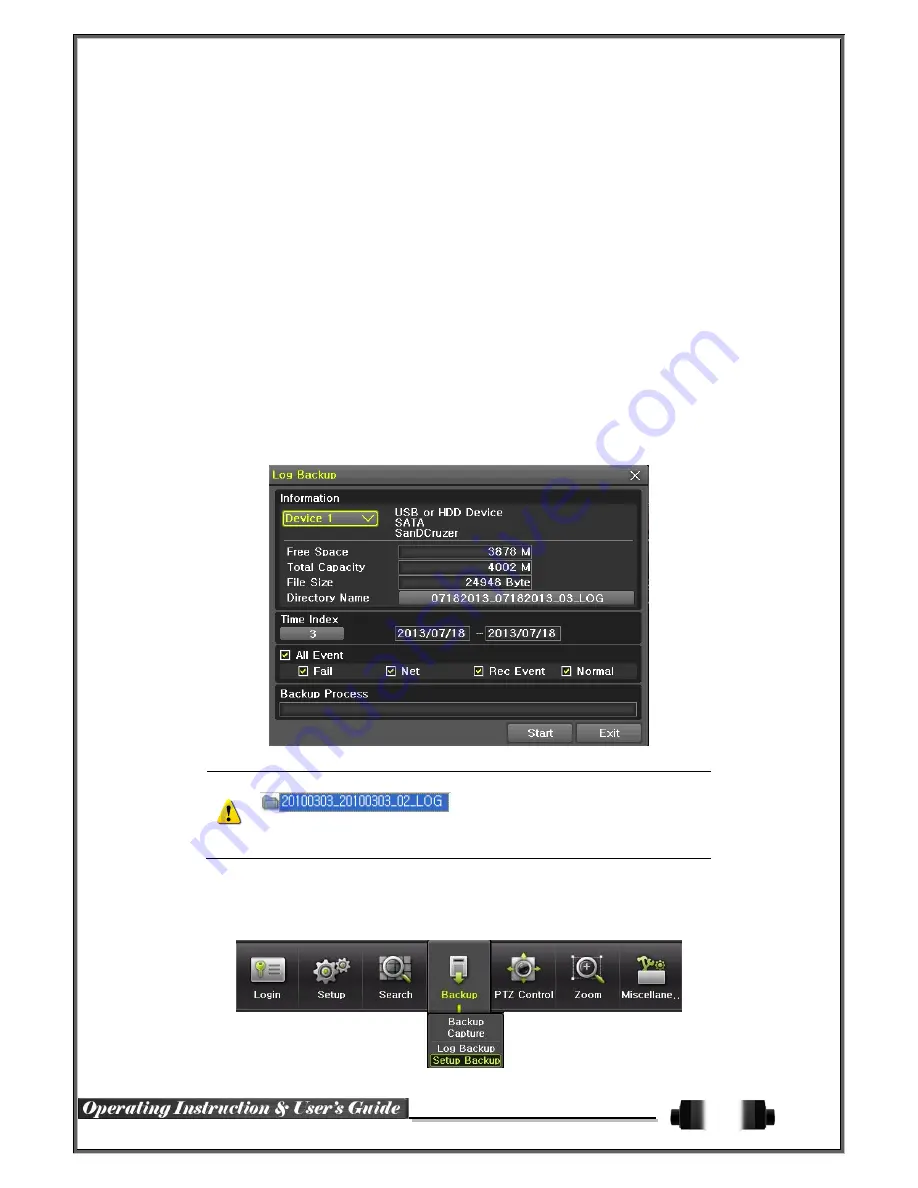
41
4
-
8
-
1
Capture
The Capture function lets the user create a JPG file in the real-time monitoring, playback, search, or log mode
and back up the image data.
①
To back up the currently displayed image, select {Menu}
{Backup}
{Capture} in real-
time monitoring, Playback and Log mode.
②
When only one USB2.0 backup device (excluding ODD devices) is searched, the JPG file is
stored in the same device.
③
If there are no or more than two USB2.0 storage devices (excluding ODD devices), a
window for selecting the device will be displayed.
④
If the selected device is an ODD device, a prompt asking whether to back up in the ODD
device.
4
-
8
-
2
Log Backup
This is to back logs up including General/ Recording Event / Network / Fail.
①
Move to {Menu}
{Backup}
{Log backup} and start the backup process after selection of
the events.
.Log files are created at a folder shown below.
565645348945_20100303.log
.log file is the text file.
4
-
8
-
3
Setup Backup
The Setup Backup is to back all setup values of the current menu up. This function enables the user to copy the
setups and apply them into other devices.




















