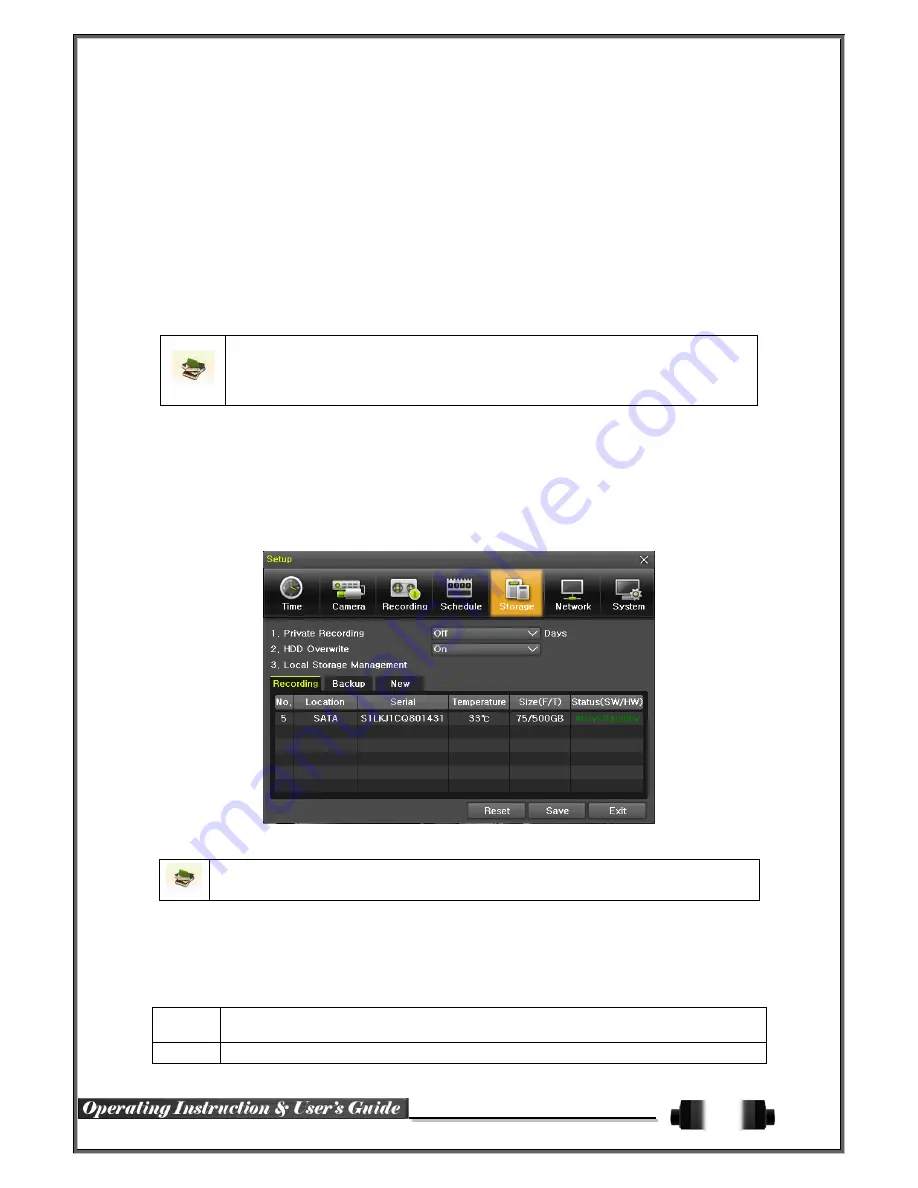
27
①
Select the day and time to be set by using the arrow keys.
②
Select after moving the cursor onto Time(0-23) or Day(Sun.
– Holiday) then the user can co
nfigure the whole line at once.
③
Using the mouse can be easier.
(2) Holiday Registration
This feature is used to enable the user to set the holidays and schedule independently.
①
Move to {Schedule}
{Holiday}.
※
If the date for the holiday and day of the week are the same in the {Schedule} menu, the
holiday setup will have priority over the date setup.
※
Designated holidays are marked with a red tag.
②
On the Holiday Registration Window, select the date by using the arrow keys and the Select
button and press the Select button.
③
After setting the holiday, move to {Save} at the bottom of the menu. Afterward, press the Se
lect button.
4
-
6
-
5
Storage
In the Storage menu, To apply the new setting, save the new setting after changing the setting.
Reset: Initialize the menu to the basic setting.
(1) Max. Recording Days
This is to limit the recording days. You can set off /1day/7days/30days/User setting (1-31).
(2) HDD Overwrite
①
Select On/Off for HDD Overwrite.
On
If there is no more hard disk space left, the existing files will be overwritten by starting with
the oldest.
Off
If there is no more hard disk space left, the further recording will not be executed.










































