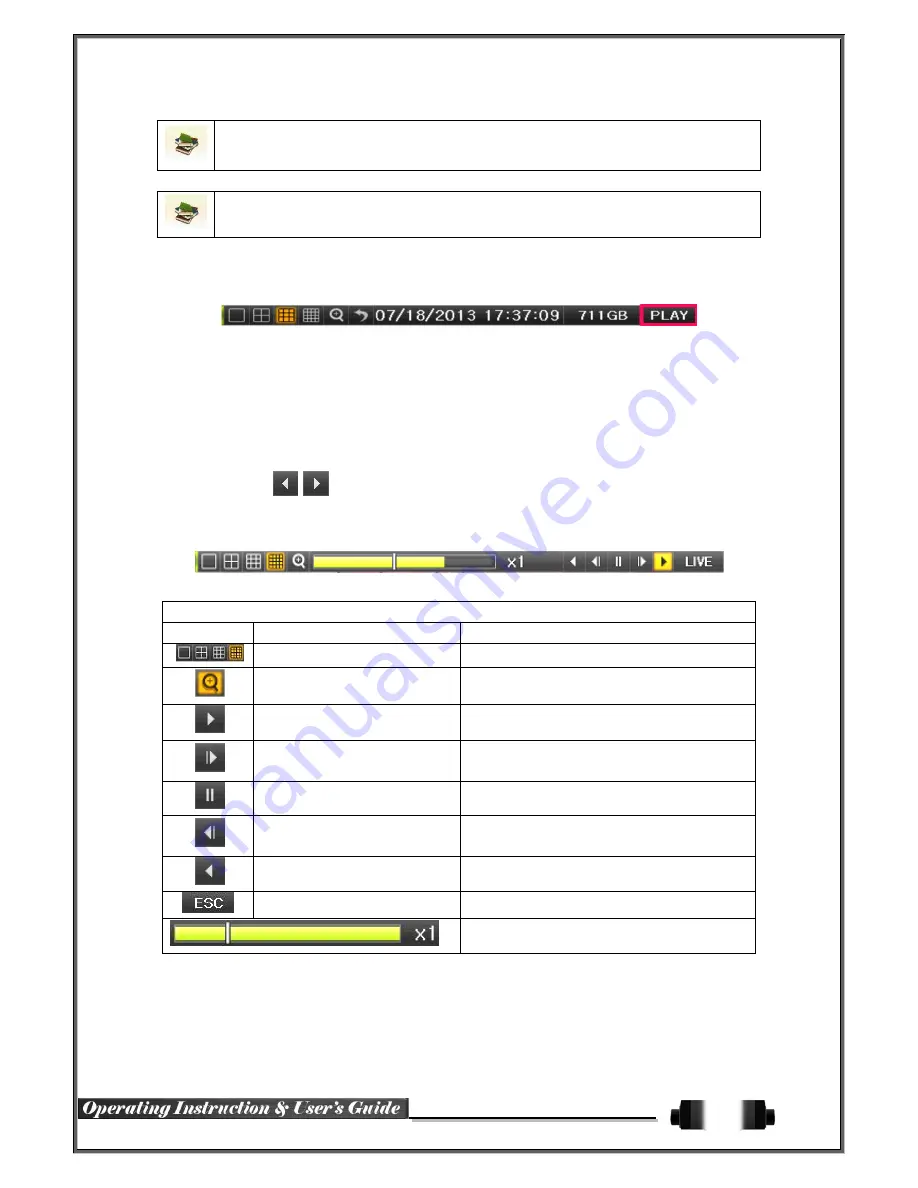
18
Preset / Using horizontal / vertical / Zoom / Focus / Iris movement of PTZ Camera, zoom or
focus or Iris a certain spot of the image by designating the coordinates and move to the
designated coordinates quickly.
Home Position Time - If there are no controlling signals to PTZ camera after a certain time, it
goes automatically to the Preset No.1 position as Preset No. 1 is designated as Home Position
4
-
5
Playback
4
-
5
-
1
Playback and Playback Speed Control
①
In the Playback mode, the user can play back video contents by using buttons as shown
below.
②
After the data is played to the end, the data of the next time zone will be automatically
searched and played (this function is possible only in the Multi-channel Playback mode;
both backward playback and forward playback are possible).
③
Pressing
buttons, the user can adjust the playback speed by(
ⅹ
1) / (
ⅹ
2) / (
ⅹ
4) /
(
ⅹ
8) / (
ⅹ
16) / (
ⅹ
32) / (
ⅹ
300).
Description of the Search Buttons
Button
Name
Features
Channel Mode Change
Switch the channel mode.
Zoom Mode
Switch to the Zoom mode.
Forward Play / Fast Forward
Pressing one more time in x300 leads to x1
back.
Forward Frame by Frame
Playback frame-by-frame
Pause
Pause
Pause
Reverse Frame by Frame
Reverse playback frame by frame
Pause
Reverse Play / Fast Reverse
Pressing one more time in x300 leads to x1
back.
ESC
Exit out of Playback Mode.
Status bar indicating information of the hourly
recorded image data and the speed.
Selecting the right-mouse button or menu button in the Playback Mode pops up the {Playback Menu} as shown
below.






























