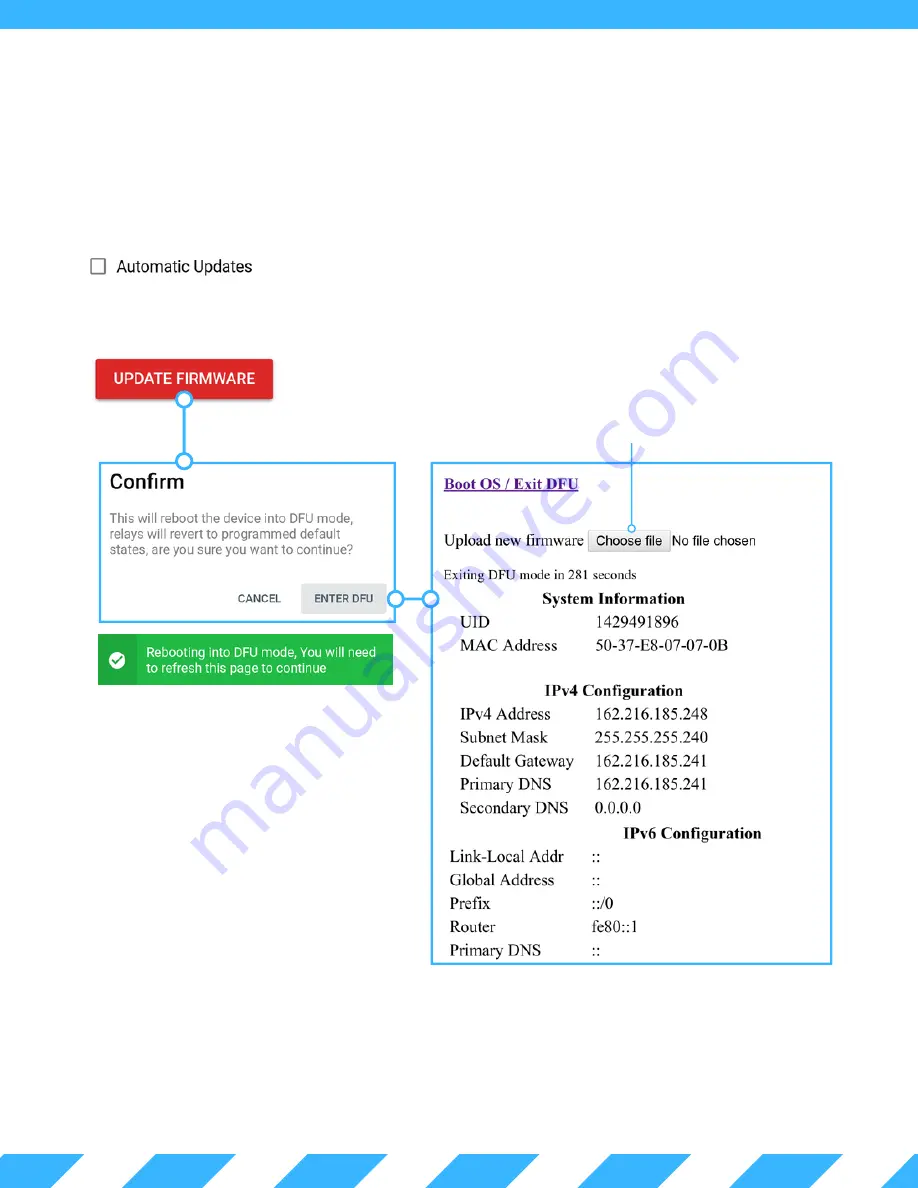
6 . 0 - D e v i c e F i r m w a r e U p d a t e r
FlexSCADA will occasional release new firmware to add additional functionality to the Q5. This section explains how
the Device Firmware Updater (DFU) mode works to upgrade your Q5's firmware.
Select Device Options from the main menu. On the Device Options Page, you will find two options relating to firmware
updates.
When enabled, the Q5 will check for available updates on the FlexSCADA server when the Q5 is rebooted. If using
scripting this option is discouraged, as future updates may affect script operation.
The UPDATE FIRMWARE button allows you to manually update the firmware of the Q5
using the DFU mode.
After refreshing the page, you should be in
DFU mode (shown at right).
You have 5 minutes to find and upload your
firmware before the Q5 will revert back to the
main operating system. You can also exit the
DFU mode by clicking the link marked "Exit
DFU".
The UID, MAC and current IP configuration
are also visible from the DFU mode.
It is also possible to manually force the device into DFU mode by holding the control knob down while power is applied to
the device. This is also mentioned in Section 7.0.
After selecting and starting the upload do not
unplug or refresh the page for 30 seconds.

















