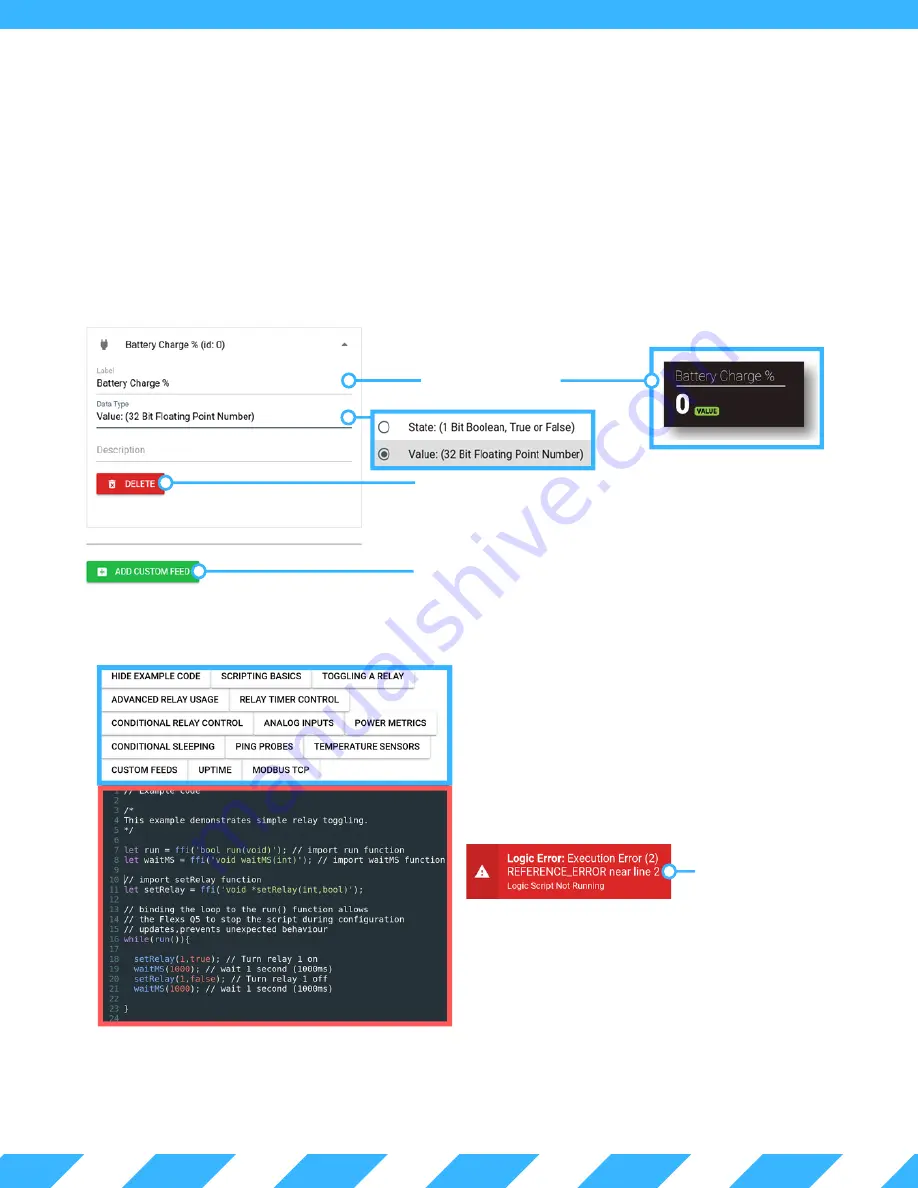
4 . 0 - S c r i p t i n g
Status of custom feed as
displayed on the dashboard.
The FlexsQ5 has an on-board scripting language that utilizes JavaScript syntax. This scripting provides access to
all on-board analog inputs, temperature sensors, load outputs, custom feeds and Modbus TCP.
Custom feeds are a location where you can store data generated by your scripts. This data is uploaded to the cloud
server and can also be viewed on the dashboard. Additionally you can access custom feeds from SNMP. See
section 5.0.
Custom feeds can be configured as either a bool (true or false) or as a floating point number (a number with
decimal places). See the on board "Custom Feeds" example for more info on how to write to the custom feeds.
Custom Feed Label
Delete this custom feed.
Warning: Deleting a feed
will increment all other
feeds requiring change to
the scripting.
Add a new custom feed.
Logic menu is where all the action with scripting takes place. Included on this page are a number of helpful
examples (highlighted in blue). Below you will find the syntax highlighted code editor (highlighted in red).
All scripting is managed as a secondary priority to the
main functions of the Q5 (to avoid interruptions to
system tasks). For a more in-depth look at scripting,
please see the on board examples.
Any errors in the scripting will prevent all of the script
from functioning. Details on where the error is located
can be seen at the top of the page upon saving the
settings.
Error shown at top of page,
indicating the line causing the
problem.
The line in your
script causing the
error.





















