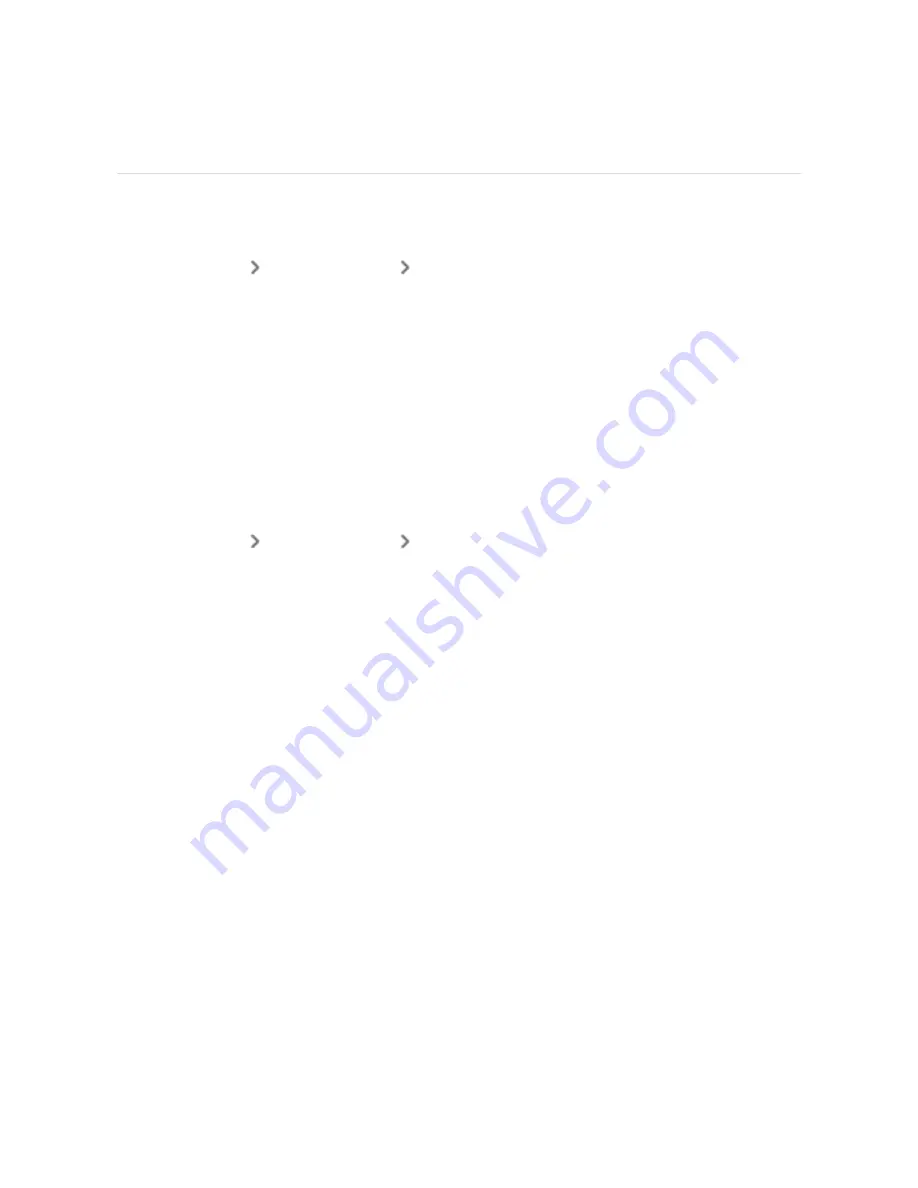
Regulatory and Safety Notices
Notice to the User: Regulatory content for certain regions can also be viewed on
your device. To view the content:
Settings
About Versa 4
Regulatory info
USA: Federal Communications Commission (FCC)
statement
Model FB523:
FCC ID: XRAFB523
Notice to the User: The FCC ID can also be viewed on your device. To view the
content:
Settings
About Versa 4
Regulatory info
Supplier's Declaration of Conformity
Unique Identifier: FB523
Responsible Party – U.S. Contact Information
199 Fremont Street, 14th Floor
San Francisco, CA
94105
United States
877-623-4997
FCC Compliance Statement (for products subject to Part 15)
This device complies with Part 15 of the FCC Rules.
Operation is subject to the following two conditions:
65
Содержание FB523
Страница 1: ...User Manual Version 1 0...
Страница 76: ...Taiwan RoHS 76...
Страница 80: ...Band Pocket View Back View 80...















































