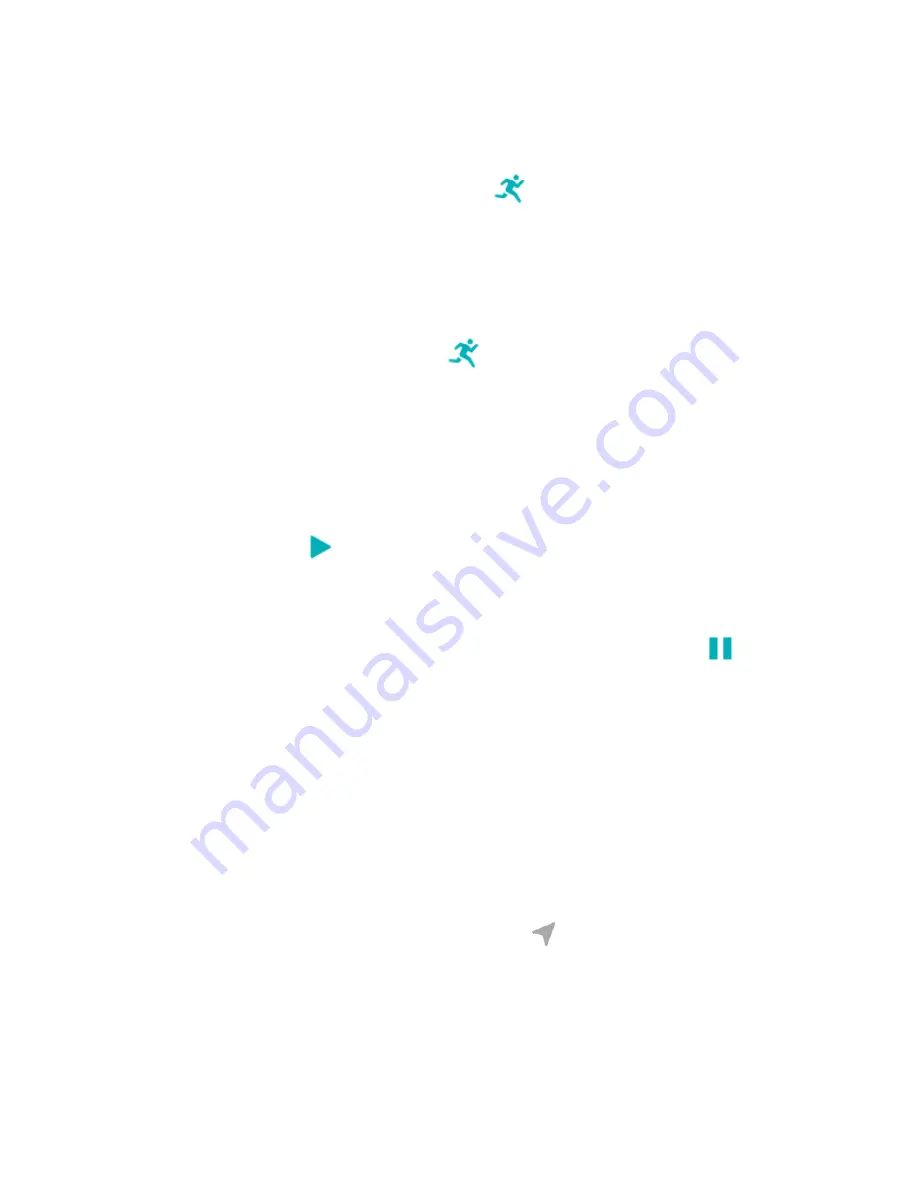
Track and analyze exercise with the Exercise app
Track specific exercises with the Exercise app
on Versa 4 to see real-time stats,
including heart-rate data, calories burned, elapsed time, and a post-workout
summary on your wrist. For complete workout stats, and a workout intensity map if
you used GPS, tap the Exercise tile in the Fitbit app.
To track an exercise:
1. On Versa 4, open the Exercise app
and swipe to find an exercise. Your
most recently used exercises appear at the top. Tap Other exercises to find a
complete list of exercises. You can also ask Alexa to open the Exercise app or
start tracking a workout. For more information, see
2. Tap the exercise to choose it. If the exercise uses GPS, you can wait for the
signal to connect, or start the exercise and GPS will connect when a signal is
available. Note that GPS can take a few minutes to connect.
3. Tap the play icon
to begin the exercise, or swipe up to choose an exercise
goal or adjust the settings. For more information on the settings, see
"Customize your exercise settings" on the facing page
4. Tap or swipe the large stat to scroll through your real-time stats. To pause
your workout, press the button or swipe up and tap the pause icon
. Press
the button again or tap the resume icon to resume your workout.
5. When you're done with your workout, swipe up and tap End. Your workout
summary appears.
6. Tap Resume to resume your workout, Start new to start a new workout, or
Done to close the summary screen.
Notes:
l
If you set an exercise goal, your watch alerts you when you’re halfway to your
goal and when you reach the goal.
l
If the exercise uses GPS, "GPS connecting..." appears at the top of the screen.
When the screen says "GPS connected" and Versa 4 vibrates, GPS is
connected. During the exercise, the GPS icon
rotates if your watch is
48
Содержание FB523
Страница 1: ...User Manual Version 1 0...
Страница 76: ...Taiwan RoHS 76...
Страница 80: ...Band Pocket View Back View 80...






























