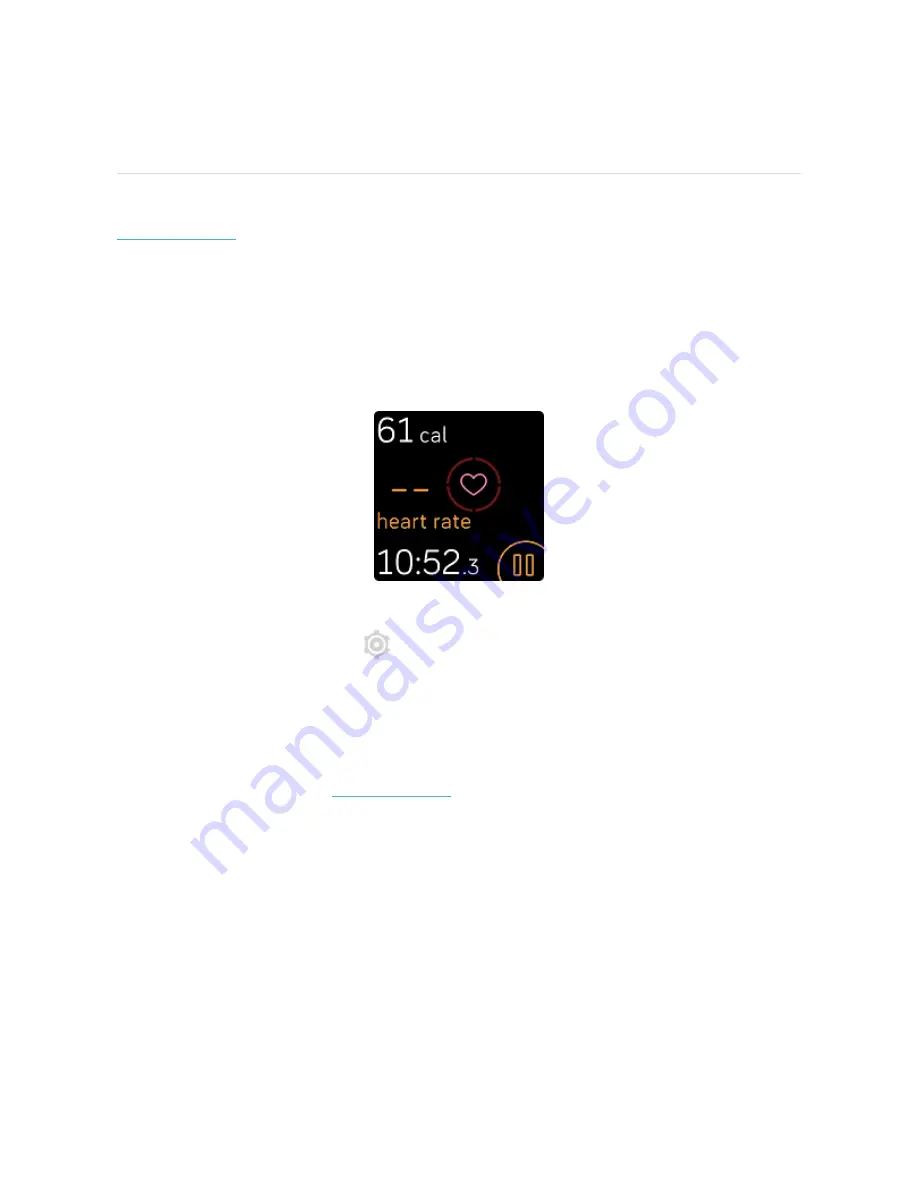
Troubleshooting
If Versa 2 isn't working properly, see our troubleshooting steps below. Visit
for more information.
Heart-rate signal missing
Versa 2 continuously tracks your heart rate while you're exercising and throughout
the day. If the heart-rate sensor on your watch has difficulty detecting a signal,
dashed lines appear.
If your watch doesn't detect a heart-rate signal, first make sure heart-rate tracking is
turned on in the Settings app
on your watch. Next, make sure you're wearing
your watch correctly, either by moving it higher or lower on your wrist or by
tightening or loosening the band. Versa 2 should be in contact with your skin. After
holding your arm still and straight for a short time, you should see your heart rate
again.
For more information, see
.
GPS signal missing
Environmental factors, including tall buildings, dense forest, steep hills, and thick
cloud cover, can interfere with your phone's ability to connect to GPS satellites. If
64
Содержание FB507
Страница 1: ...User Manual Version 1 5 ...
Страница 17: ...Button shortcuts Press and hold the button on Versa 2 for a faster way to access certain features 17 ...
Страница 20: ...see Adjust always on display on page 23 Adjust settings Manage basic settings in the Settings app 20 ...
Страница 25: ...Note that if you turn on the always on display setting the screen won t turn off 25 ...
Страница 74: ...Argentina C 23275 Australia and New Zealand Belarus Customs Union 74 ...
Страница 79: ...Philippines Serbia 79 ...
Страница 83: ...Taiwan RoHS United Arab Emirates TRA Registered No ER73716 19 Dealer No DA35294 14 83 ...
















































