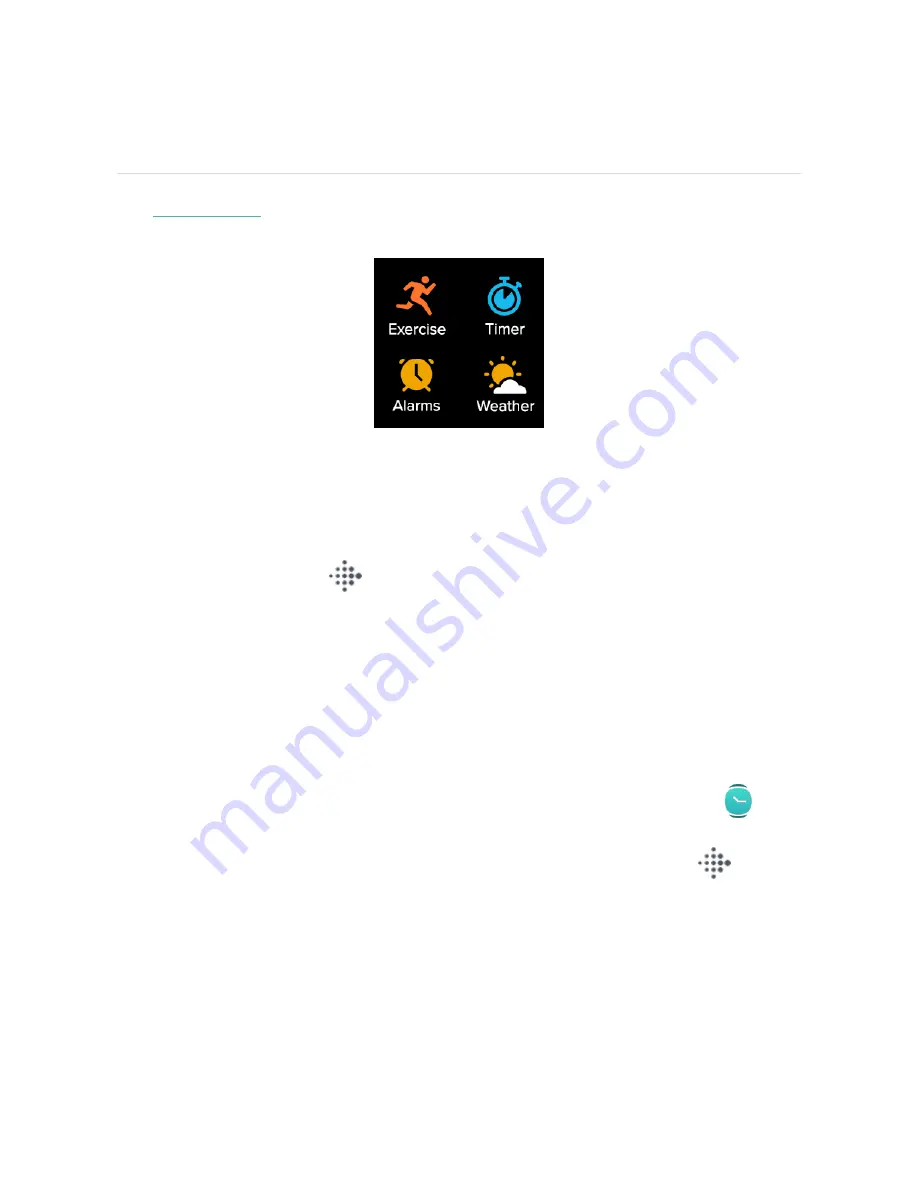
Apps and Clock Faces
The
offers apps and clock faces to personalize your watch and meet a
variety of health, fitness, timekeeping, and everyday needs.
Change the clock face
The Fitbit Clock Gallery offers a variety of clock faces to personalize your watch.
1. From the Today tab
in the Fitbit app, tap your profile picture > Versa 2
tile.
2. Tap Clock Faces > All Clocks.
3. Browse the available clock faces. Tap a clock face to see a detailed view.
4. Tap Select to add the clock face to Versa 2.
Save up to 5 clock faces to switch between them:
l
When you select a new clock face, it’s automatically saved unless you already
have 5 saved clock faces.
l
To see your saved clock faces from your watch, open the Clocks app
and
swipe to find the clock face you want to use. Tap to select it.
l
To see your saved clock faces in the Fitbit app, tap the Today tab
> your
profile picture > your device image > Clock Faces. See your saved clock faces
in My Clock Faces.
26
Содержание FB507
Страница 1: ...User Manual Version 1 5 ...
Страница 17: ...Button shortcuts Press and hold the button on Versa 2 for a faster way to access certain features 17 ...
Страница 20: ...see Adjust always on display on page 23 Adjust settings Manage basic settings in the Settings app 20 ...
Страница 25: ...Note that if you turn on the always on display setting the screen won t turn off 25 ...
Страница 74: ...Argentina C 23275 Australia and New Zealand Belarus Customs Union 74 ...
Страница 79: ...Philippines Serbia 79 ...
Страница 83: ...Taiwan RoHS United Arab Emirates TRA Registered No ER73716 19 Dealer No DA35294 14 83 ...






























