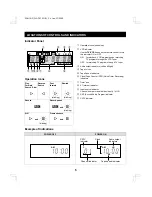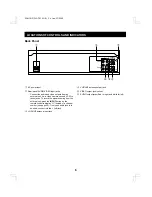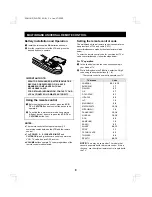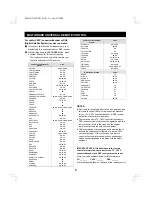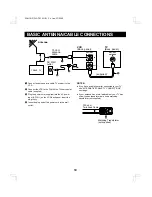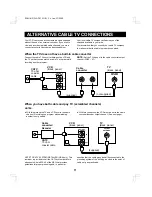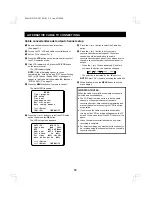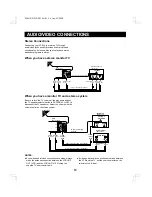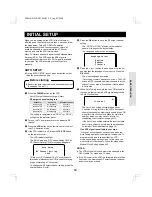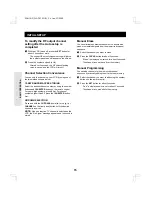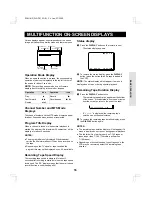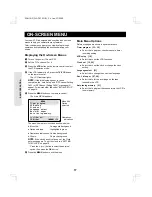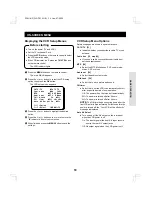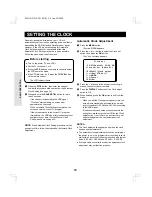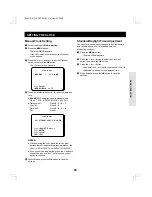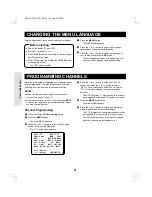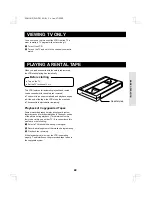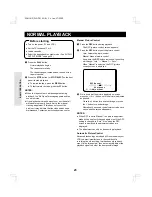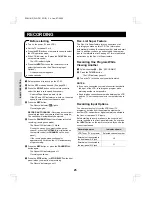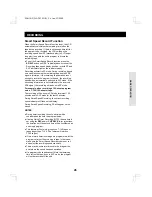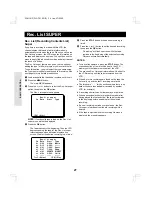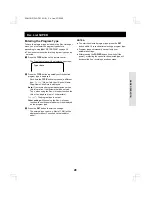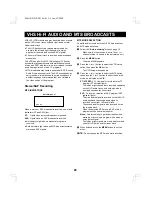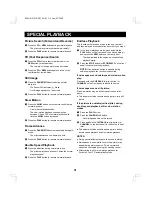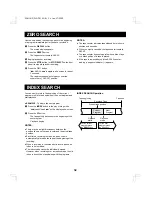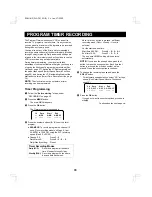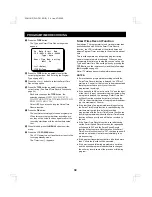SETTING THE CLOCK
Generally, during the initial setup, your VCR will
automatically set the clock by detecting a channel that is
transmitting the XDS (Extended Data Services) signal.
However, if the XDS signal necessary for Automatic
Clock Setting was poor or unavailable at the time,
Automatic Clock Setting may not have been possible.
Follow the steps below to set the clock.
œ
Turn on the power (TV and VCR).
œ
Set the TV to channel 3 or 4.
œ
Press the VCR button on the remote control to select
the VCR operation mode.
œ
If the VCR indicator is off, press the TV/VCR button
on the remote control.
The VCR indicator lights.
1
Press the STOP button, then enter the channel
number that you have made note of during Automatic
Clock Setting (see page 14).
2
Press and hold the PAUSE/STILL button for more
than 2 seconds.
If the channel is transmitting the XDS signal,
“Clock set” starts blinking on screen after
approximately 4 seconds.
When Automatic Clock Setting is completed, the
screen shows the current TV program.
If the screen returns to the current TV program
immediately, the XDS signal for clock setting is not
available in your area. Use the Manual Clock
Setting procedure on page 20.
NOTE:
If the Automatic Clock Setting procedure set the
wrong clock time, follow the steps under Automatic Clock
Adjustment.
Automatic Clock Adjustment
1
Press the MENU button.
The main MENU appears.
2
Press the
ù
(or
û
) button to select the Clock set
option, then press the OK button.
The Clock set menu appears.
@@@@@@@Clock@set
@03/07[Wed]2001@09:30@PM
Clock@adjust@@
z
Auto@Off
[DISPLAY]†Clock@adjust
[
ùû
]†Day/STD@shift
[>]†AM/PM
[<]†Cancel
[OK]†Set
3
Press the
<
button until the wrong clock setting is
erased, then enter the correct time.
4
Press the DISPLAY button to set the Clock adjust
option to Off.
5
When finished, press the OK button to exit from the
menu.
When you set the Clock adjust option to Auto, the
time will automatically be adjusted twice a week
(every Sunday at 3:00 AM and 6:00 AM) according
to the XDS signal.
If the automatic clock setup procedure enters the
wrong time, make sure to select Off for the Clock
adjust option. If set to Auto, an incorrect time will
be entered again at the next automatic clock
adjustment.
NOTES:
œ
The Clock adjust option appears only when the clock
has been set automatically.
œ
The automatic clock adjustment will not be performed if
the power is on, or if a program timer recording is set to
start within 5 minutes of the automatic clock adjustment
times (2:55 AM – 3:05 AM and 5:55 AM – 6:05 AM).
œ
If using a cable converter/decoder, the automatic clock
adjustment may not function properly.
Before starting
BASIC OPE
RAT
ION
SC4H/UF (FVH-T610 GB) Fri. Jan., 07/2000
19