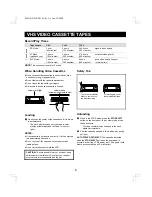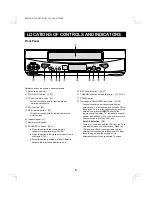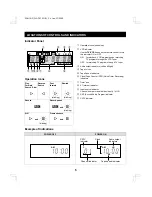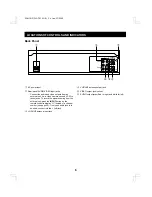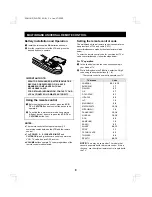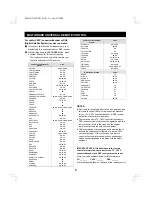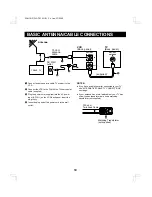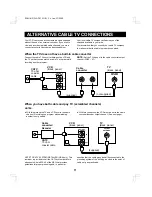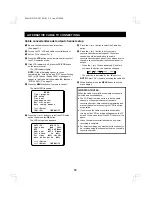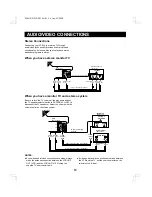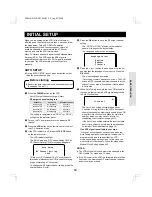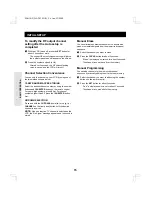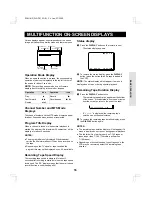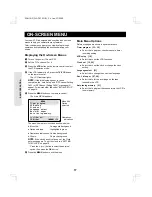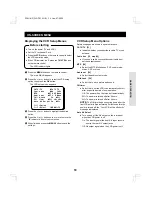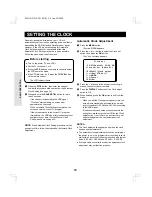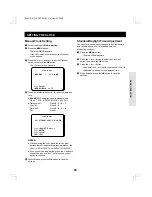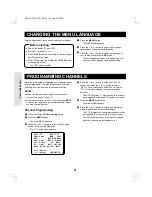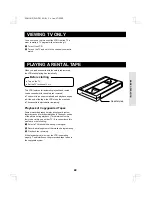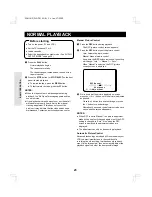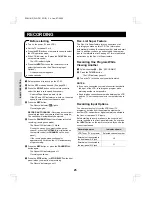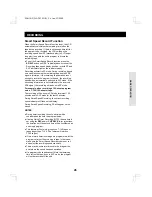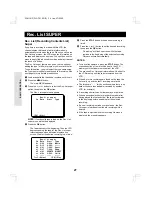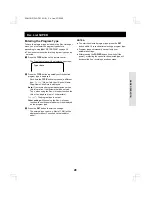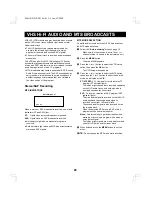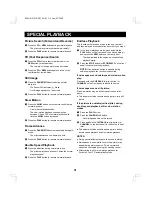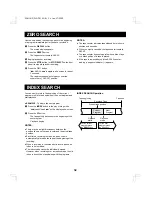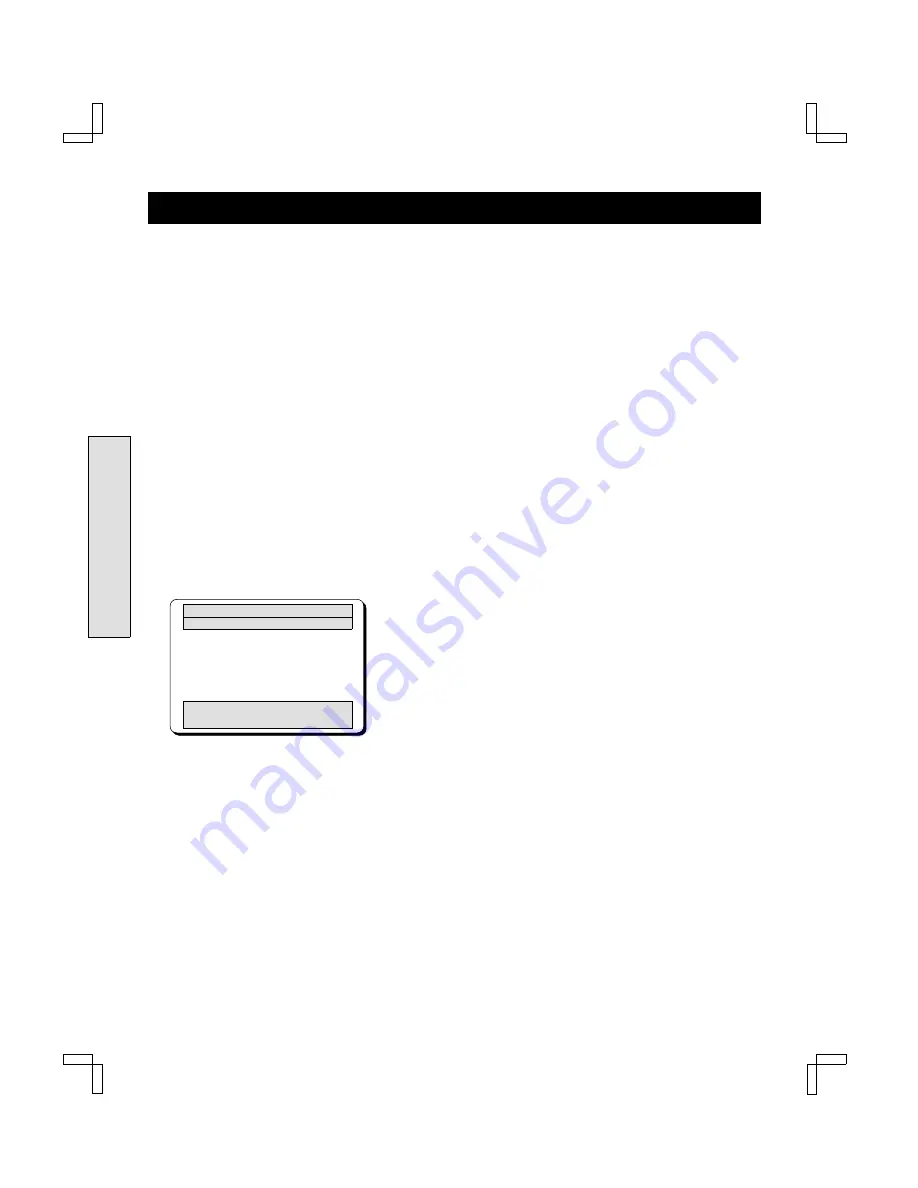
ON-SCREEN MENU
Your new VCR is designed with user-friendly on-screen
menus to help you operate its many features.
Color-coded menus prompt you step-by-step through
operations by highlighting the sections awaiting your
entries.
Displaying the On-Screen Menus
1
Turn on the power (TV and VCR).
2
Set the TV to channel 3 or 4.
3
Press the VCR button on the remote control to select
the VCR operation mode.
4
If the VCR indicator is off, press the TV/VCR button
on the remote control.
The VCR indicator lights.
NOTE:
If the initial setup has not yet been
completed, the “Auto Setup” and “RF Channel Setting
Ch03 (or RF Channel Setting Ch04)” message will
appear. Follow steps
5
–
7
under “INITIAL SETUP”
on page 14.
5
Press the MENU button on the remote control.
The main MENU appears.
@@@@@@@@@MENU
Menu title
Timer@program
Option
selected
VCR@setup
Clock@set
Language@select
Rec.List@super
Auto@tuning@memory
[
ùû
]†Select
Operations
indications
[OK]†Set@@@@@@@[MENU]†TV
The menu items are color-coded as shown below:
œ
Menu title:
On magenta background
œ
Option selected:
Highlighted in green
œ
Operations indications: On blue background
œ
Others:
On gray background
NOTE
: If the clock has not yet been set, the Clock
set menu appears. To set the clock, see “SETTING
THE CLOCK” on page 19.
Press the
ù
(or
û
) button to select the desired
option, then press the OK button.
6
Press the MENU button to exit the menu.
Main Menu Options
Reference pages are shown in square brackets.
Timer program [33 – 36]
œ
Select this to program, check or cancel a timer
recording setting.
VCR
setup [18]
œ
Select this to set the VCR functions.
Clock set [19, 20]
œ
Select this to set the clock or change the clock
setting.
Language select [21]
œ
Select this to change the on-screen language.
Rec. List super [27, 28]
œ
Select this to list the recordings on the tape
inserted in the VCR.
Auto tuning memory [21]
œ
Select this to program the channels into the VCR’s
tuner memory.
BASIC OPE
RAT
ION
SC4H/UF (FVH-T610 GB) Fri. Jan., 07/2000
17