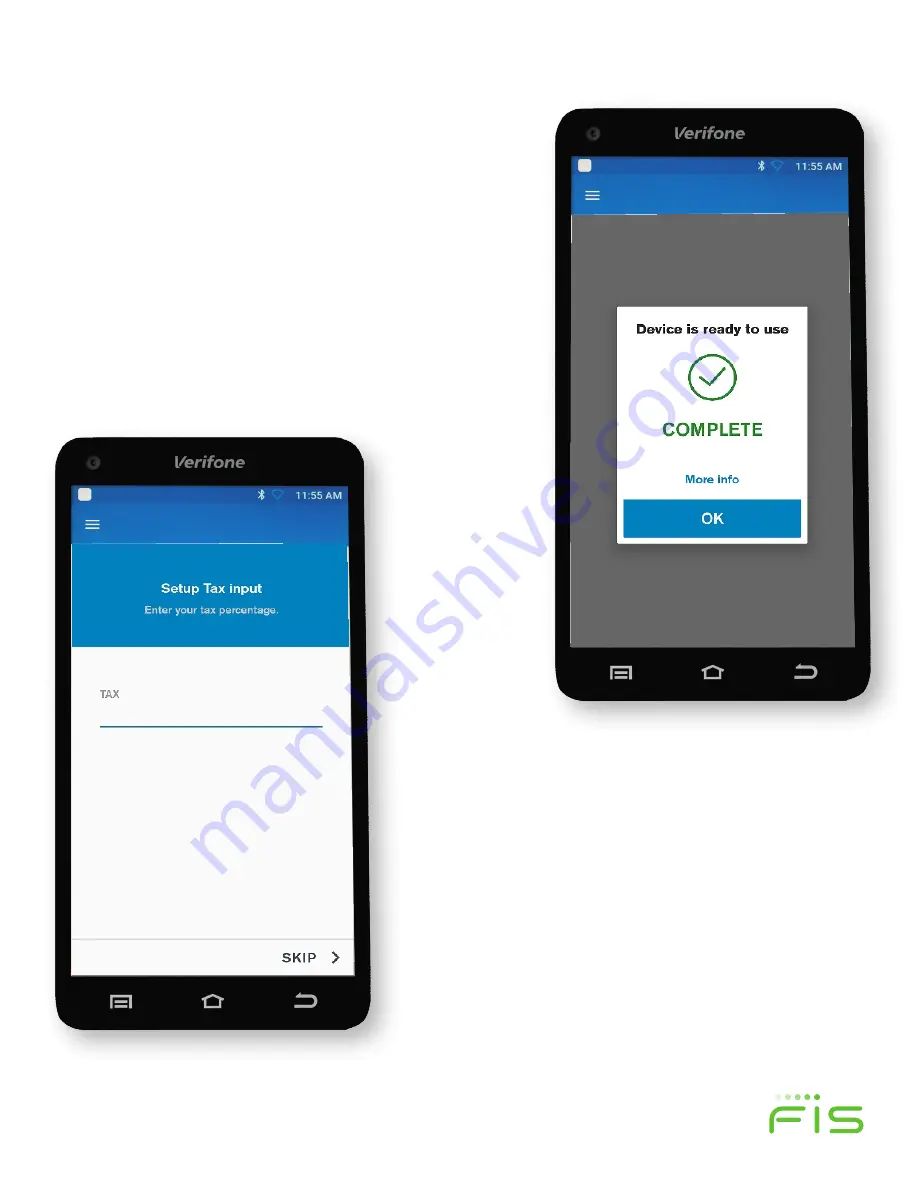
TRINITY EASY SETUP GUIDE
9
Now Let’s Run a Test!
STEP 5:
Running a Test Transaction
You will see a prompt (figure 13) confirming that your terminal
is ready to use, so let’s run a test transaction. Click the blue,
OK
button to begin.
TRINITY OUT-OF-BOX EASY SETUP GUIDE
•
The software installation will automatically begin once
downloaded and show an in-progress update screen as
the software is installed. (figure 11)
(Section 5)
Now Let’s Run A Test!
STEP 5: Running a Test Transaction
You will see a prompt (figure 12) confirming that your
terminal is ready to use, so let’s run a test transaction. Click
the blue,
OK Button
to begin.
Figure 11
Figure 12
New Feature Now Available!
Many merchants have
requested the ability for a terminal to calculate the total
sale including sales tax prior to authorization—The
Trinity
T650c
has this capability.
Press Skip if you do not want the terminal to calculate
sales tax.
When you see the “Setup Tax Input” screen, as seen in
figure 14, enter your local sales tax rate to be added to
each sale. For example, if your local sales tax rate is 7.5%,
enter 7.50. You only need to do this once during your initial
setup after which the tax rate will be calculated and added
to each transaction. You can change this rate later in the
Settings screen.
TRINITY OUT-OF-BOX EASY SETUP GUIDE
New Feature Now Available!
Many merchants have
requested the ability for a terminal to calculate the total
sale including sales tax prior to authorization—The
Trinity T650c
has this capability.
When you see the "Setup Tax Input" screen, as seen in
figure 13, enter your local sales tax rate to be added to
each sale. For example, if your local sales tax rate is
7.5%, enter 7.50. You only need to do this once during
your initial setup after which the tax rate will be
calculated and added to each transaction. You can
change this rate later in the Settings screen.
Press Skip if you do not want the terminal to calculate
sales tax.
Next, run test transaction
•
Enter a test transaction amount of $1.00 following
the “Sale Simple” instructions as seen in Table 1.
•
Figure 14 shows a $0.00 sale, but you can use
$1.00 for this test. Use the instructions in the right-
hand column of Table 1 to perform the test
transaction.
Figure 13
Figure 14
Figure 13
Figure 14












