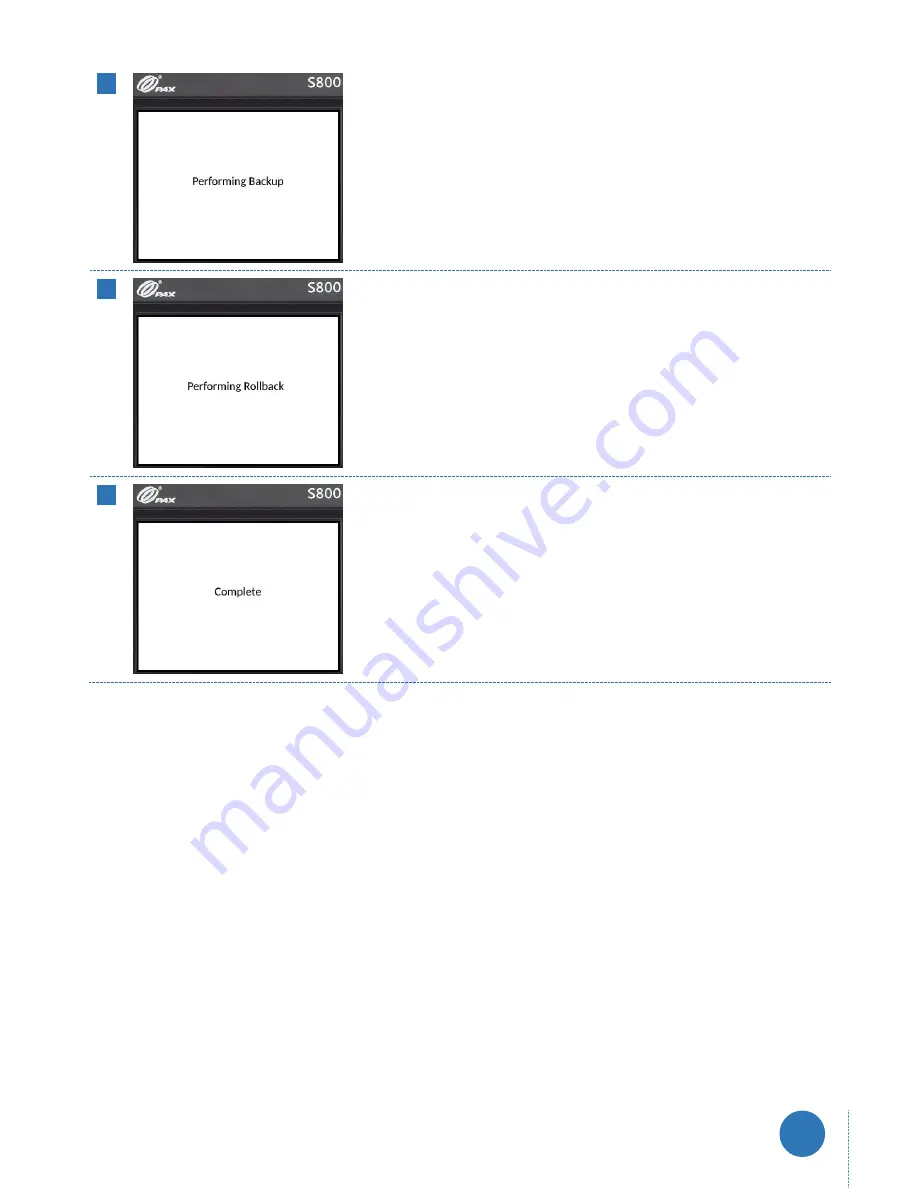
www.firstpaymentmerchantservices.co.uk
axept®
S800 User Guide v1.6
49
05
If continuation of the software rollback was confirmed,
axept®
S800 will
start to perform the backup process. Please be patient as this may take
several minutes.
06
Once the backup process is complete,
axept®
S800 will start to perform
the software rollback. Please be patient as this may take several minutes.
07
Once the rollback process is complete,
axept®
S800 will display ‘Complete’
and the terminal will restart.





























