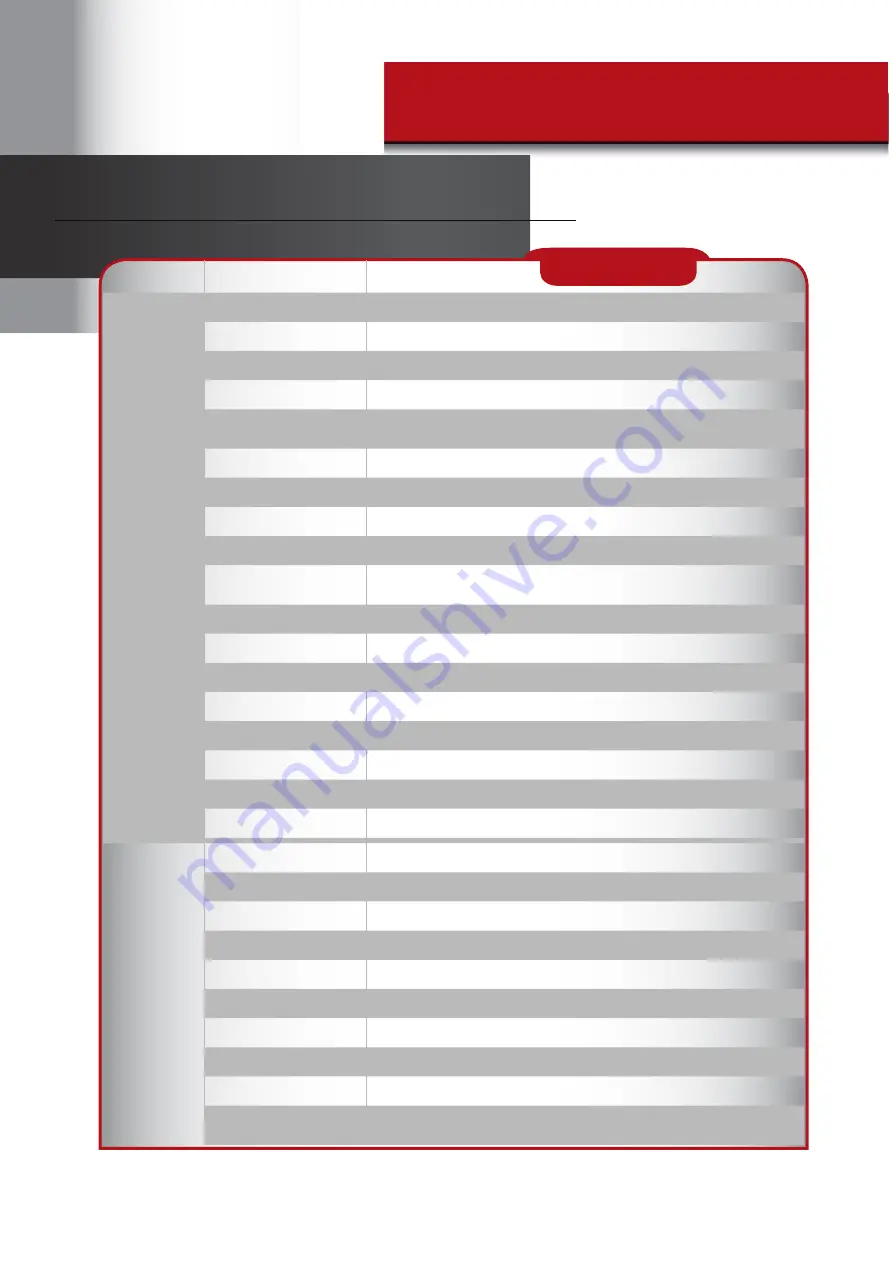
Page 38
I
TEM
D
EVICE
P
ARAMETER
S
PECIFICATION
Receiver
Channels
4
Screen Type
7” LCD 16:9
Monitor Resolution
800 x 480
Video Format
NTSC (default)/PAL
Wireless Parameters
2.4 GHz secure digital wireless with 18 transmission channels using Frequency
Hopping Spread Spectrum (FHSS) technology
Compression Format
H.264
Recording Resolution
Single Camera: 480 x 272, Quad Mode (4 cam) 320 x 240 (QVGA)
Communication Range
Approximately 500 feet (150 meters) open space line of sight
Recording Modes
Manual/Schedule/Motion Detection
Output
Supports real-time AV preview and recording up to 25 FPS(Single Camera
Mode) or 12 fps/CH (Multiple camera mode)
Language
English, Spanish, French
Zoom
2X Digital Zoom with 5 Zone Selection Feature
Memory Card
4GB SD card included. Supports max. to 32GB SDHC memory card.
Operating Temperature
14 °F to 122 °F (-10 °C to 50°C)
Operating Voltage
DC 5V / 1A
Current Consumption
800mA (max)
Battery
Rechargeable 3.7V 1800mAH (LI-ON); Life: 3 hours (Power Saving Off)
Dimensions
7.2” (184mm) x 5.0” (128mm) x 1.1” (28mm)
Camera
Camera Resolution
640 x 480
Image Sensor
OmniVision OV7725 1/4” CMOS
IR LED’s
25
IR Cut Filter
Automatic for daytime true color
Weather Resistant Rating
IP-66
Night Vision
60’ (18m)
Operating Temperature
14 °F to 122 °F (-10 °C to 50°C)
Operating Voltage
DC 5V / 1A
Current Consumption
IR LED ON :550mA ; IR LED OFF :350mA
Dimensions
5.9”D (151mm) x 2.9”W (74mm) x 1.9”H (49mm) camera barrel only
6.2”D (151mm) x 2.75”W (74mm) x 8.5”H (216mm) w/stand and antenna
SPECIFICATIONS
Содержание DWH-400
Страница 1: ...DWH 47 DWH 400 ...
Страница 6: ...4 CHANNEL WIRELESS 7 LCD DVR Digital Wireless Camra ...
Страница 7: ......
Страница 33: ......
Страница 35: ...Page 35 QUICK TIPS INFORMATION QUICK TIPS 7 ...



































