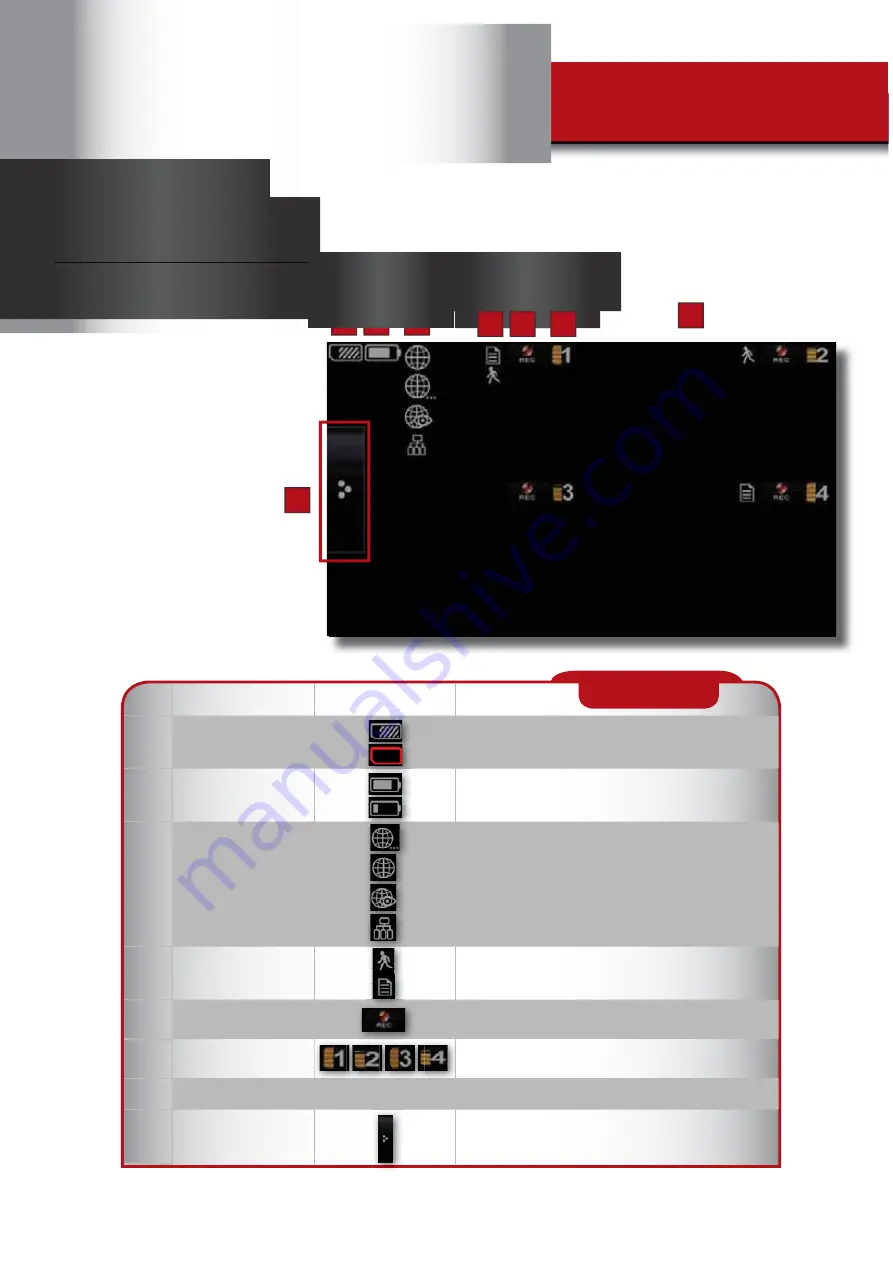
Page 10
Your DVR operates through a
series of screens that let you
choose groups of operations.
The Live View Screen lets you
view the connected camera
transmissions. It also lets you
set up your screen display
and make adjustments to it.
Icons on the screen let you
monitor the DVR and camera
status.
7
Live View Main Screen
1
2
3
4
5
6
8
I
TEM
I
NDICATOR
N
AME
I
CON
D
ESCRIPTION
1
SD Card Status
SD Card memory capacity
No SD inserted or it is damaged
2
Battery Indicator
Battery nearly full
Battery nearly empty
3
Internet Connection Sta-
tus (Only one icon will
be displayed in position
3 depending on internet
connection status)
Connecting to Internet
Connected to Internet
Remote view via Internet in progress
Connected to Intranet
4
Recording Type
Indicator (Only one icon
is displayed at a time)
Motion detection recording in progress
Schedule recording in progress
5
Recording Status
Tap to start or stop recording for that camera
Steady on - Not recording; Flashing - Recording
6
Camera Number/
Signal Strength
Displays the camera number and signal strength through
the status lines to the left of the number
7
Mute Indicator
Indicates recording mute feature is enabled
8
Pop-up Menu Tab
Opens and closes the main screen pop up menu display.
See next page “Main Screen Pop-up Menus”.
INDICATORS
Содержание DWH-400
Страница 1: ...DWH 47 DWH 400 ...
Страница 6: ...4 CHANNEL WIRELESS 7 LCD DVR Digital Wireless Camra ...
Страница 7: ......
Страница 33: ......
Страница 35: ...Page 35 QUICK TIPS INFORMATION QUICK TIPS 7 ...











































