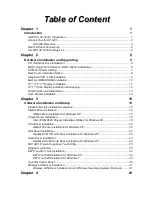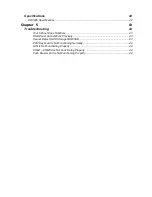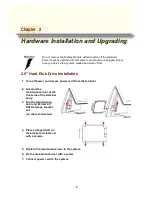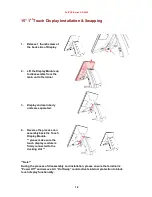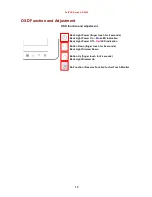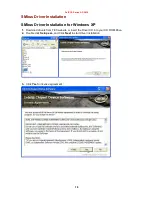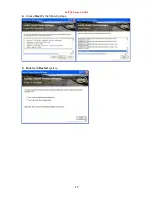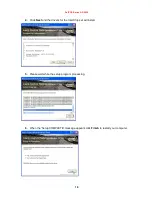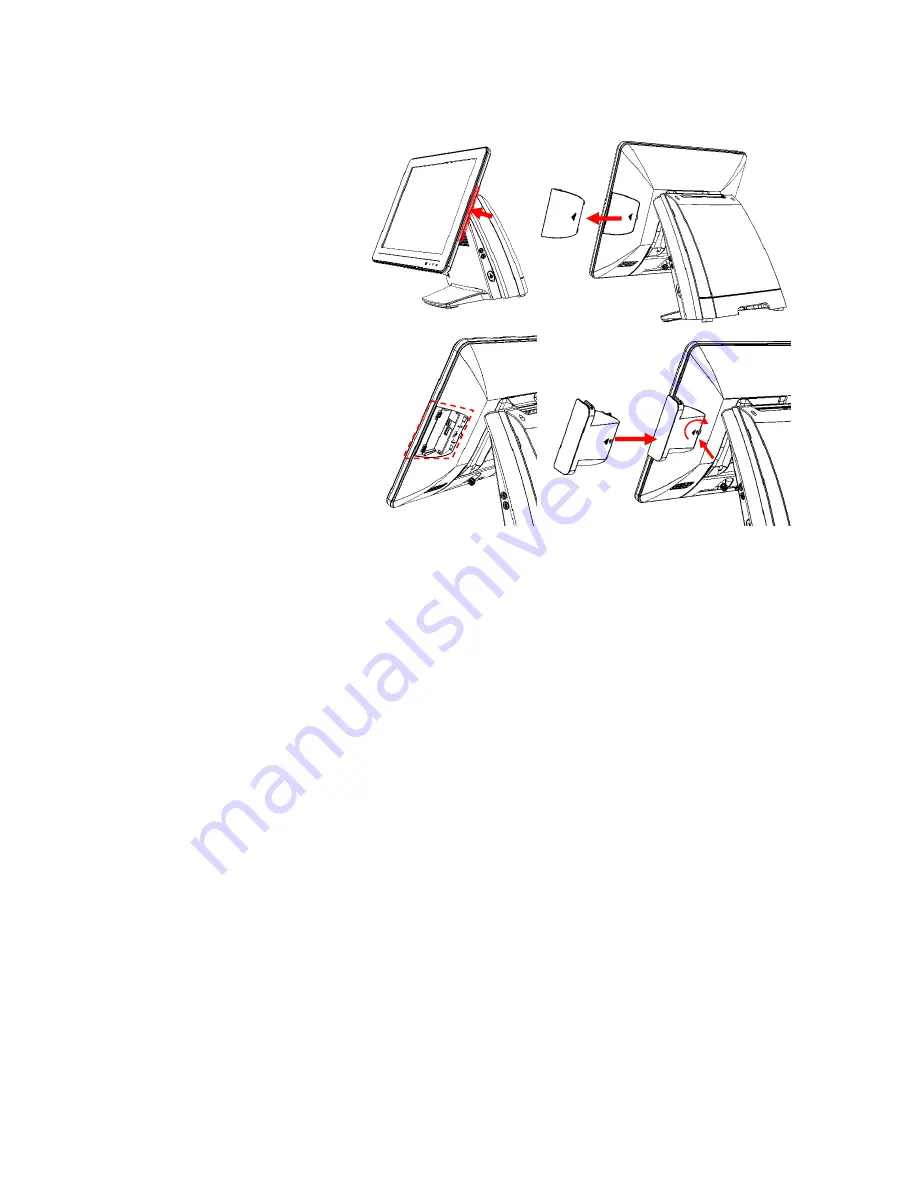
AerPOS Series AP-3435
6
MSR / Finger Print Reciever / RFID / iButton Installation
1. Remove the plastic cover
at the back of Touch
Display Module
2. Insert the MSR / RFID /
Finger Print Receiver / I-
button Module into USB A-
Type Connector. Fix the
Touch Display Module with
one screw.
3. Make sure the USB connected and screw is fastened well.
4. If you are looking for the detail Utility of MCR, Finger Print Reader, I-button Reader,
RFID Reader, please contact FEC’s FAE.
Содержание AerPOS AP-3435
Страница 8: ...AerPOS Series AP 3435 3 AP 3435 Dimension D 235mm W 240mm H 360mm W 370mm...
Страница 22: ...AerPOS Series AP 3435 17 4 choose Next for the following steps 5 Finish and Restart system...
Страница 26: ...AerPOS Series AP 3435 21 4 Select Next to continue driver installation 5 Finally Finish and Restart the system...
Страница 28: ...AerPOS Series AP 3435 23 5 Click Finish to complete the installation procedure...