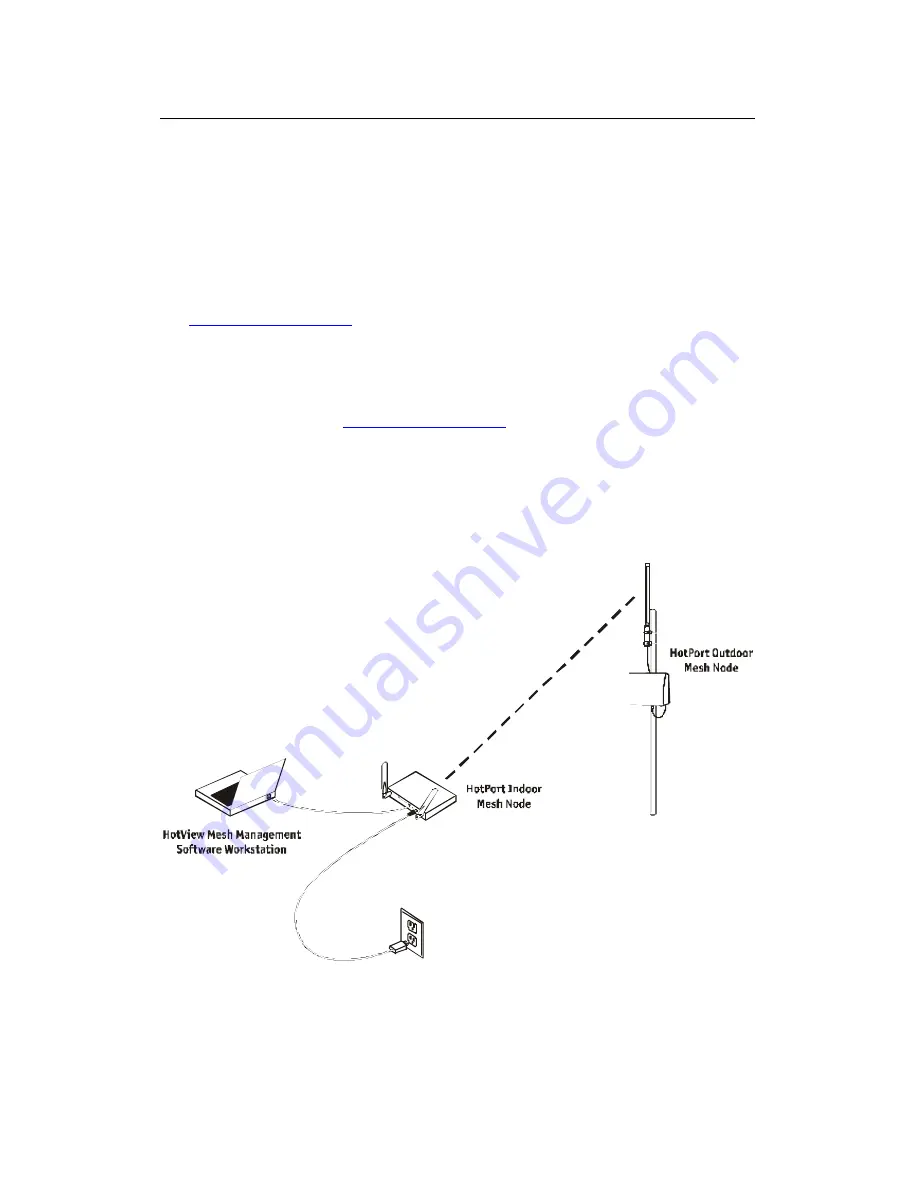
HotPort 3103 Indoor Wireless Mesh Node
7
HotView Mesh Management™ Software
The HotView mesh management software provides a convenient, browser-based interface for monitoring
all of the HotPort nodes on your mesh network. The HotView software is a Java-based application
compatible with most Internet browsers and platforms, including Windows, Macintosh, and Linux.
Although the HotView Mesh management software is not required for installing or operating your network,
it provides an easy way to monitor and manage the mesh and your HotPort nodes. Because wireless
connections between HotPort nodes are invisible, this software lets you “see” which units are within direct
range of each other. The HotView software also provides additional security and optional configuration
features. Registered users can download the HotView software and documentation from the Firetide web
site (
www.firetide.com/downloads
).
Downloading and Installation Instructions
The HotView mesh management software and User Guide are provided on a CD included with your
HotPort 3103. You can also download the software from the Firetide website.
1.
Go to the Firetide web site:
www.firetide.com/downloads
2.
Download the appropriate version of the software and documentation. You will be asked to log in or to
register before being permitted to download.
3.
Install the software on your workstation as directed in the HotView User Guide.
Connecting the HotView Workstation to the Mesh
The recommended way to connect to the mesh is shown in the diagram below.
Connecting a Workstation Running HotView Mesh Management Software
Содержание HotPort 3100
Страница 1: ...i User Manual HotPort 3100 Indoor Wireless Mesh Node wireless in s tant networks...
Страница 6: ......





































