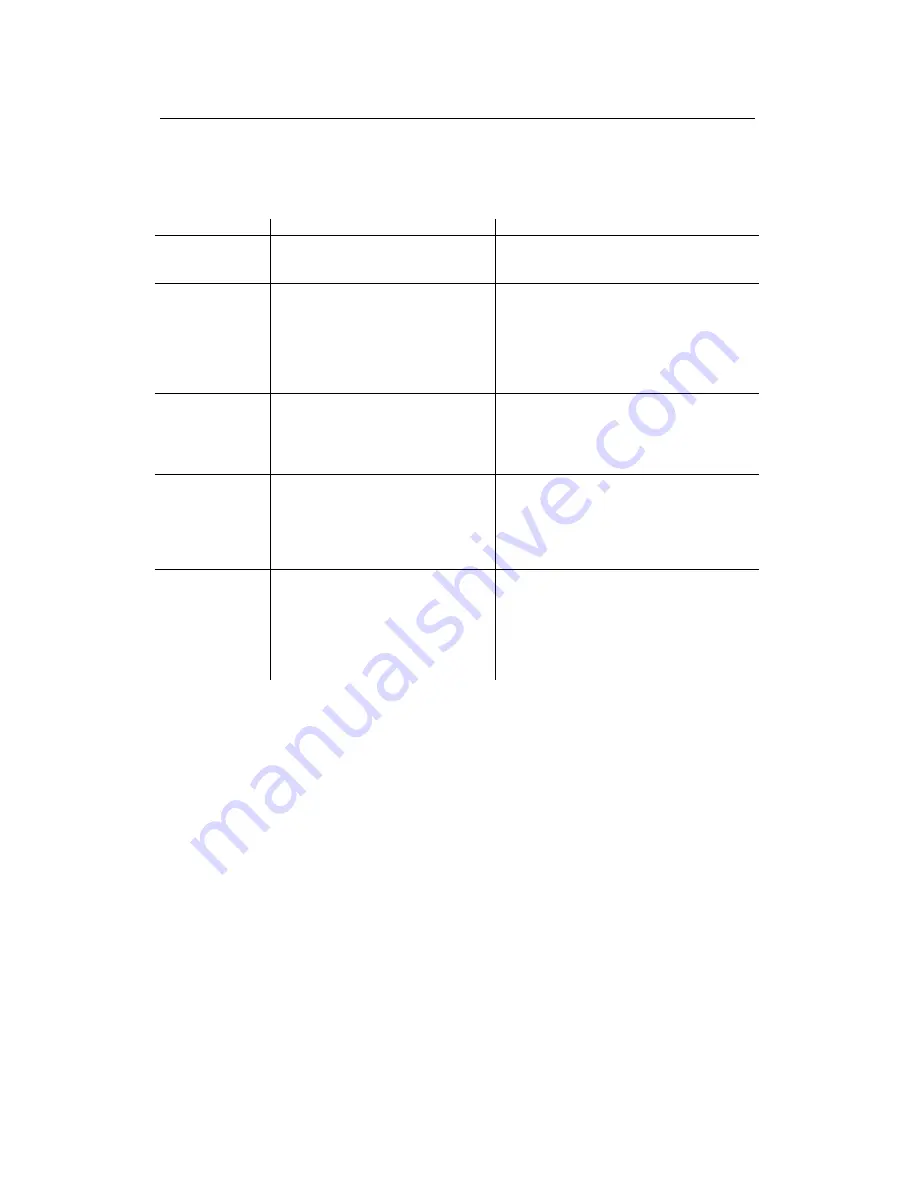
HotPort 3103 Indoor Wireless Mesh Node
9
HotPort 3103 LED Functions
Each HotPort node has LEDs on the front. These LEDs provide status information about the node and
network connections.
LED
Startup LED Activity
LED Function (after startup is complete)
Power
During startup, this LED remains
continuously on.
After startup, this LED remains continuously
on to indicate that HotPort node is receiving
power.
Status
During startup, this LED will remains
continuously on to indicate a normal
boot process.
After startup this LED will indicate the RF
connection as follows:
Slow flash = 2.4 GHz DSSS
Fast flash = 2.4 GHz OFDM
Continuously on = 5 GHz OFDM
LED off = this node is disabled.
Fault
During startup, this LED will
illuminate as a YELLOW light.
After start up, this LED color will change to
GREEN to indicate normal conditions.
If the LED remains YELLOW or changes to
YELLOW, this indicates a fault condition.
Mesh
During startup, this LED will turn on.
After startup this LED will illuminate when
the HotPort node meshes with other HotPort
nodes.
If this LED is off, the node is not connected
to any other nodes.
Ethernet port
LEDs
During startup, these four LEDs will
turn on.
These four LEDs are numbered to
correspond to the four rear panel ports. They
will indicate the port status as follow:
Continuously on=link but no activity
Flashing = link and activity
LED Off = no link
Restoring Default Settings
You can restore your HotPort node to its factory default settings. To do this, press the Reset button on the
back of the HotPort node.
HotPort Factory Default Settings
AES encryption:
Disabled
WEP encryption:
Disabled
Mesh IP address:
192.168.0.1
Ethernet ports:
All ports enabled
HotView username:
admin
HotView password:
firetide
802.11 operation
: 5.3 GHz OFDM, Radio channel = 60, Power = 17 dBm, SSID = HOTPORT_MESH
Содержание HotPort 3100
Страница 1: ...i User Manual HotPort 3100 Indoor Wireless Mesh Node wireless in s tant networks...
Страница 6: ......





































