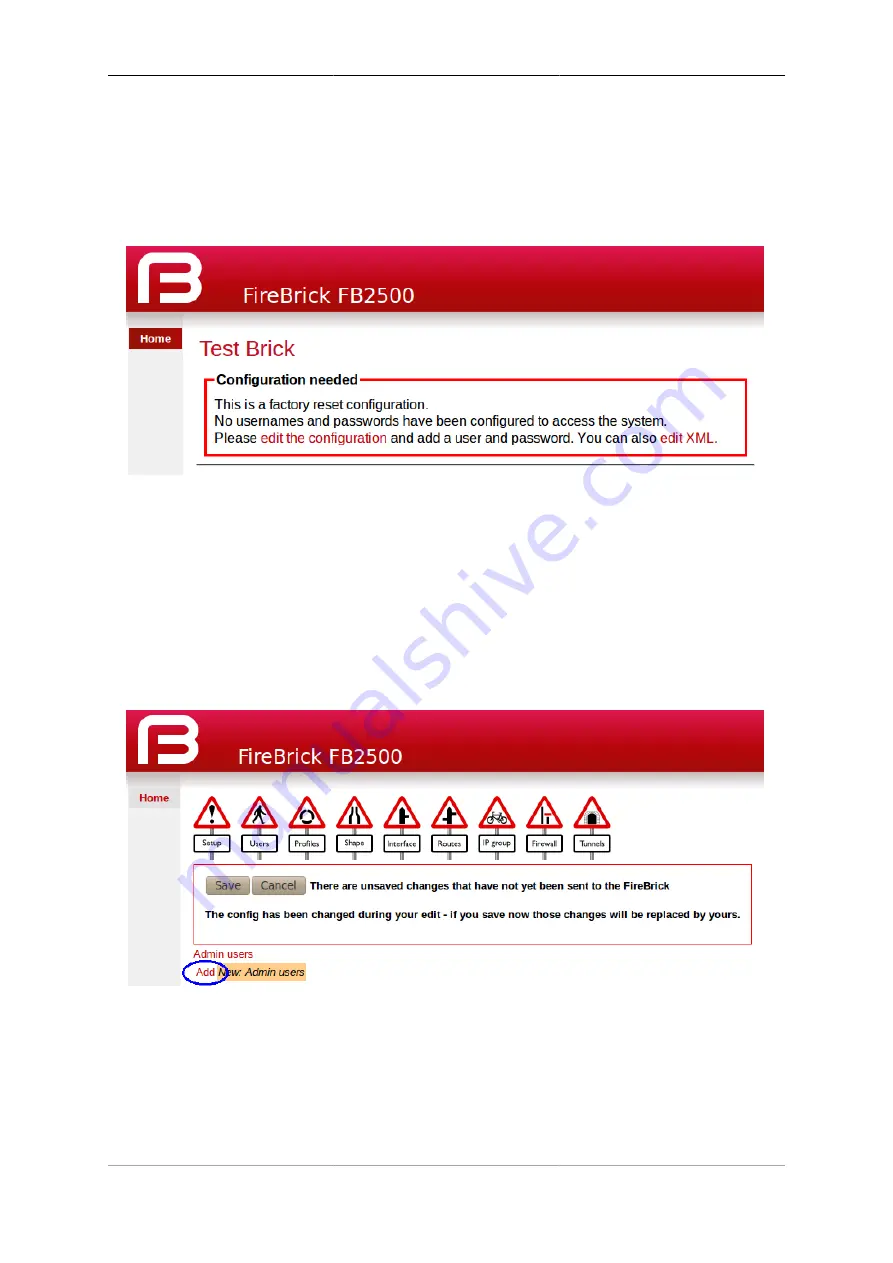
Getting Started
7
interested in - if necessary, refer to Appendix C to see how to determine which MAC address you are looking
for in the list of allocations.
Once you are connected to the FB6000, you should see a page with "Configuration needed" prominently
displayed, as shown below :-
Figure 2.1. Initial web page in factory reset state
Click on the "edit the configuration" link (red text), which will take you to the main user interface page for
managing the configuration.
2.2.1. Add a new user
You now need to add a new user with a password in order to gain full access to the FireBrick's user interface.
Click on the "Users" icon, then click on the "Add" link to add a user. The "Users" page is shown below, with
the "Add" link highlighted:-
Figure 2.2. Initial "Users" page
Enter a suitable username in the "Name" box, and enter a password (passwords are mandatory), as shown below.
Leave all other checkboxes un-ticked, but see the Tip below regarding the
timeout
setting.
Note
Take care to enter the password carefully, as the FB6000 does not prompt you for confirmation of
the password.
Содержание FB6602
Страница 1: ...FireBrick FB6602 User Manual FB6000 Versatile Network Appliance...
Страница 2: ......
Страница 60: ...Profiles 45 profile name Off set false profile name On set true...






























