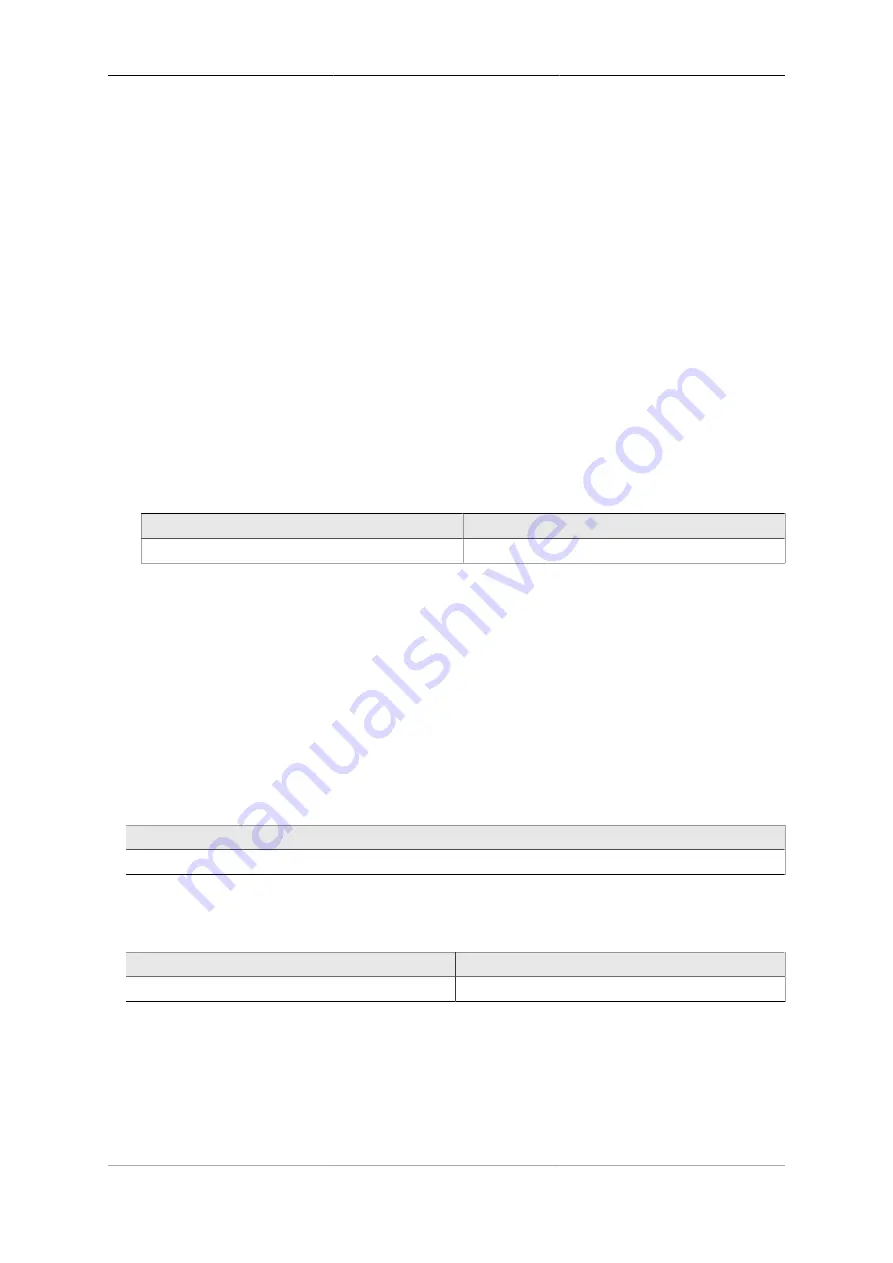
6
Chapter 2. Getting Started
2.1. IP addressing
You can configure your FireBrick using a web browser - to do this, you need IP connectivity between your
computer and the FireBrick. For a new FB6000 or one that has been factory reset, there are three methods
to set this up, as described below - select the method that you prefer, or that best suits your current network
architecture.
• Method 1 - use the FireBrick's DHCP server to configure a computer.
If your computer is already configured (as many are) to get an IP address automatically, you can connect
your computer to port 1 on the FireBrick, and the FireBrick's inbuilt DHCP server should give it an IPv4
and IPv6 address.
• Method 2 - configure a computer with a fixed IP address.
Alternatively, you can connect a computer to port 1 on the FireBrick, and manually configure your computer
to have the fixed IP address(es) shown below :-
Table 2.1. IP addresses for computer
IPv6
IPv4
2001:DB8::2/64
10.0.0.2
; subnet mask :
255.255.255.0
• Method 3 - use an existing DHCP server to configure the FireBrick.
If your LAN already has a DHCP server, you can connect port 4 of your FireBrick to your LAN, and it
will get an address. Port 4 is configured, by default, not to give out any addresses and as such it should not
interfere with your existing network. You would need to check your DHCP server to find what address has
been assigend to the FB6000.
2.2. Accessing the web-based user interface
If you used Method 1, you should browse to the FireBrick's web interface as follows, or you can use the IP
addresses detailed:-
Table 2.2. IP addresses to access the FireBrick
URL
http://my.firebrick.co.uk/
If you used Method 2, you should browse to the FireBrick's IP address as listed below:-
Table 2.3. IP addresses to access the FireBrick
IPv6
IPv4
http://[2001:DB8::1]
http://10.0.0.1
If you used Method 3, you will need to be able to access a list of allocations made by the DHCP server in
order to identify which IP address has been allocated to the FB6000, and then browse this address from your
computer. If your DHCP server shows the client name that was supplied in the DHCP request, then you will
see FB6000 in the client name field (assuming a factory reset configuration) - if you only have one FB6000 in
factory reset state on your network, then it will be immediately obvious via this client name. Otherwise, you
will need to locate the allocation by cross-referring with the MAC address range used by the FB6000 you are
Содержание FB6602
Страница 1: ...FireBrick FB6602 User Manual FB6000 Versatile Network Appliance...
Страница 2: ......
Страница 60: ...Profiles 45 profile name Off set false profile name On set true...






























