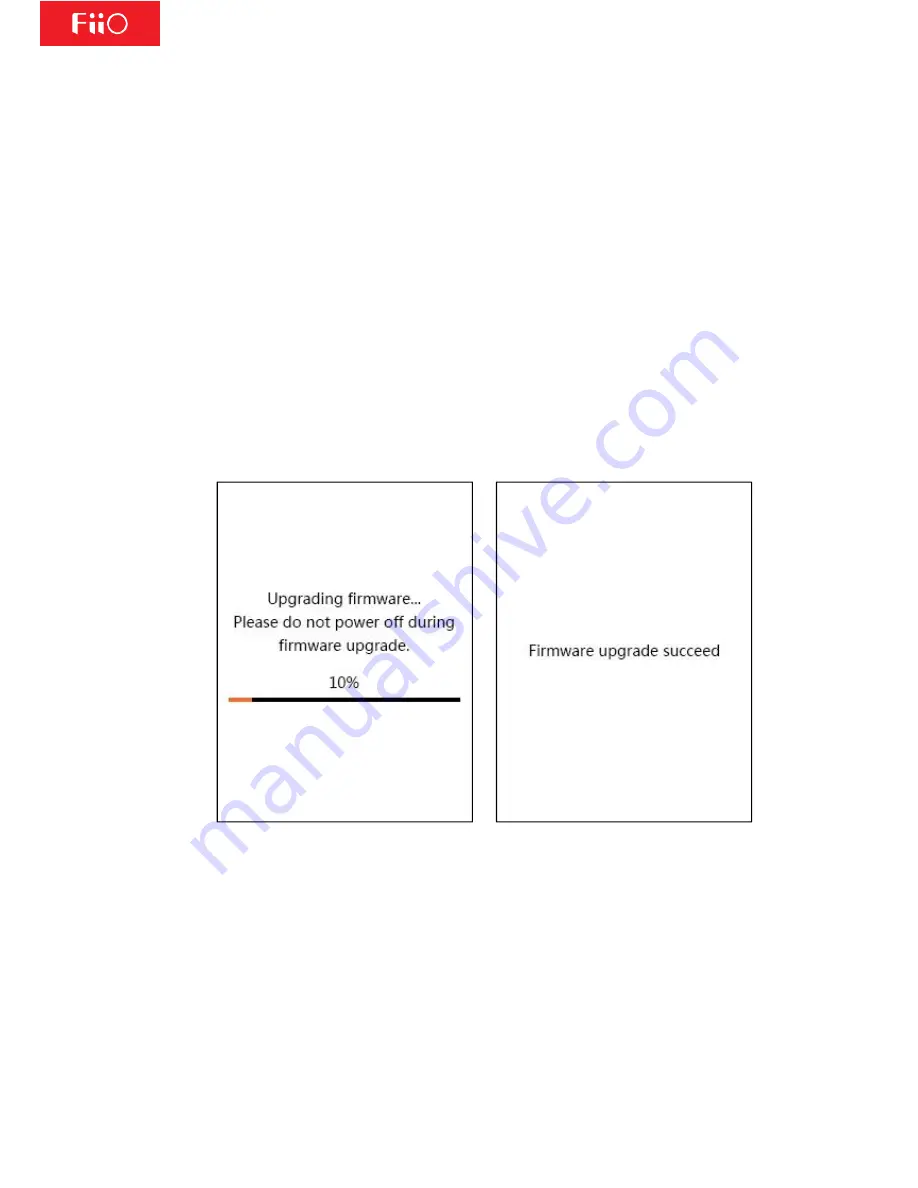
Born for Music and Happy
5
/
22
1.
Please ensure that the M3 is adequately charged, preferably fully charged,
before updating the firmware, to prevent loss of power during the update.
2.
You can only enter the shortcuts menu and from there the settings menu and
the firmware update option by holding the menu button from the Now Playing
screen. Therefore, please load the M3 with at least one song and play a song
before attempting to update the M3.
3.
You may go to System settings -> About M3(on last page) to check the firmware
version of the M3.
To update the M3's firmware:
1.
Extract and copy M3.hex to the root directory of the internal storage of the M3.
2.
While playing a song on the M3, in the Now Playing screen, hold the menu
button (upper left button on main panel) to open the shortcuts menu; choose
and select the cog icon at the bottom to enter settings menu; click "up" once to
choose "Firmware update" at the end of the System settings menu and select it
to update the firmware, select the tick to confirm; the following screens will
appear while the update is in process.
Do not push the M3’s buttons while the update is in process.
3.
The M3 will update its firmware and then reboot.
It is normal for the first reboot after the update to take longer than usual.
4.
Choose your preferred language for the M3 again.
Notes:
1.
Songs / data in internal storage would not be deleted by firmware update
process.
2.
If the internal storage had been reformatted by a connected computer, update
may fail. To solve this problem, reformat the internal storage using the System






































