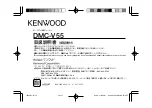Born for Music and Happy
18
/
22
2)
What USB ports does the M3 support?
A: The M3 supports USB 2.0 and all standards backwards-compatible with USB
2.0 (e.g. USB 3, and USB Type C via adapter cable)
3)
What’s the M3’s data transfer speeds?
A: Transfer speeds depend on file format, file size, USB connection type and
micro SD card speed class. On average, the M3’s transfer speed is about
4.5MB/s.
4)
How to transfer songs to the M3 and manage them from the computer?
A: The M3 is seen by the computer simply as two standard USB drives (internal
storage and Micro SD card slot).
Direct drag-and-drop file management
and deletion are supported. No driver installation is required.
5)
Does the M3 support Linux?
A: Theoretically yes, but Linux operating systems are many and varied, so we
have not tested compatibility with all of them.
6)
Why does my computer not recognize the M3?
A: Firstly, please check that the cable between the M3 and the computer is
securely connected on both ends; if the problem persists, please restart
the M3 and try another USB cable or computer.
If the M3 cannot be
connected to any computer using any cable, please contact
for support.
3.
Firmware updates
1)
How to check whether my M3 has the latest firmware?
A:
1. Your M3’s current firmware version can be checked at Settings→System
Settings→About M3.
2. The latest firmware for the M3 can be found at
http://www.fiio.net/en/supports/36
under “Download” at the lower right.
2)
How to update the M3’s firmware?
A: Please refer to section C. Firmware updates of this User Guide.
3)
What to do if the update fails? Would my M3 be bricked?
A: The M3 should not be bricked during the cause of any firmware update
attempt, as long as power does not fail during update (so charge the M3
fully before updating).
In the rare case that the M3 is bricked, please
contact
for assistance.