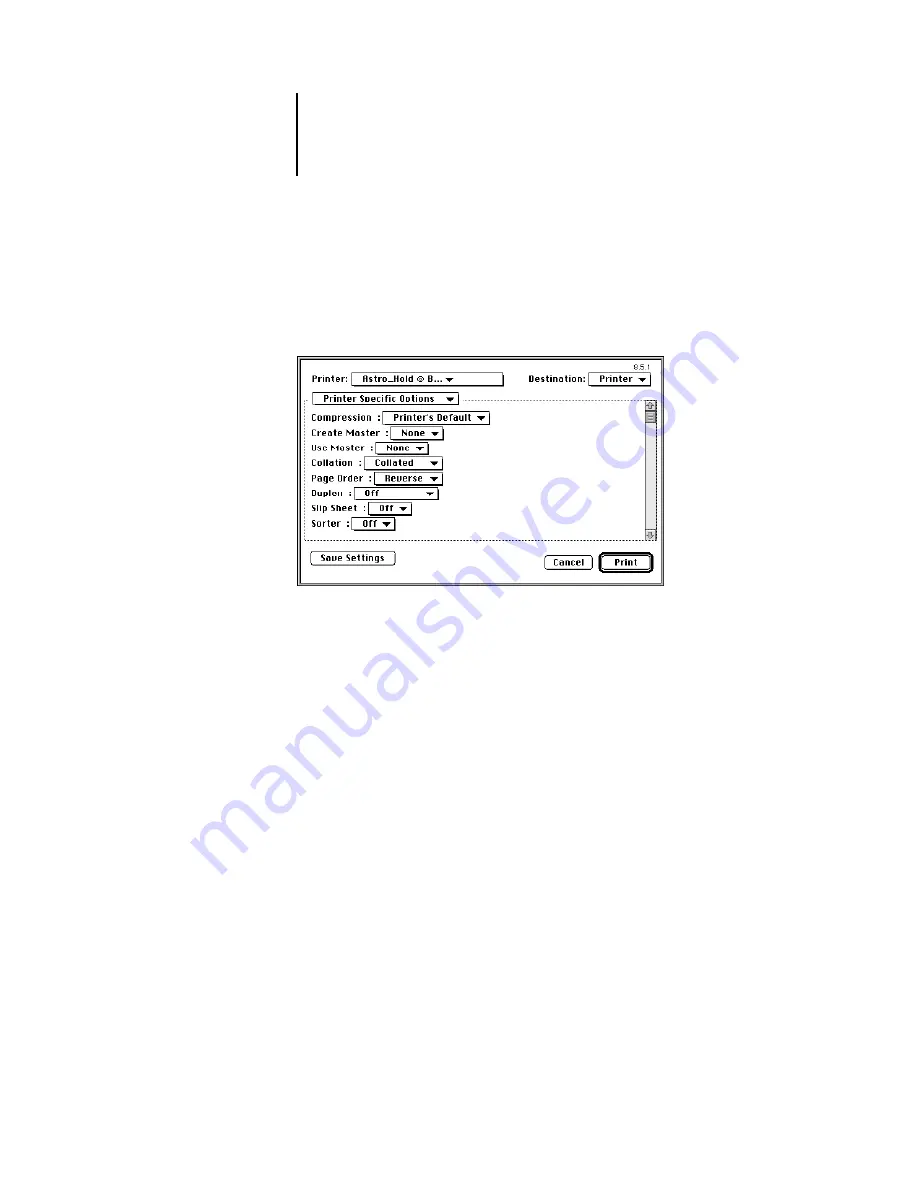
2
2-8
Printing from Mac OS Computers
For most color print jobs you should use the settings shown above. For information on
these options, see the Color Guide.
9.
In the Print>Printer Specific Options dialog box, specify the appropriate settings for
your print job.
These print options are specific to the Fiery ZX and the DocuColor 40 (you may need
to scroll to see all the options). They override settings in Fiery ZX Setup; the settings
can also be changed in the Properties dialog box from the Command WorkStation, or
in the Override Print Settings dialog box from the Fiery WebSpooler. For information
about these options and overrides, see Appendix A, “Print Options.”
If you choose
Printer’s default
, the Fiery ZX prints with either the printer driver
setting, or the information entered during Setup.
Some PPD options are ones that could also be set from an application (for example,
Reverse Order printing or Collation). In these cases, use the PPD option to perform
the function, rather than setting it from the application. The application may not set
up the file properly for printing and may also take longer to process.
10.
If you want to make the new settings your default settings, click Save Settings.
11.
Click Print.
Содержание ZX-40
Страница 1: ...P r i n t i n g G u i d e F IER Y ZX 40 ...






























