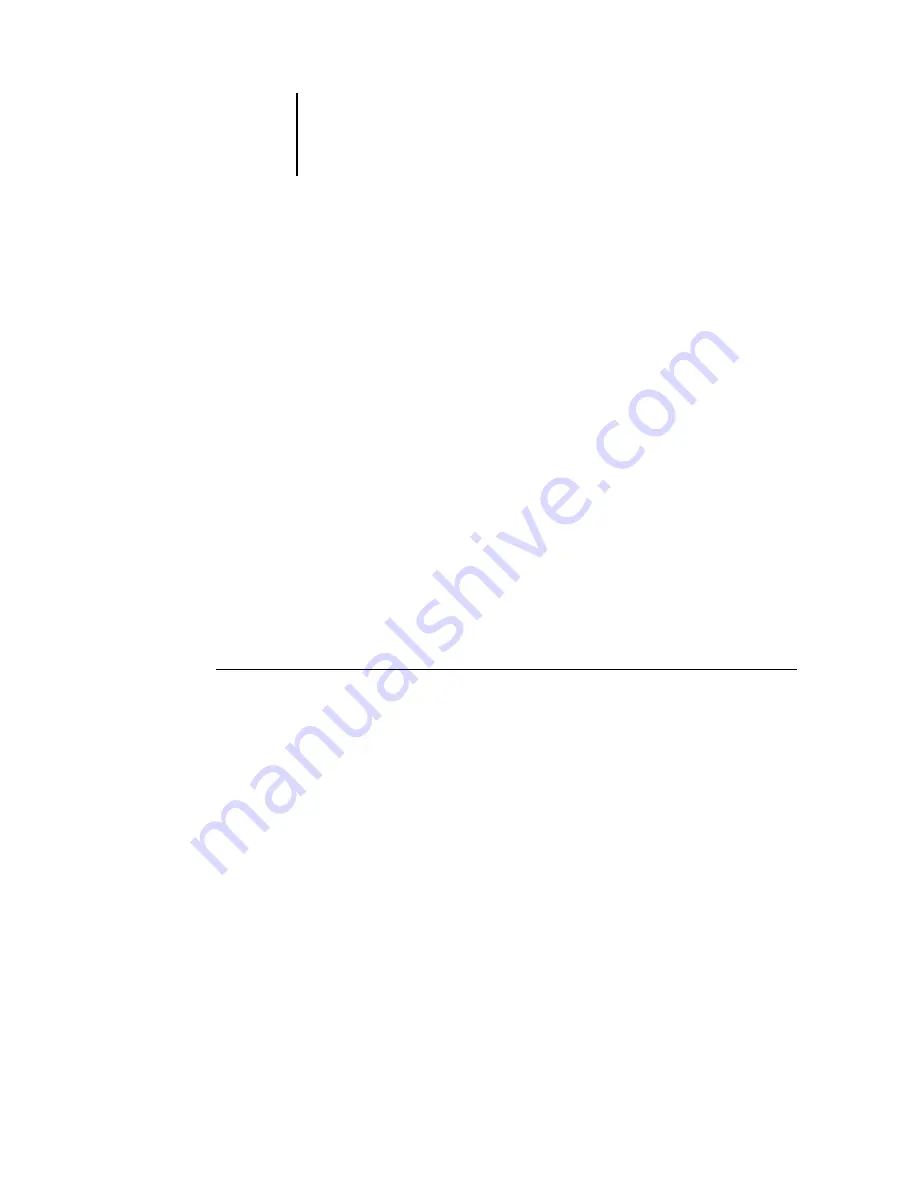
4
4-7
Printing booklets
11.
From the Binding menu, choose the type of binding to be used.
Choose
Saddle Stitched
if the document will be bound by staples in the center of the
pages (gutter).
Choose
Perfect
if the document will be glued at the spine with each page folded in half
and layered on top of the previous sheet.
Choose
None
if you want to define a custom imposition. This is useful for brochure
and other “work and turn” printing. After you choose None, you can select and reenter
the imposition order numbers. The numbers you enter must be the actual Sheet page
numbers, as displayed in the Sheet Layout palette. If the signature style has multiple
sheets, you must number each sheet individually. If you would like a blank page in the
sheet definition, you can number it 0 (zero).
12.
Specify a value from 0 to 72 points for the Sheet Thickness of the paper stock to be
printed on.
If Binding is set to
None
, this option is dimmed.
This value, particularly in large booklets, helps to maintain consistent margins and
gutters. Without it, images can be pulled into the gutter between pages as large
booklets get thicker near the end (creep). For booklets of fewer than 15 sheets on
standard paper, 0 (zero) is an acceptable
Sheet Thickness
value.
T
O
PREVIEW
THE
BOOKLET
SETUP
:
1.
Click Preview to view the Preview window.
This window allows you to view the layout of pages and their position on printed
sheets as currently specified. The layout of the first sheet in the document is displayed,
with the page number indicated on each page.
Содержание ZX-40
Страница 1: ...P r i n t i n g G u i d e F IER Y ZX 40 ...






























