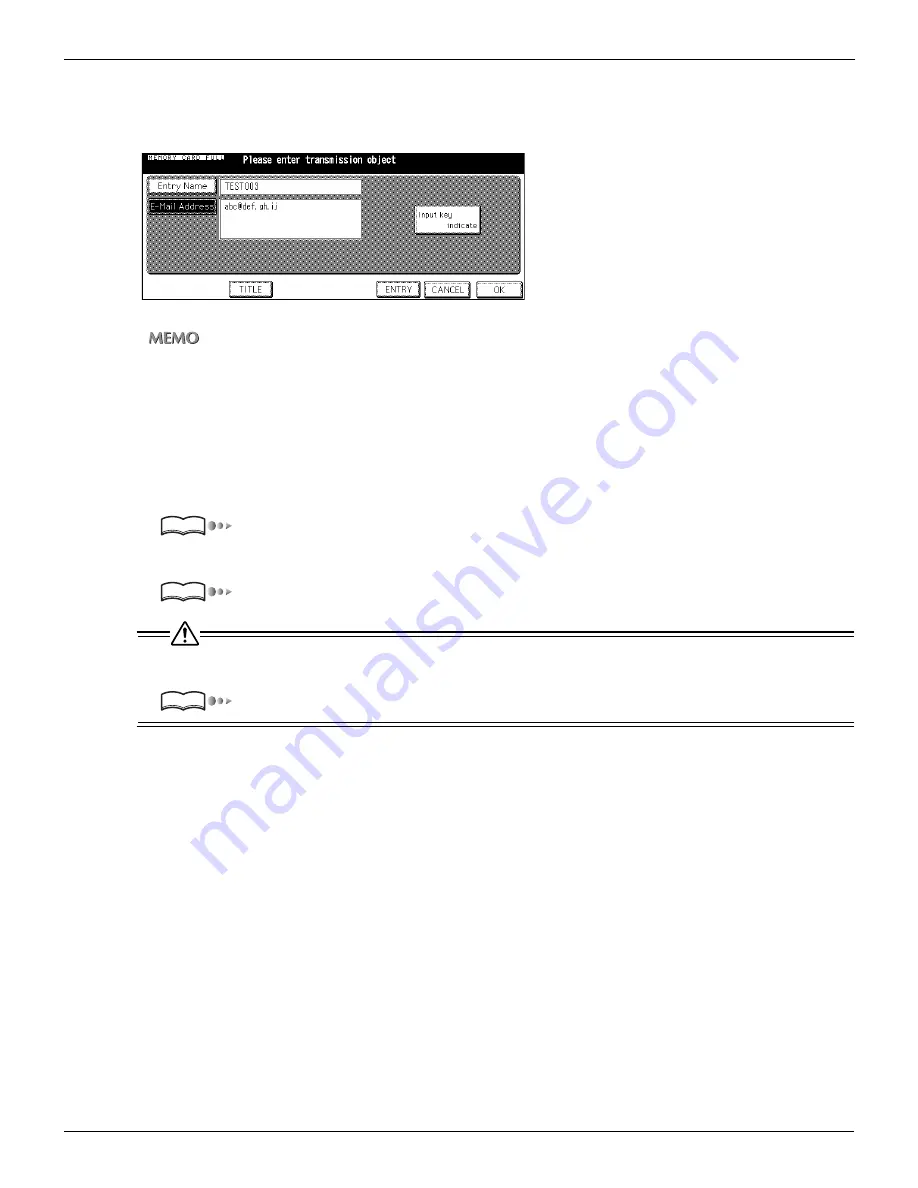
3-2 Selecting the Destination (Continued)
53
Chapter 3 : Using the Scanning Features
9.
Input the E-Mail Address and touch [OK].
The display returns to the [Transmission Address Input] screen.
The E-Mail Address you input appears on the [Transmission Address Input] screen.
•
Enter the E-Mail address in 54 alphanumerics. Only following symbols can be used:
@, - (hyphen), _(underscore), (space)
•
Input numbers with the Keypad of the control panel.
•
For information about inputting text, please refer to “Inputting Text” on page 25.
•
About to select more than one E-Mail address, please refer to “Setting multiple destinations” on page 55.
•
If you touch [ENTRY] at this stage, you can save the contents you inputted and the screen returns to the
[Select Transmission Object] screen on which the entry name you inputted is selected.
10.
According to need, set the Title.
“Setting the Title” on page 54.
11.
Set the original document.
“Setting the Original Document” on page 67.
An E-Mail Address you input by manual operation is not saved when you touch the [OK]. An E-Mail Address used
often should be registered when you touch the [ENTRY].
“Registering Destinations (E-Mail)” on page 29.
Reference
Reference
Reference
Содержание X3e 50C-K
Страница 93: ...92 Chapter 5 Key Operator Mode 5 1 Key Operator Mode 93 5 2 Changing Deleting the destination 95 ...
Страница 98: ...97 Chapter 6 Troubleshooting 6 1 Cannot use the scanner 98 ...
Страница 100: ...99 Appendix Appendix 1 Product Specifications 100 ...
Страница 104: ...2004 2 Fiery X3e 50C K E V100 ...






























