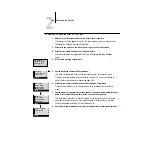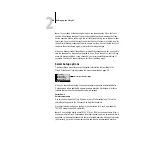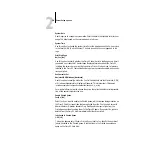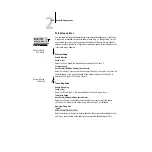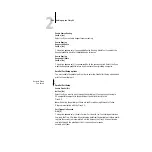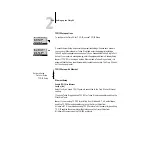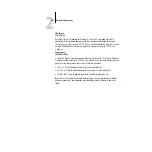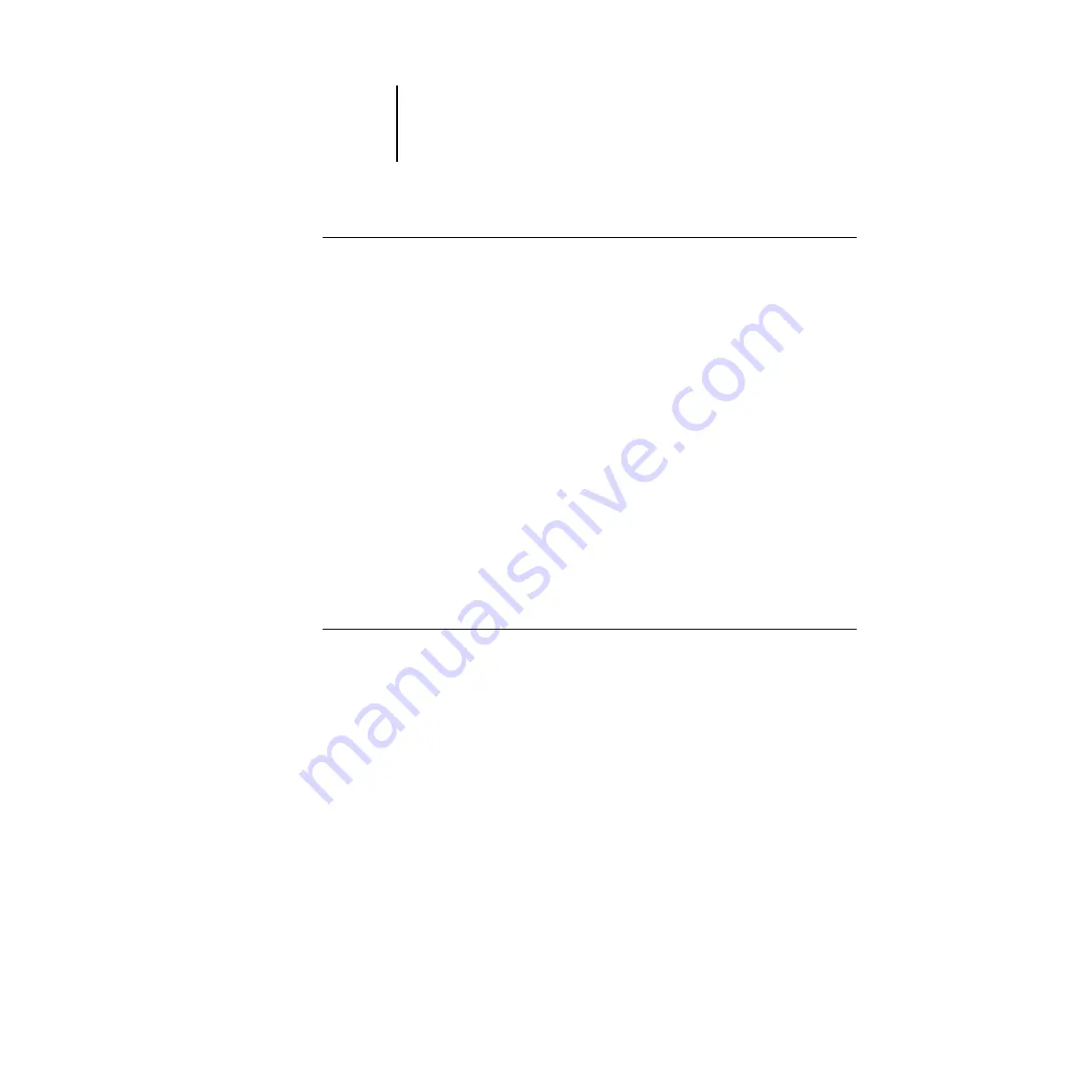
2
2-5
Fiery X2 Setup from the Control Panel
T
O
ACCESS
S
ETUP
WHEN
THE
F
IERY
X2
IS
OFF
:
1.
Make sure the Fiery X2 is connected to the copier and to the network you will use.
2.
Turn on the Fiery X2.
The startup diagnostics are performed.
3.
At the startup message, press any button.
4.
Continue with step 6 from the previous procedure.
Review the settings described in this chapter. For more information on calibration and
Control Panel screens other than those in Setup, see the User Guide.
About the Control Panel Setup interface
When you run Setups from the Control Panel, you select one menu after another and
enter information about your Fiery X2 and your network and printing environment.
In each Setup screen, the last line of the display window tells you the name of the
current Setup menu. Most of the screens you see are shown on the Control Panel Map,
a flowchart that can be printed from the Control Panel.
T
O
THE
C
ONTROL
P
ANEL
M
AP
:
1.
At the Control Panel, press the Menu button to access the Functions menu.
2.
Press the button for Print Pages.
The Control Panel displays the first four types of pages you can print. (To see the
remaining types of pages, press the down button.)
3.
Press the button for Control Panel Map.