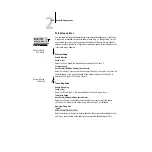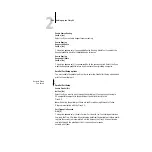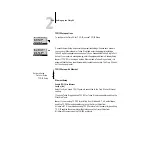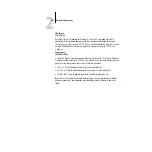2
2-27
Network Setup options
Server should look
for print queues in:
Entire NDS Tree/Specified subtree [Entire NDS Tree]
By default, the Fiery X2 searches the entire NDS tree for Fiery X2 print queues. This
option lets you restrict the search for Fiery X2 print jobs to a subtree (the Print Queue
root) in which the Fiery X2 print queues have been defined. This makes the search
more efficient. Select
Entire NDS tree
if the tree is small. Select
Specified subtree
to
restrict the search and specify the subtree.
If you select
Entire NDS tree
, choosing
OK
returns to PServer Setup. Proceed with Bind-
ery Setup (see page 2-38), set the Polling Interval (see page 2-43), or choose Exit
PServer Setup to return to the Service Setup menu.
Browse to the root
of the Print Queue
subtree.
This message is displayed if you selected
Specified subtree
in the previous option.
Choose
OK
to browse the NDS tree to the Print Queue subtree.
Browsing to find the container object begins with the NDS tree that you selected pre-
viously (with
Select NDS Tree
). In each subsequent browse screen, the top line repre-
sents your current container. The second line contains:
• A list of objects directly below your current location
• The symbol
“..”
to go up one level
• The symbol
“.”
to select the current container object (displayed in the top line)
without traveling down the tree
With an object selected, choose
OK
to travel down the tree, or choose “
..
” to go up the
tree. When you select an object and choose
OK
, that object is then displayed on the top
line, and the second line lists objects contained within.
When the container that contains print queues is displayed in the second line, choose
OK
. In the next screen, choose “
.
” and choose
OK
to select the object in the top line.
When the Fiery X2 displays the container name, choose
OK
to return to PServer Setup.
Proceed with Bindery Setup (see page 2-38), set the Polling Interval (see page 2-43), or
choose Exit PServer Setup to return to the Service Setup menu.