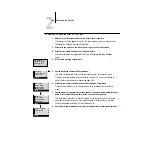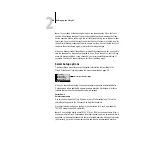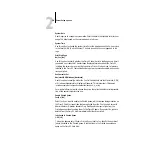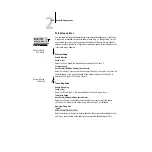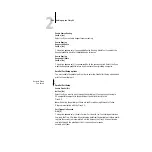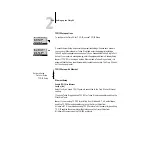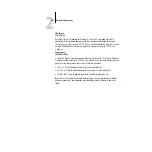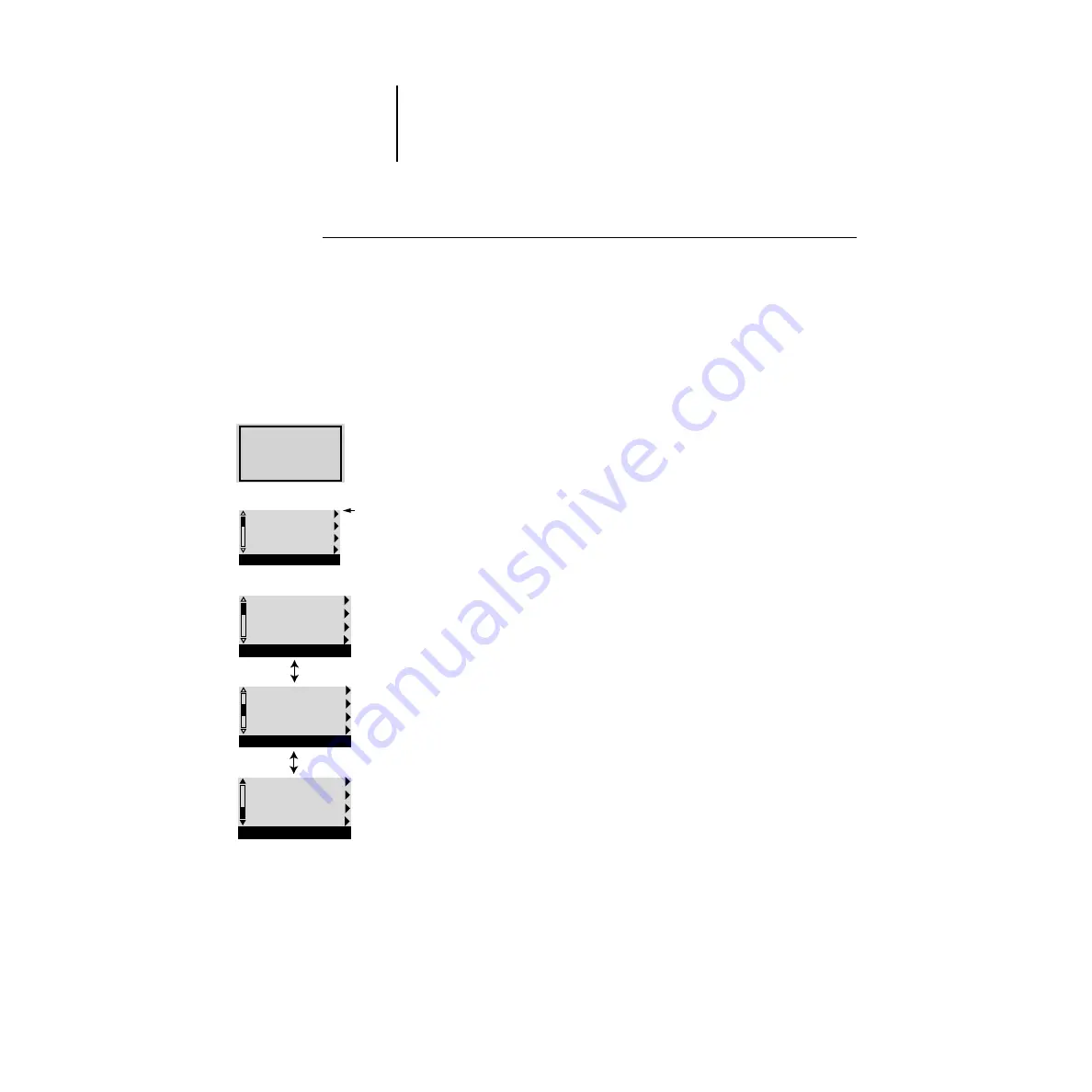
2
2-4
Setting up the Fiery X2
T
O
ACCESS
S
ETUP
WHEN
THE
F
IERY
X2
IS
AT
I
DLE
:
1.
Make sure the information screen on the Control Panel reads Idle.
If Printing or Ripping appears, the Fiery X2 is processing, and you must wait until
the system finishes and reaches the Idle state.
2.
Press the Menu button on the Control Panel to go to the Functions menu.
3.
Press the line selection button next to Reboot Server.
After automatic start-up diagnostics, the Fiery X2 displays the setup message
screen.
4.
At the setup message, press any key.
5.
Choose Run Setup to access all Setup menus.
The Install Software and Format Disk commands are for service technicians.
If an Administrator password has been set on the Fiery X2, you are prompted to
enter it before you can perform Setup (see page 2-67).
6.
Press the line selection button to choose a Setup menu or command.
Press the down button to view the second and third screens of the main Setup
menu.
7.
Choose setups in the same order as they appear in the menu: Server Setup, Network
Setup, Printer Setup, PS Setup, Color Setup, and then Job Log Setup.
The sequence is important for first-time Setup. Later, just go directly to the menu
you want to change. However, if you make changes in Network Setup, you may
need to change some settings in Printer Setup as well.
8.
Set an Administrator password to protect your Setups from unauthorized alteration.
For software
update or setup,
press any key.
Run Setup
Install Software
Format Disk
Startup
Exit Setup
Server Setup
Network Setup
Printer Setup
Setup
PS Setup
Color Setup
Job Log Setup
Calibration
Setup
Change Password
Clear Server
Setup