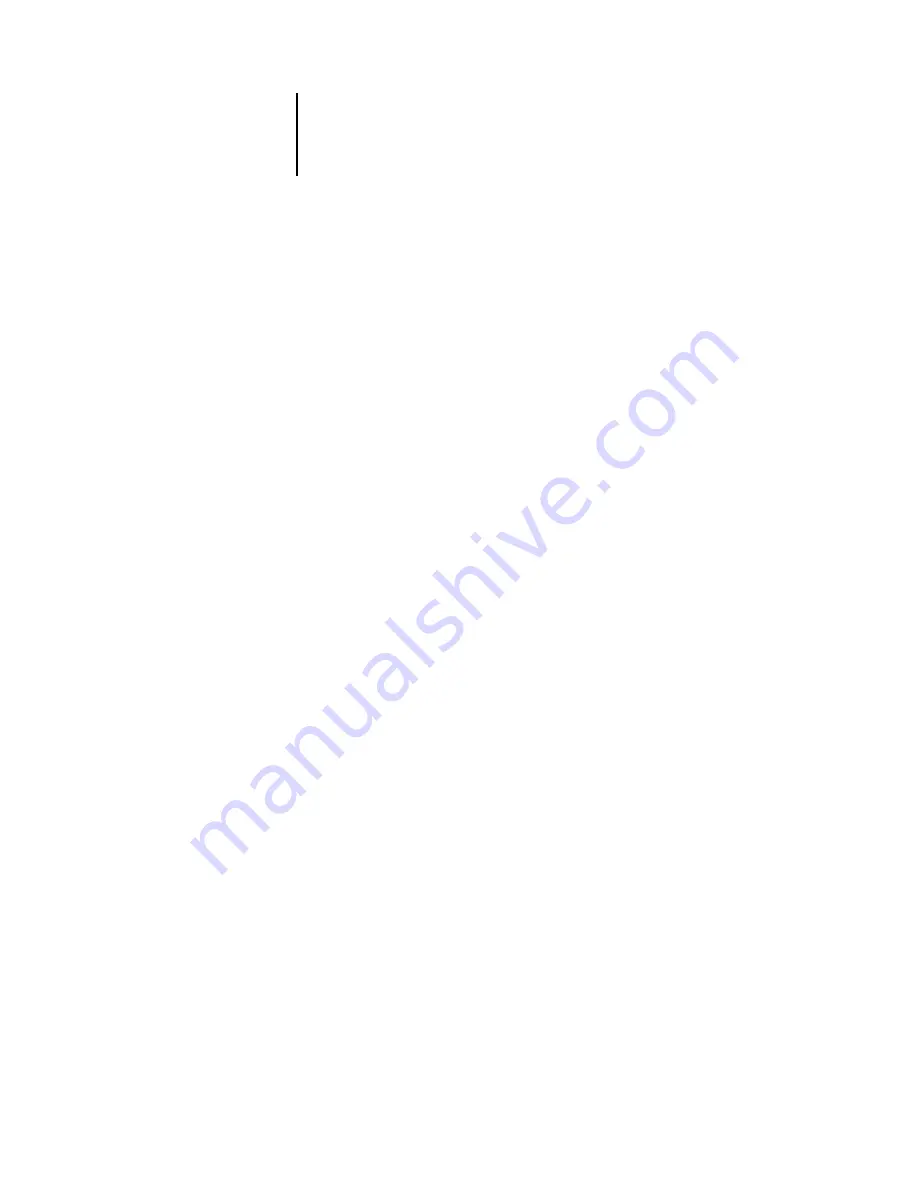
A
A-3
Troubleshooting
Cannot connect to Fiery with Fiery utilities
If users cannot connect to the Fiery, check the following:
• Fiery Setup—the appropriate network protocol must be enabled, with the correct
parameters (for example, for TCP/IP, the IP address), and you must publish either
the Print queue or Hold queue.
You can check these settings quickly by printing a Configuration page.
• On the client workstation—the appropriate network protocol(s) must be loaded,
and your Windows directory should contain a configured Efinl.ini file.
Cannot connect to the Fiery with Command WorkStation
If there is a problem connecting to the Fiery, an error message is displayed.
The problem can occur when:
• The Fiery is initially turned on
• The Fiery restarts
• You have changed settings affecting the server address and have not reconfigured the
connection to the server
If you see this problem, try the following solutions, in this order:
• A remote workstation running Fiery utilities or WebTools may be interfering by
obtaining status information. If possible, close the remote application, and try to
connect again.
• Restart the Command WorkStation software and try to connect again.
• Check the configuration of the connection and modify it, if necessary, or delete the
Efinl.ini file and start over with the process of configuring the connection, as
described in the
User Software Installation Guide
. For Windows9x/Me, the Efinl.ini
file is located in the \WINDOWS directory. For Windows NT 4.0/2000/XP, the
Efinl.ini file is located in the \WINNT directory.
• Restart the Fiery.
For information on other error conditions, see the
.
Содержание DocuColor 3535
Страница 1: ...Fiery Network Controller for DocuColor 3535 CONFIGURATION GUIDE ...
Страница 6: ......
Страница 24: ......
Страница 52: ......
Страница 58: ......
Страница 75: ...55 17 Network Setup 5 Select Use Default Print Queue Root or navigate to the Print Queue Root and click Finish ...
Страница 106: ......
Страница 110: ......






















